The object editor pane, The messages pane, 3 the object editor pane – Nematron Pointe Controller User Manual
Page 112: 4 the messages pane
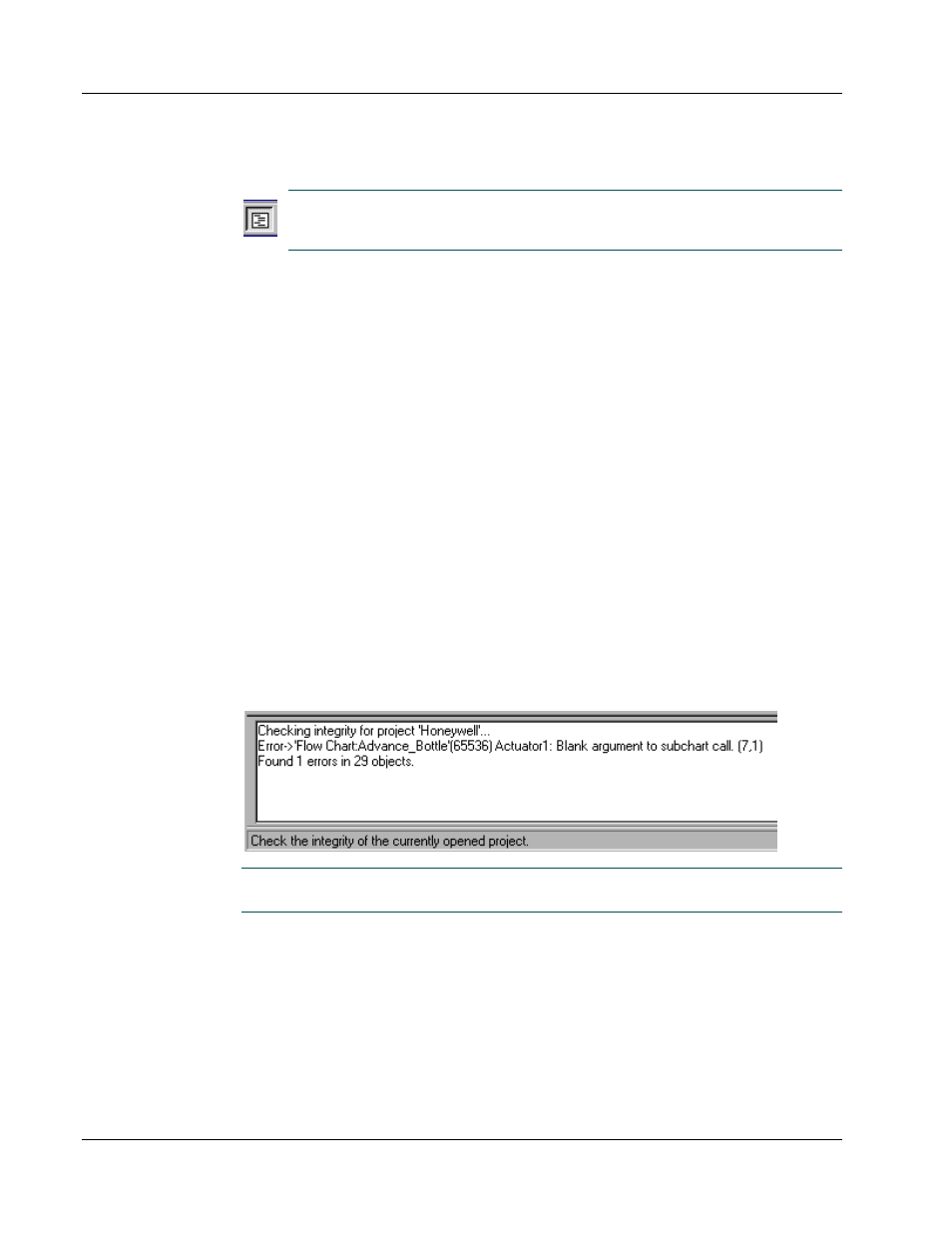
Chapter 5: Developing Controller Programs
Pointe Controller User Guide
110
structure. You can then access each block's properties through a floating Block
Properties box.
NOTE: You can hide/show this pane by clicking the Project Workspace
button in the
toolbar
. You can also adjust its size by dragging the right and
bottom edges of the pane.
5.2.3 The Object Editor pane
The object editor pane is a multi-function area that takes up most of the
framework editor
. When you do not have any objects open, the pane is an empty
grey space. When you select an object (i.e., a Flow Chart, a Ladder Diagram, or a
Logic Memory data table) from the
project workspace
and open it for editing,
that object’s editor window appears in the pane.
Each object editor window — including its layout and toolbar — is specific to its
corresponding object type. For more information, see also:
Defining variables in Logic Memory [page 113]
Navigating the Flow Chart editor [page 132]
Navigating the Ladder Diagram editor [page 163]
5.2.4 The Messages pane
The message pane is located at the bottom of the main
framework editor
window
. It displays the progress and error messages that are generated when you
check the integrity of your project or build it as a runtime program.
NOTE: You can adjust the size of the pane — or even hide it completely — by
dragging the top edge of the pane up and down.
