Nematron Pointe Controller User Manual
Page 135
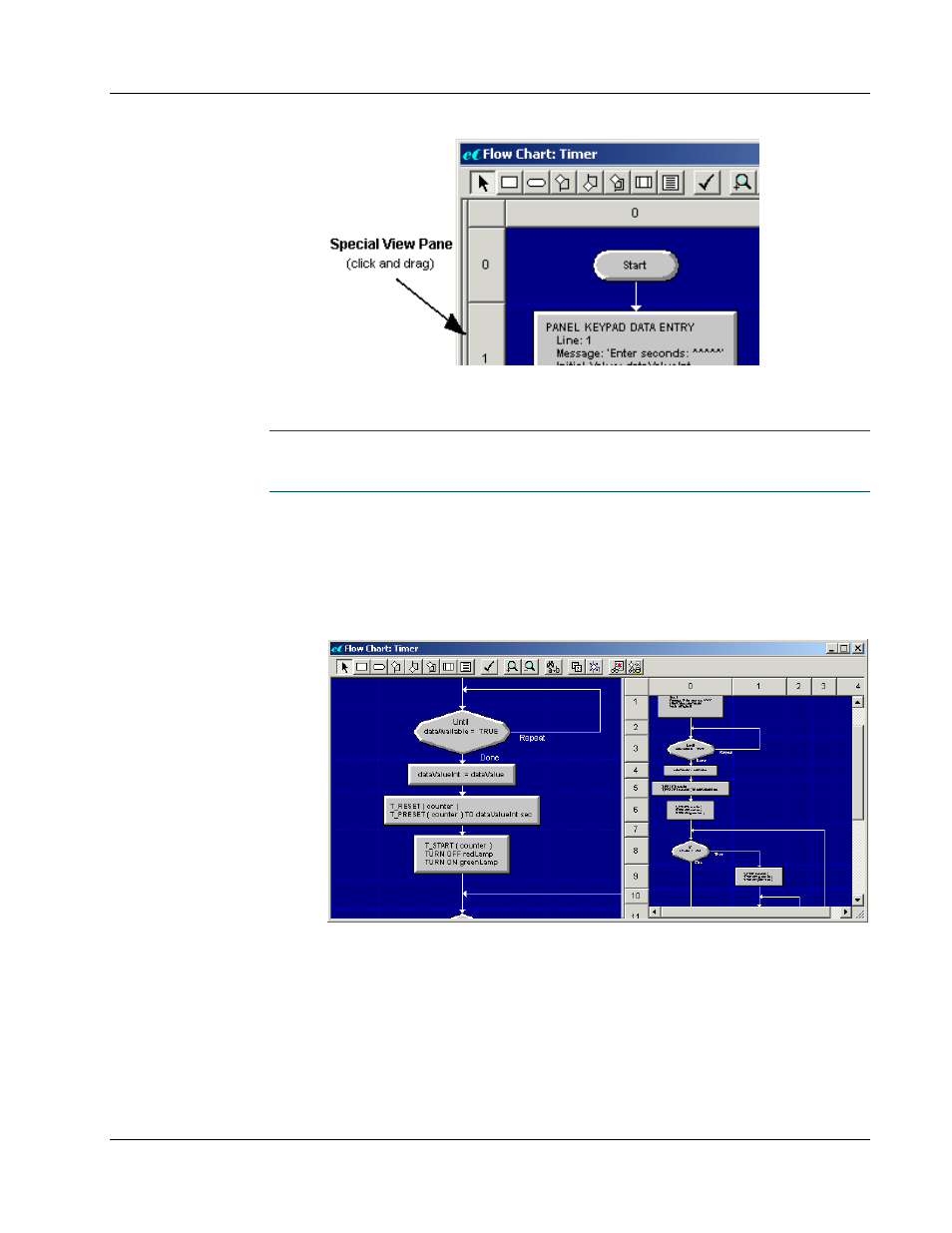
Pointe Controller User Guide
Chapter 5: Developing Controller Programs
133
2. Click and drag the adjust pane size bar to the right. The special view pane
appears as the workspace slides to the right.
TIP: If the entire Flow Chart editor window moves, you have grabbed the left side
of the window, not the adjust pane size bar. Move the cursor slightly to the right
and try again.
To determine the view pane display, right-click in the special view pane and select
Chart View, ST Code View, or Hide from the drop-down menu:
When you select Chart View, the chart appears in the special view pane
at full magnification level. The view scrolls automatically to keep the
display in the view pane centered around the current position of the
mouse cursor in the workspace window:
This option allows you to display smaller magnification levels in the
workspace window and the area around the cursor at full magnification
in the special view pane. You may find this feature useful with a large
chart, since you can see the entire chart and a smaller area of detail at the
same time.
