Importing and exporting databases, 5 importing and exporting databases – Nematron Pointe Controller User Manual
Page 120
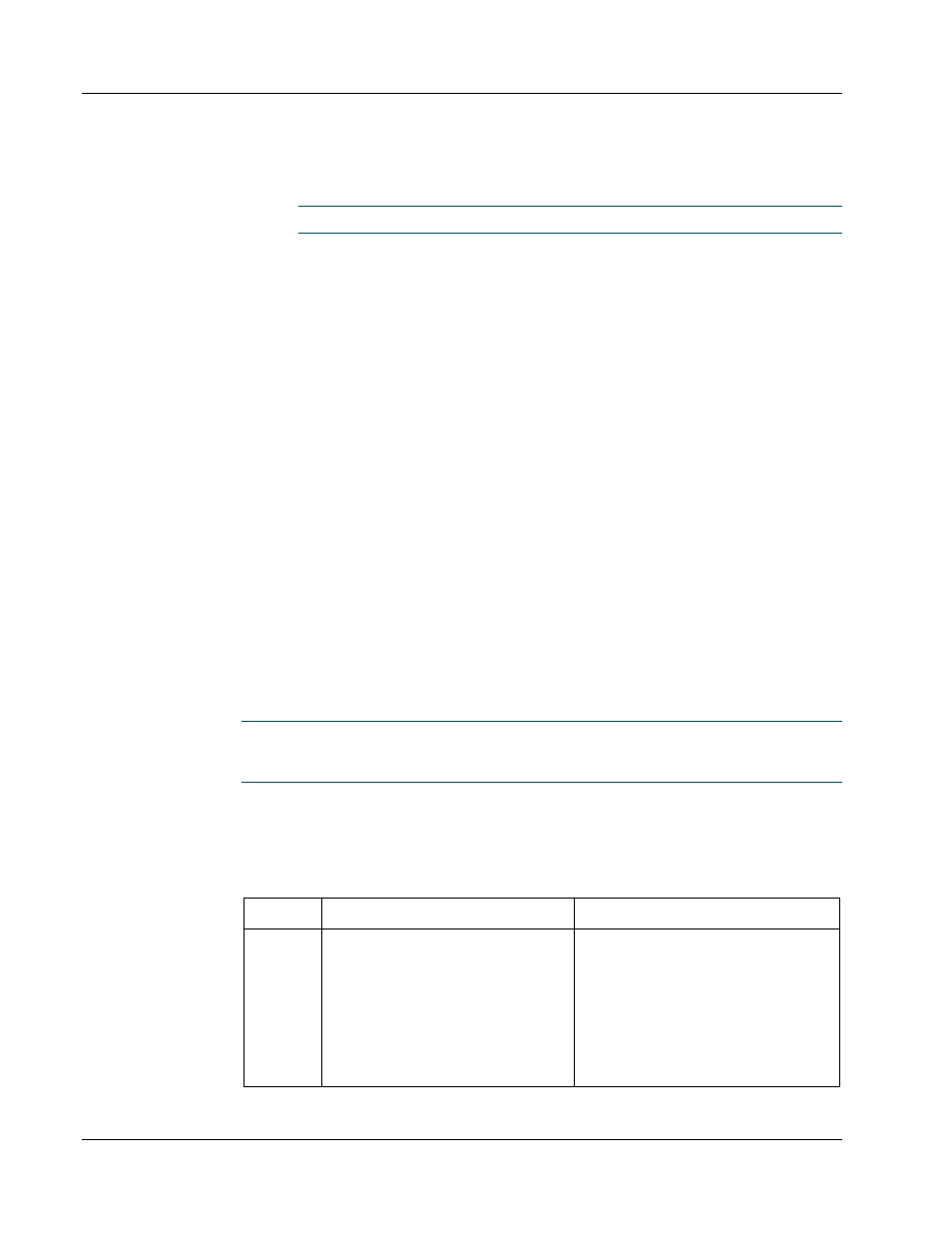
Chapter 5: Developing Controller Programs
Pointe Controller User Guide
118
3. Click in the Alias field of the empty address and enter a name for the
Timer. The name must be a continuous alphanumeric string that does not
begin with a number.
NOTE: Aliases are case sensitive.
4. Click in the Preset field and enter timer preset (in milliseconds).
5. Repeat steps 3 and 4 as needed.
6. When finished, close the editor window. You will be prompted to save
your changes.
5.4.5 Importing and exporting databases
As an alternative to defining every
Logic Memory
tag individually, you can import
a pre-made tag database into PointeControl from an external file. You can also
export a existing project’s Logic Memory tables to an external database file for
backup or future use.
Database File Format
To import a database into a project, you must first format the database as a
delimited text file. PointeControl recognizes three types of text files for
import/export:
*.txt – Fields delimited by tabs.
*.prn - Fields delimited by spaces.
*.csv - Fields delimited by commas.
WARNING: Attempts to import other, non-supported file types – particularly
those that contain non-ASCII characters – can compromise the PointeControl
system.
Each line in the text file should describe a single Input/Memory/Output tag,
String, or Timer. The format of the line varies according to the type of variable
being described, as explained in the table below. Note that in the Format column,
the dash (—) represents a delimiter. Be sure to use the delimiter appropriate to
the file type.
TYPE
FORMAT
DESCRIPTION
Input,
Memory,
Output
DRV—Alias—Wire—Value—Retain
DRV – Address describing the type of
tag and its position in the Logic
Memory tables. (For example, “QX3”
is an Output Bit, table position 3.)
Must be consecutively numbered.
Mandatory.
Alias – The common name by which
the tag is referred in PointeControl.
Up to 30 characters. Mandatory.
