Protocol analyzer, Viewing captured data – Teledyne LeCroy SierraFC M164 User Manual User Manual
Page 30
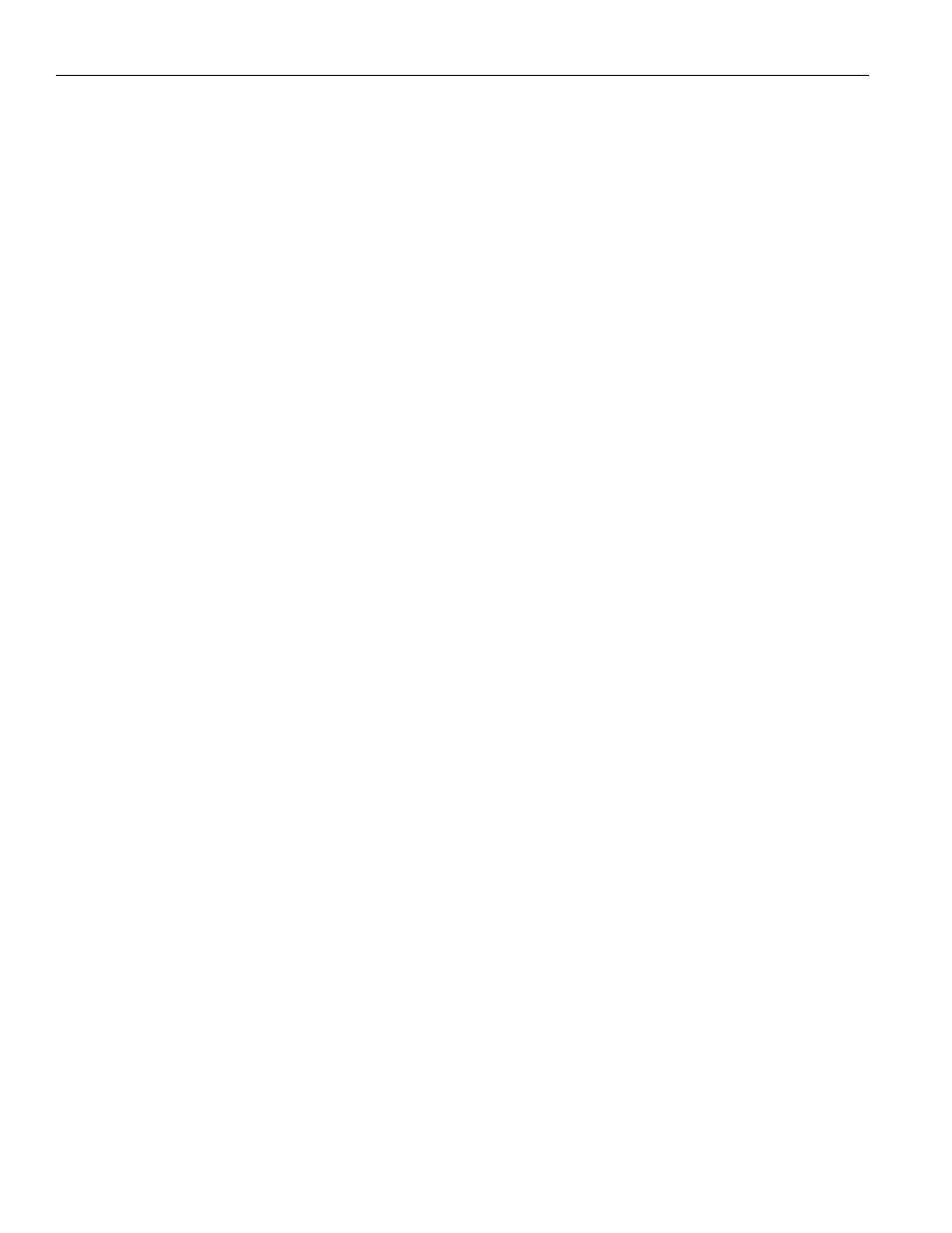
Teledyne LeCroy
Protocol Analyzer
30
SierraFC M164 Protocol Analyzer User Manual
Protocol Analyzer
To use the software for protocol analysis (see on page 29), first select File > Protocol
Analyzer for a new project or File > Open an existing protocol analysis .fcc file. (
“Protocol Analysis” on page 33.
) You can also open a .fcs example file. Example files are in
the Examples folder. You can also use Project Setup > Last Protocol Analyzer.
In Easy Mode, on the Capture tab, select to capture Everything or Pattern. For Pattern,
select a Pattern. You can exclude patterns and frames. You can do this by dragging
patterns from the Patterns Library pane into the Active pane. You can use different
patterns for pre‐trigger and post‐trigger.
In Easy Mode, on the Trigger tab, select the trigger type. For Pattern, select the pattern.
In Easy Mode, on the Settings tab, select trigger position and memory use.
Change the Analyzer settings if necessary. Change the port Speed if necessary.
Use Advanced Mode only after you become familiar with the hardware and software and
have special needs. To start working with the protocol analyzer and software.
“Protocol Analysis” on page 33.
Viewing Captured Data
After data capture, the captured data is in the Viewer, see
You can display the same data in:
Spreadsheet View: Shows Protocol Fields and Frames by time.
Frame Inspector View: Shows detail information about packet highlighted in
Spreadsheet or Packet views.
Packet View: Shows hierarchical view of frames, sequences and exchanges.
Text View: Shows transaction frames, grouped in columns by port.
Statistical Report View
You can do the following:
Show or hide fields and ports, change port names, and change data format.
Show the layers and channels using their toolbars.
Decode using the Decode toolbar.
Quick View shortens the time to view a recent trace (see
Quick Search and Quick Filter (
).
Search and Filter in Advanced mode (see
“Search Setup in Advanced Mode”
“Filter Setup in Advanced Mode” on page 232
).
