Buffer size and segments, Trigger position, Auto run – Teledyne LeCroy SierraFC M164 User Manual User Manual
Page 172
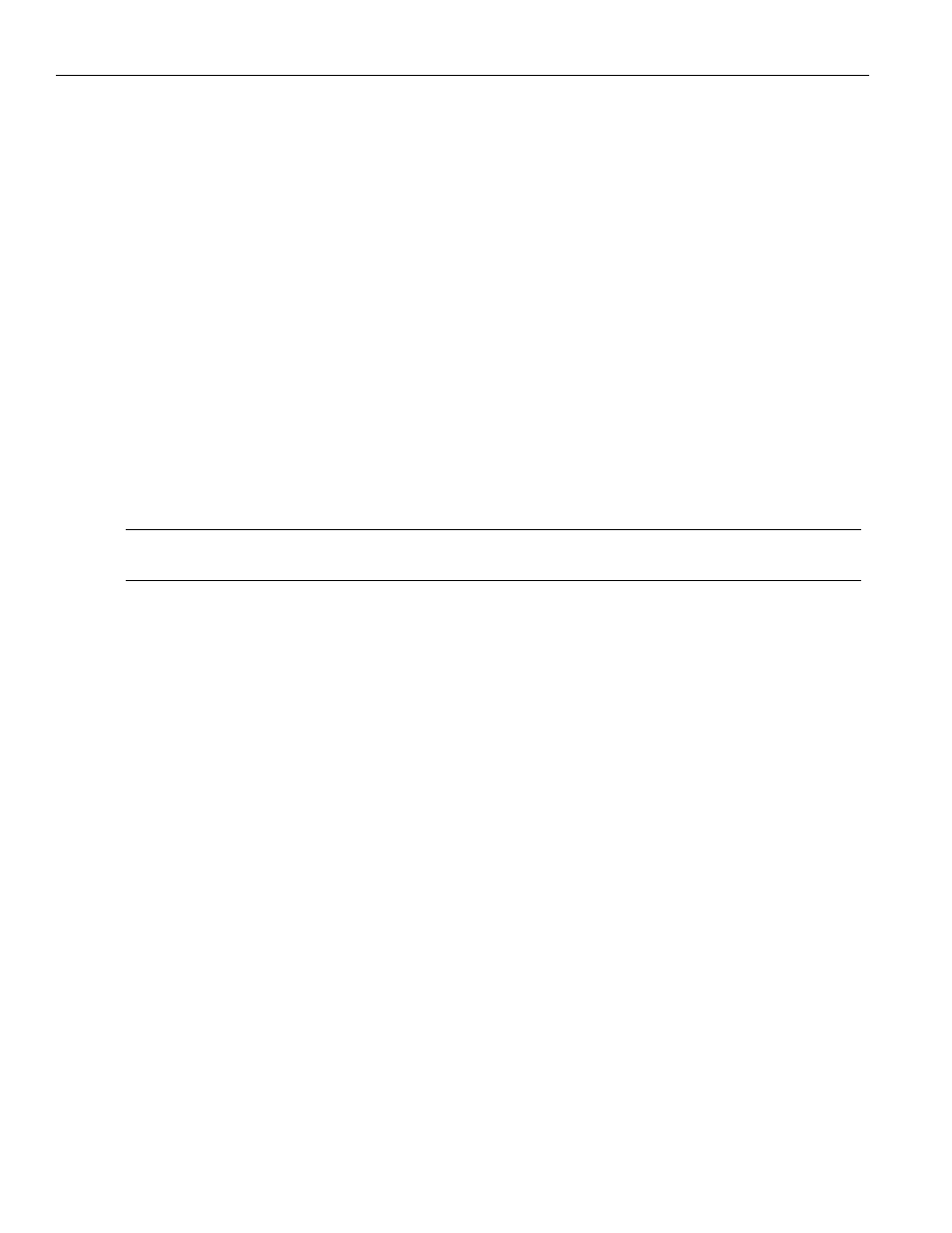
Teledyne LeCroy
Easy Mode (Pre‐Defined Setups)
172
SierraFC M164 Protocol Analyzer User Manual
Buffer Size and Segments
The Analyzer Settings tab has the Recording Buffer pane where you can set Number of
Segments and the Segment Size. The defaults are one segment of 25MB. The total size
used is automatically displayed for you. Setting multiple segments will allow to trigger on
the first occurrence of the trigger condition, fill up the first segment, then automatically
re‐arm the trigger and repeat the remaining number of segments specified. You can use
the slider button or click the up or down arrow to change memory usage for recording
trace data. (Minimum size of memory is 1MB. Maximum size of memory is dependent on
the hardware.) (See Figure 2.1: on page 34.) Enter an integer Num. of Segment, from 1
to 32, then enter an integer Segment Size in kilobytes, up to the memory size in
megabytes divided by the number of segments. The default 1.
The New Project dialog opens with default settings to capture Everything on the bus and
to Trigger On on Snapshot. (The analyzer captures everything immediately without
triggering on anything in particular.)
Each time a trigger condition occurs, the system records a new segment. You can use a
Snapshot or Pattern trigger, but not Manual Trigger. As the same trigger automatically
repeats, the system makes the number of segments that you entered.
Note:
If the size of a data packet exceeds the buffer memory allocation, the project runs, but no data
capture occurs. You must increase buffer memory size to a value greater than the packet size.
Trigger Position
You can set the trigger position in the captured buffer as a percentage of the segment
size. Trigger point of 0% means the trigger point will be on the first packet in the buffer.
To upload segments automatically for display as the system creates them, do not select
the checkbox.This defaults to 1, which defines the amount of data to capture before and
after the triggering Event. You can change this percentage by dragging the slider.
In certain cases, when one port is recording traffic and filling up the memory much faster
than another port, you might see traffic appearing only on one port for a while, and the
other port's traffic will only appear later. This occurs as a function of the trigger position,
and is normal, expected behavior of the analyzer.
To upload segments manually in the Segment Manager, select the Use upload manager
(no automatic upload) checkbox. To upload segments automatically for display as the
system creates them, do not select the checkbox.
Auto Run
To repeat the current capture and trigger setup automatically, check the Auto Run
checkbox and enter the number of times in the Number of Run text box. The capture and
trigger repeat automatically for the specified number of times, and the results are saved
in consecutively numbered Trace.scs files. Each one will use the same settings as
specified, and will create sequentially named traces. This is identical to pressing the
record button several times in a row.
