0 parameter display, 0 - parameter display, Table 9-1. editing a parameter value – Micromod Micro-DCI: 53SL5100A Single Loop Controller User Manual
Page 103: Section 9, parameter display, Section 9
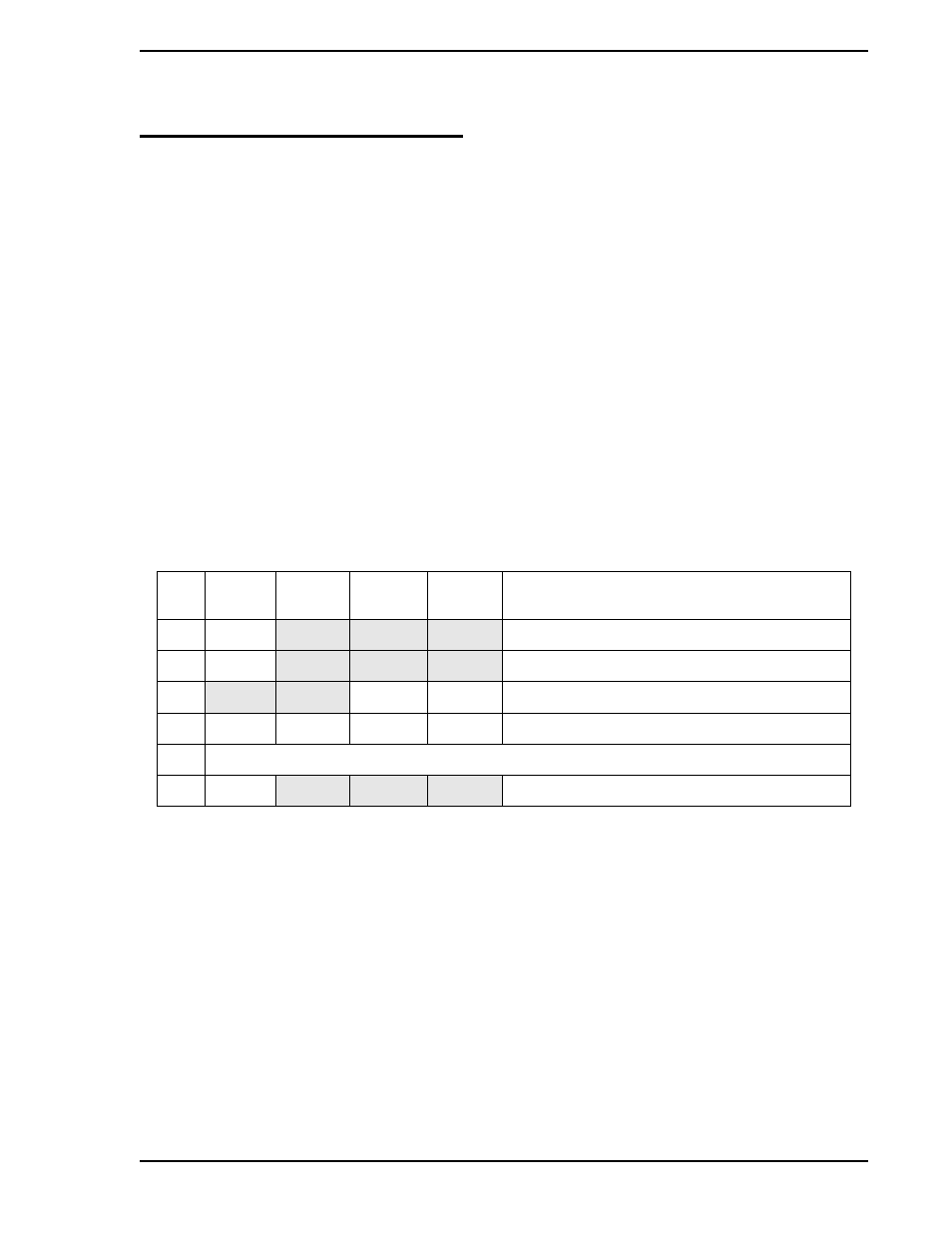
Single Loop Process Controller Instruction Manual
Parameter Display 95
9.0 Parameter Display
The parameter display can be accessed from any control strategy (CS1 - CS4) by pressing the
F1 or F2
front panel push button. It provides convenient access to view and/or alter three parameter datapoint val-
ues that were selected when the display was configured. (The option to view and alter any parameter
datapoint value with EMODE is still available.)
When modifications are allowed, the arrowhead indicates which parameter is selected, and is positioned
by the setpoint up/down push buttons. Pressing
F3 copies the value to an edit line that displays at the bot-
tom of the screen.
The datapoint is edited as it would be for the Engineering mode configure operation:
•
The setpoint up/down push buttons are used to select the value.
•
The output push buttons are used to shift the character string left or right, as necessary.
•
Pressing
F3 again copies the value into the parameter that was selected.
•
Pressing
F1 abandons the edit procedure.
Note that the Modify Disable (L313) datapoint must be 0; otherwise, datapoint value alteration from the
parameter display is prohibited (Modify Disable is set to 1). The edit procedure is summarized in
and the parameter display is illustrated in
Table 9-1. Editing a Parameter Value
Step
Press
Shift
Result
Press to
Locate
Target
Char.
Result
1
↑ or ↓
Position arrowhead to select parameter.
2
F3
Copies value to edit line at bottom of display.
3
↑ or ↓
N
Puts first number on entry line.
4
←
.N
∆
↑ or ↓
N
Shifts N and puts second number on entry line.
5
Repeat Step 4 until all numbers are entered.
6
F3
Enters the edited value into the parameter.
