Scanning photographs and clippings – Fujitsu Ricoh Fujitsu fi-7280 Color Duplex Document Scanner User Manual
Page 91
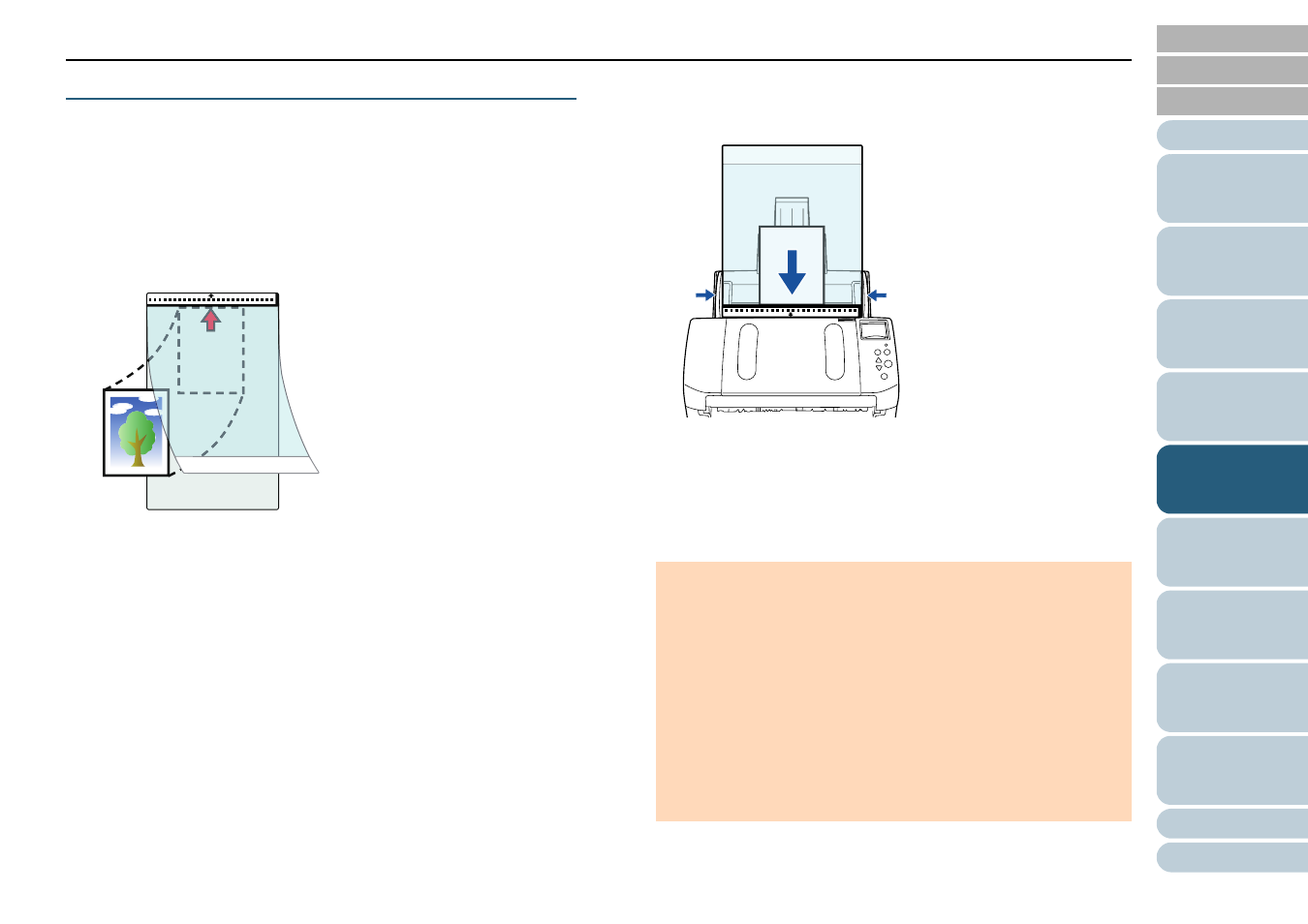
Chapter 5 Various Ways to Scan
91
Scanning Photographs and Clippings
Using the Carrier Sheet allows you to scan documents that
can be damaged quite easily such as photographs, or
documents that are difficult to load directly such as newspaper
clippings.
1
Place the document inside the Carrier Sheet.
Place it against the top center of the Carrier Sheet.
2
Load the Carrier Sheet face-down in the ADF paper chute
(feeder), as shown below.
Secure the Carrier Sheet with the side guides to avoid skewing.
3
In the scanner driver, configure the scan settings for using
the Carrier Sheet.
For details, refer to the scanner driver's Help.
4
Scan the document with the image scanning application.
For details, refer to the image scanning application manual.
ATTENTION
z
The image is output at the center of the page in the size
specified in [Paper Size].
z
When [Automatic detection] is specified for [Paper Size], the
closest standard size is selected from the same drop-down list.
Note that the size of the image may become smaller than the
original document depending on the document scanned, or part
of the image may appear missing.
Example: When an A5 size image is printed in the center of an
A4 size document
The image is output in A5 size.
To output the scanned image in the actual size of the document,
specify the document size for [Paper size].
Back
Bac
k
