Device setting 2 – Fujitsu Ricoh Fujitsu fi-7280 Color Duplex Document Scanner User Manual
Page 172
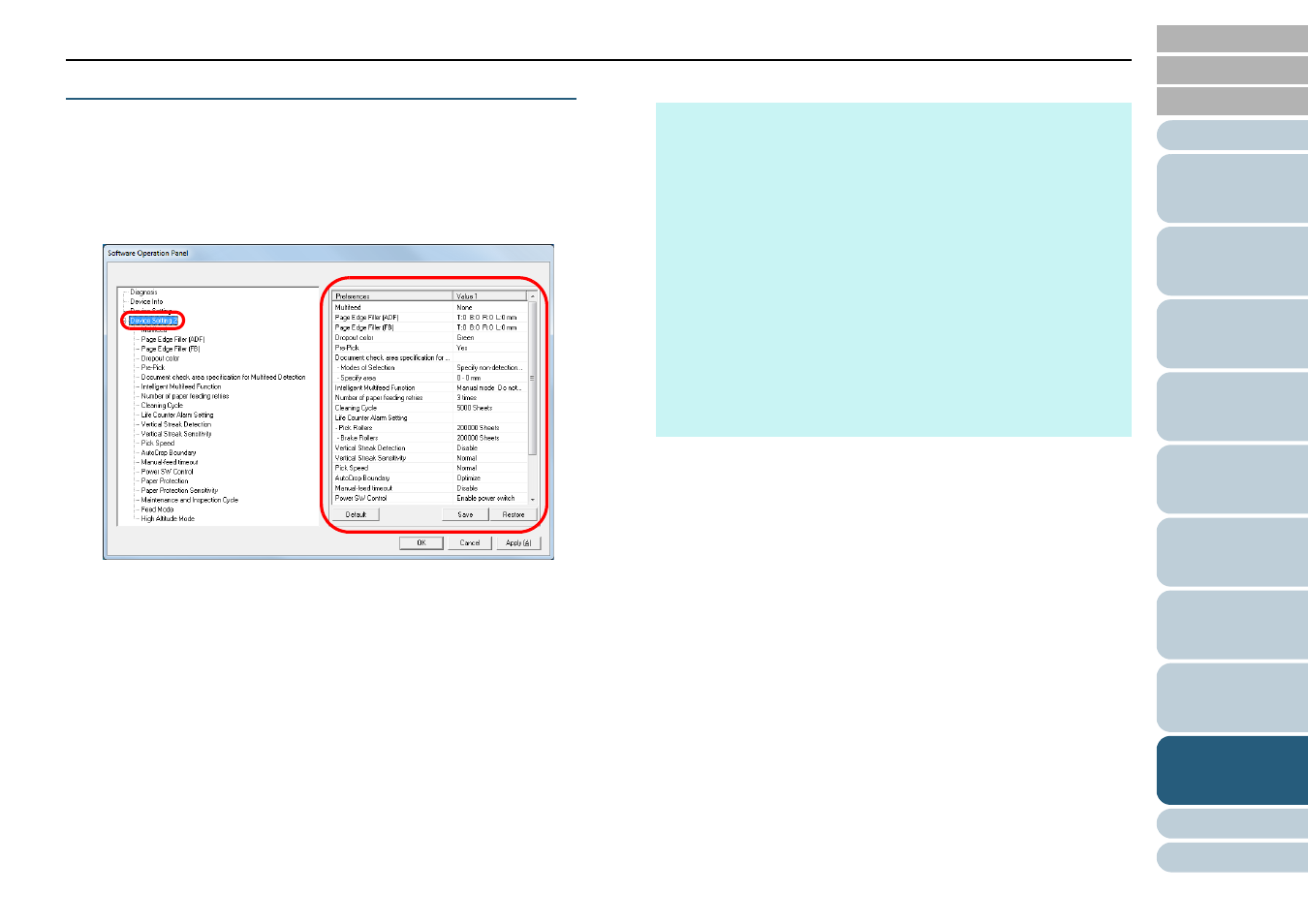
Chapter 9 Operational Settings
172
Device Setting 2
1
Start up the Software Operation Panel.
For details, refer to
"9.1 Starting Up the Software Operation Panel"
2
From the listing on the left, select [Device Setting 2].
The settings that are currently configured in [Device Setting 2] are
listed on the right of the dialog box.
Items that can be configured in the above dialog box are shown in the
next page.
HINT
z
The Software Operation Panel settings can be restored to the
factory default.
To restore the settings to the factory default, click the [Default]
button. After a message is displayed, click the [OK] button.
Note that the settings you have configured will be cleared.
z
The Software Operation Panel settings can be backed up.
To back up the settings, click the [Save] button, then specify the
file name and click the [Save] button in the displayed dialog box.
z
You can use a backup file of the Software Operation Panel
settings to restore the settings on other scanners only if the
scanner type is the same.
To restore the settings, click the [Restore] button, then specify
the backup file and click the [Open] button in the displayed
dialog box. After a message is displayed, click the [OK] button.
Note that restoration cannot be performed for other types of
scanners.
