4 customizing the scanner settings, Using a button on the scanner to start scanning, Customizing the scanner settings – Fujitsu Ricoh Fujitsu fi-7280 Color Duplex Document Scanner User Manual
Page 100
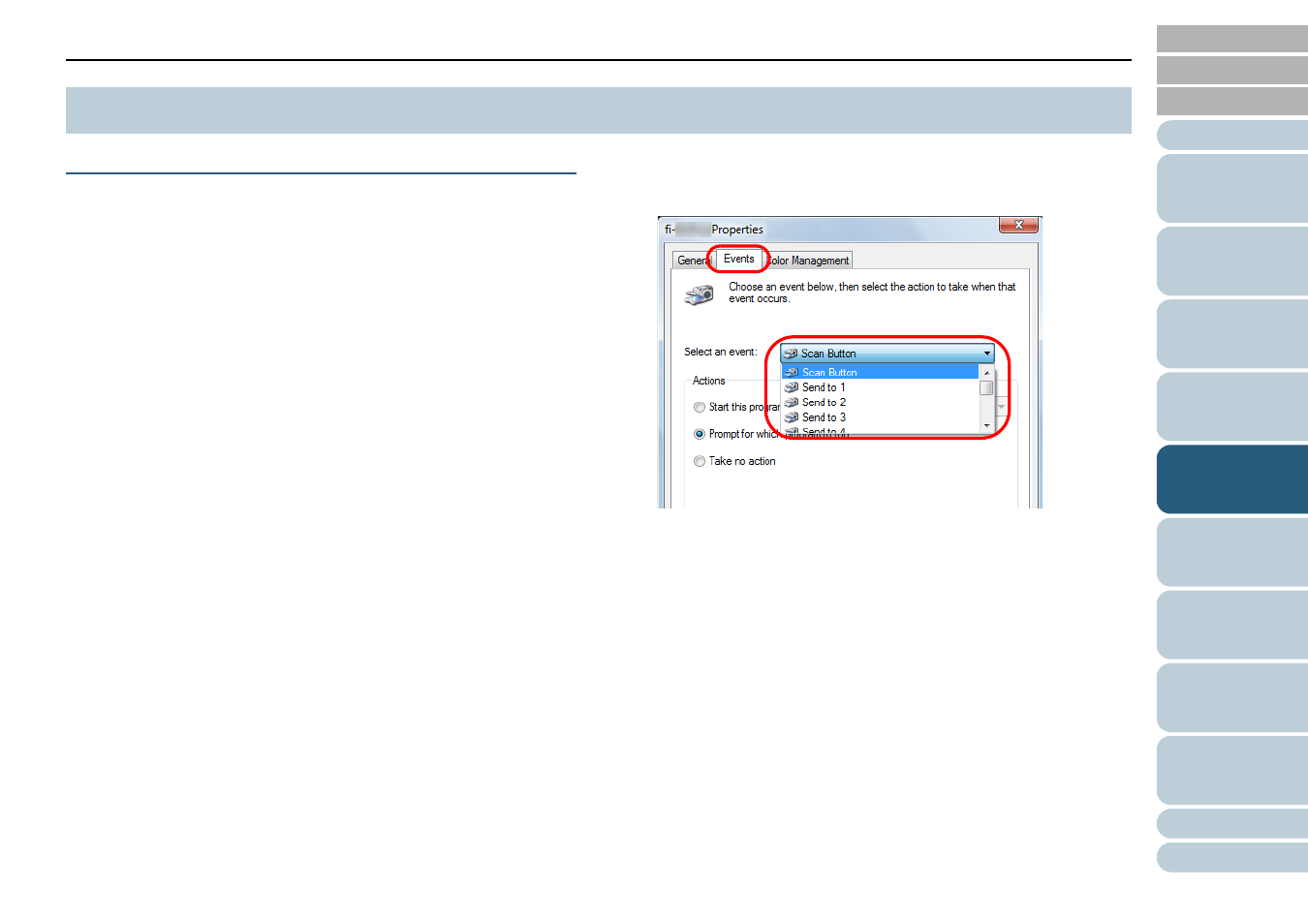
Chapter 5 Various Ways to Scan
100
Using a Button on the Scanner to Start Scanning
The [Scan/Enter] button on the operator panel can be
configured to perform scanning by pressing the button.
To configure this setting, you first need to assign an
application to be launched from the [Scan/Enter] button.
Computer setup
1
Confirm that the scanner is connected to the computer,
then turn on the scanner.
For details about how to connect the scanner to the computer, refer to
"Connecting the Cables" in Getting Started.
For details about how to turn on the scanner, refer to
2
Select [Start] menu [Control Panel] (for Windows
Server 2012 or Windows 8, right-click the Start screen,
and select [All apps] on the app bar [Control Panel]
under [Windows System]).
The [Control Panel] dialog box appears.
3
Click [View devices and printers].
The [Devices and Printers] dialog box appears.
4
Right-click on the scanner icon, and select [Scan
properties] from the displayed menu.
The properties dialog box of the scanner appears.
5
Click the [Events] tab and select an event.
From the [Select an event] drop-down list, select an event from which
you want to launch an application.
In this function, the following events can be specified:
z
[Scan Button]
Press the [Scan/Enter] button while the [Ready] screen
displays [F00]
z
[Send to 1] to [Send to 9]
Press the [Scan/Enter] button while the [Ready] screen
displays [F01] to [F09]
5.4 Customizing the Scanner Settings
