Scanning takes a long time, Appendix, Glossary introduction index contents top – Fujitsu Ricoh Fujitsu fi-7280 Color Duplex Document Scanner User Manual
Page 141
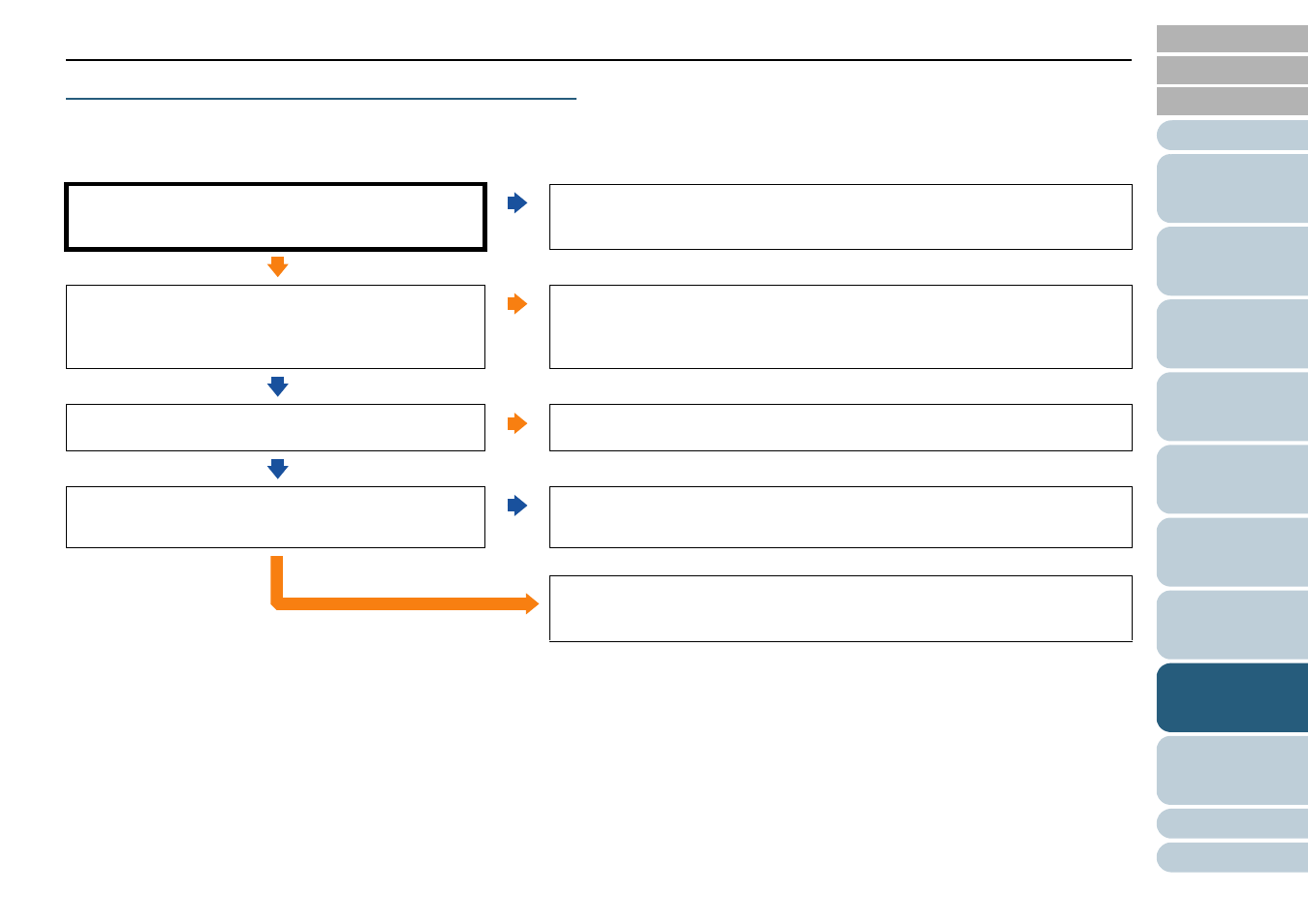
Chapter 8 Troubleshooting
141
Scanning takes a long time.
Does your computer meet the recommended
requirements?
No
Use a computer that meets the recommended CPU, memory, and other
requirements.
For details, refer to "System Requirements" in Getting Started.
Yes
Is the USB cable connected to the USB1.1 port?
Yes
You can check the type of the USB port that the USB cable is connected to by
selecting [Interface] [Currently connected interface] in [Device Info] of the
Software Operation Panel.
Connect the USB cable to the USB3.0/2.0 port.
No
Did you start a scan while the computer was unstable (for
example, immediately after computer start-up or logon)?
Yes
When you start or log onto the computer, wait a while before starting a scan.
No
Are the rollers clean?
No
Clean the rollers.
For details, refer to
"Chapter 6 Daily Care" (page 108)
Yes
If the problem persists, check the items in
"8.4 Before You Contact the Scanner
first, then contact your FUJITSU scanner dealer or
an authorized FUJITSU scanner service provider.
