Appendix glossary introduction index contents top – Fujitsu Ricoh Fujitsu fi-7280 Color Duplex Document Scanner User Manual
Page 185
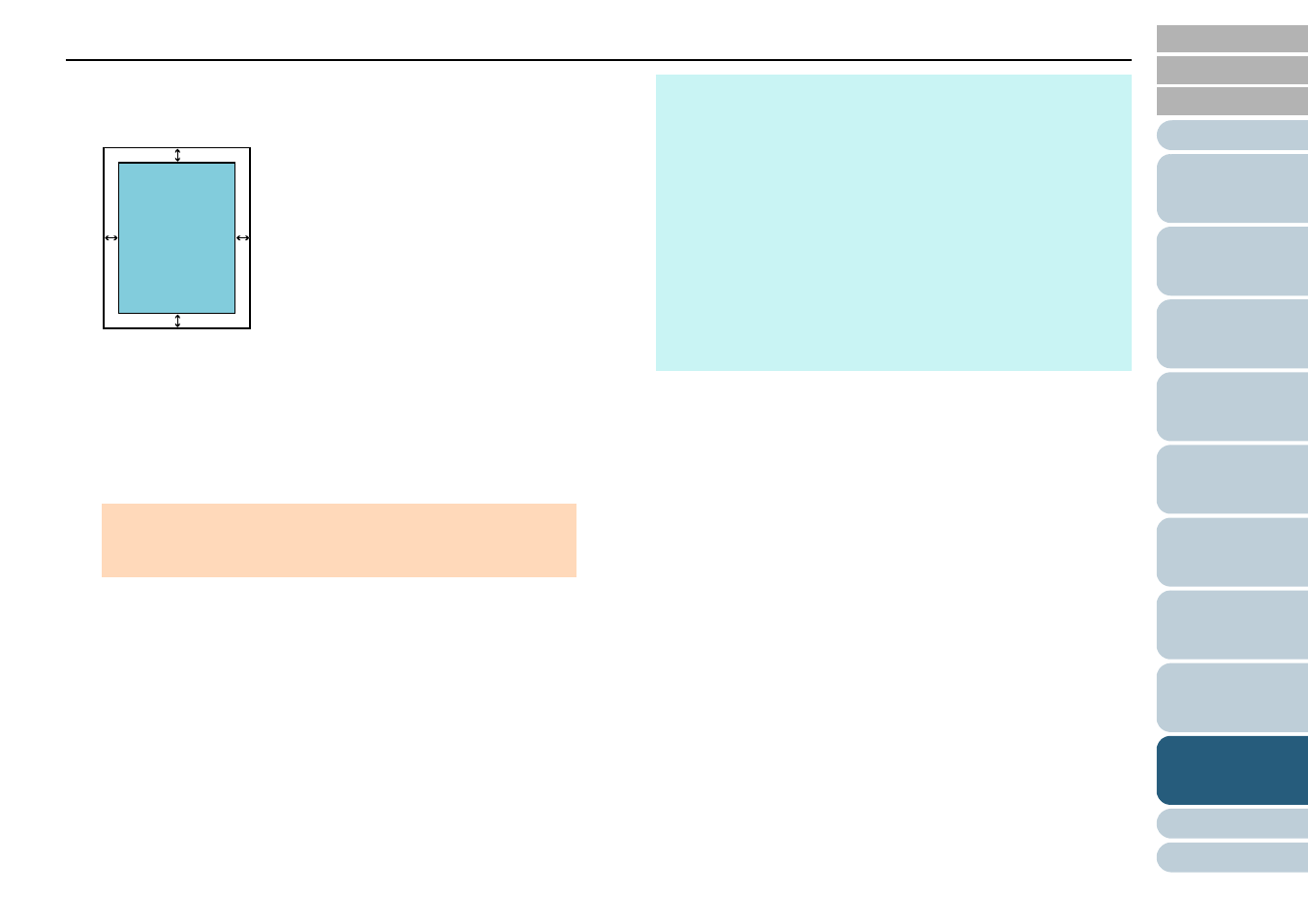
Chapter 9 Operational Settings
185
3
Specify the width of each margin to fill in: top/bottom/left/
right.
The specified area is filled in white or black, according to the
background color.
ATTENTION
Note that if the target range of Page Edge Filler is too wide, some
characters near the edge may appear missing.
L
R
T
B
ADF
T: top = 0 to 15 mm
B: bottom = -7 to 7 mm
R: right = 0 to 15 mm
L: left = 0 to 15 mm
FB (fi-7260/fi-7280)
T: top = 0 to 15 mm
B: bottom = 0 to 15 mm
R: right = 0 to 15 mm
L: left = 0 to 15 mm
(in 1 mm increments)
Image
HINT
z
The color of the background is normally white. You can change
the background to black in the scanner driver.
For details, refer to the scanner driver's Help.
z
Depending on the value you specify, the bottom edge is filled in
as follows:
- 1 to 7 mm
Fills the margin in white, from the detected page bottom.
- -1 to -7 mm
Outputs the image without filling in the margin.
"Detected page bottom" refers to the bottom edge of the
scanned document detected by the scanner.
z
This setting can also be configured in the scanner driver. In that
case, Page Edge Filler of the scanner driver is used on the
output image.
