Appendix glossary introduction index contents top – Fujitsu Ricoh Fujitsu fi-7280 Color Duplex Document Scanner User Manual
Page 90
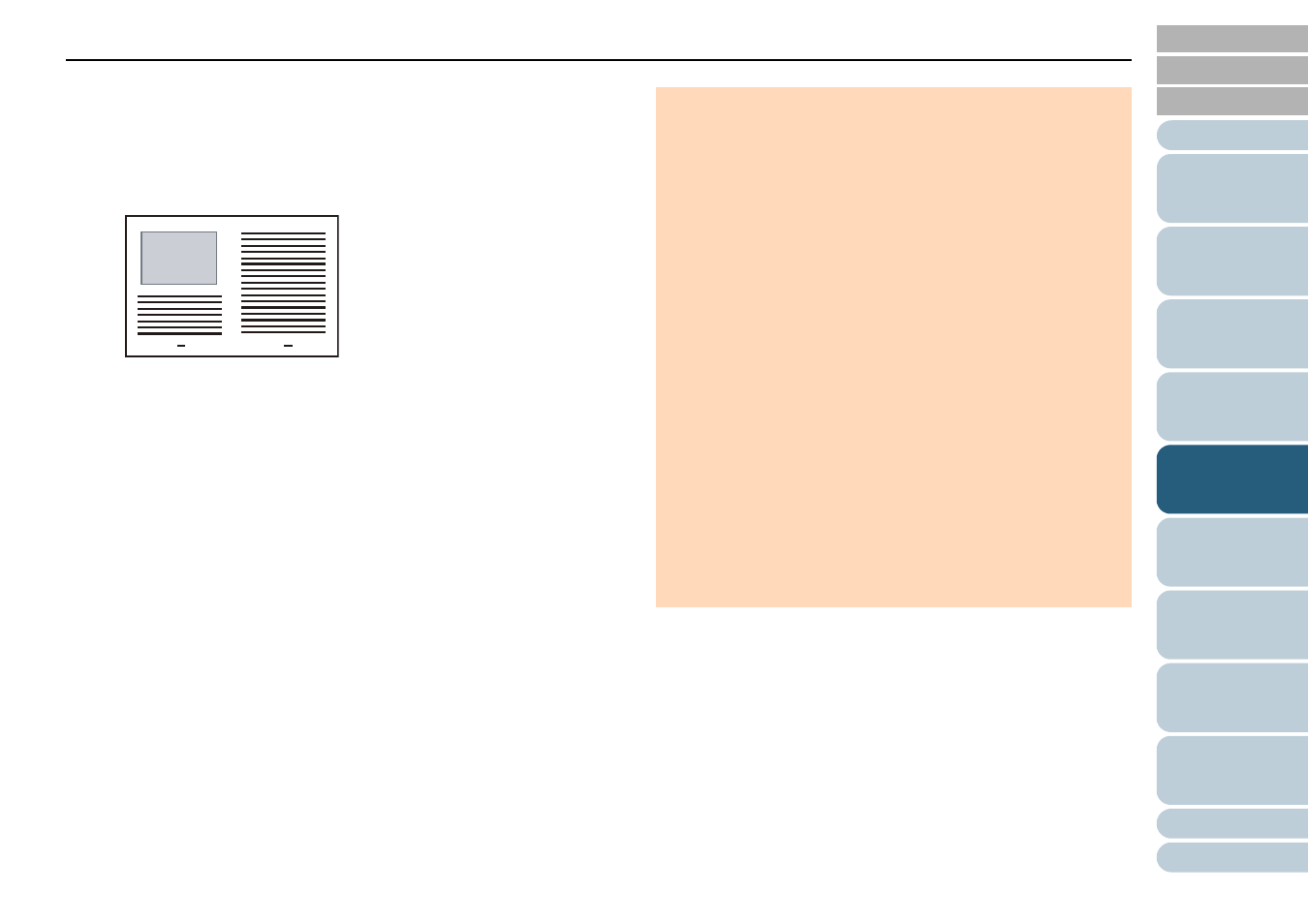
Chapter 5 Various Ways to Scan
90
3
In the scanner driver, configure the scan settings for using
the Carrier Sheet.
For details, refer to the scanner driver's Help.
4
Scan the document with the image scanning application.
For details, refer to the image scanning application manual.
The images on the front and back are merged into a single image.
ATTENTION
z
There may be a line or a gap appearing between the front and
back side images.
Also when you scan thick papers, images on both left and right
may skew towards each other from the top.
These symptoms may be improved when you perform the
following:
- Fold the document tightly
- Align the edges of the document neatly with the edges of the
Carrier Sheet
- Turn over the Carrier Sheet to the other (reverse) side
z
When [Automatic detection] is specified for [Paper Size], the
closest standard size (A3, B4 or Double Letter) is selected from
the same drop-down list. Note that the size of the image may
become smaller than the original document depending on the
document scanned.
Example: When you scan an A3 size document whose content
is printed to fit A4 size in the center
The image is output in B4 size.
To output the scanned image in the actual size of the document,
specify the document size for [Paper size].
z
Part of the image around where the document is folded may
appear missing. In that case, set the document so its edge is
about 1 mm inside from the edge of the Carrier Sheet.
z
When [Black & White] is specified for [Image Mode], the edges
around the image may appear in black from the shadow of the
document.
