Quality of scanned text or lines is unsatisfactory, Appendix, Glossary introduction index contents top – Fujitsu Ricoh Fujitsu fi-7280 Color Duplex Document Scanner User Manual
Page 143
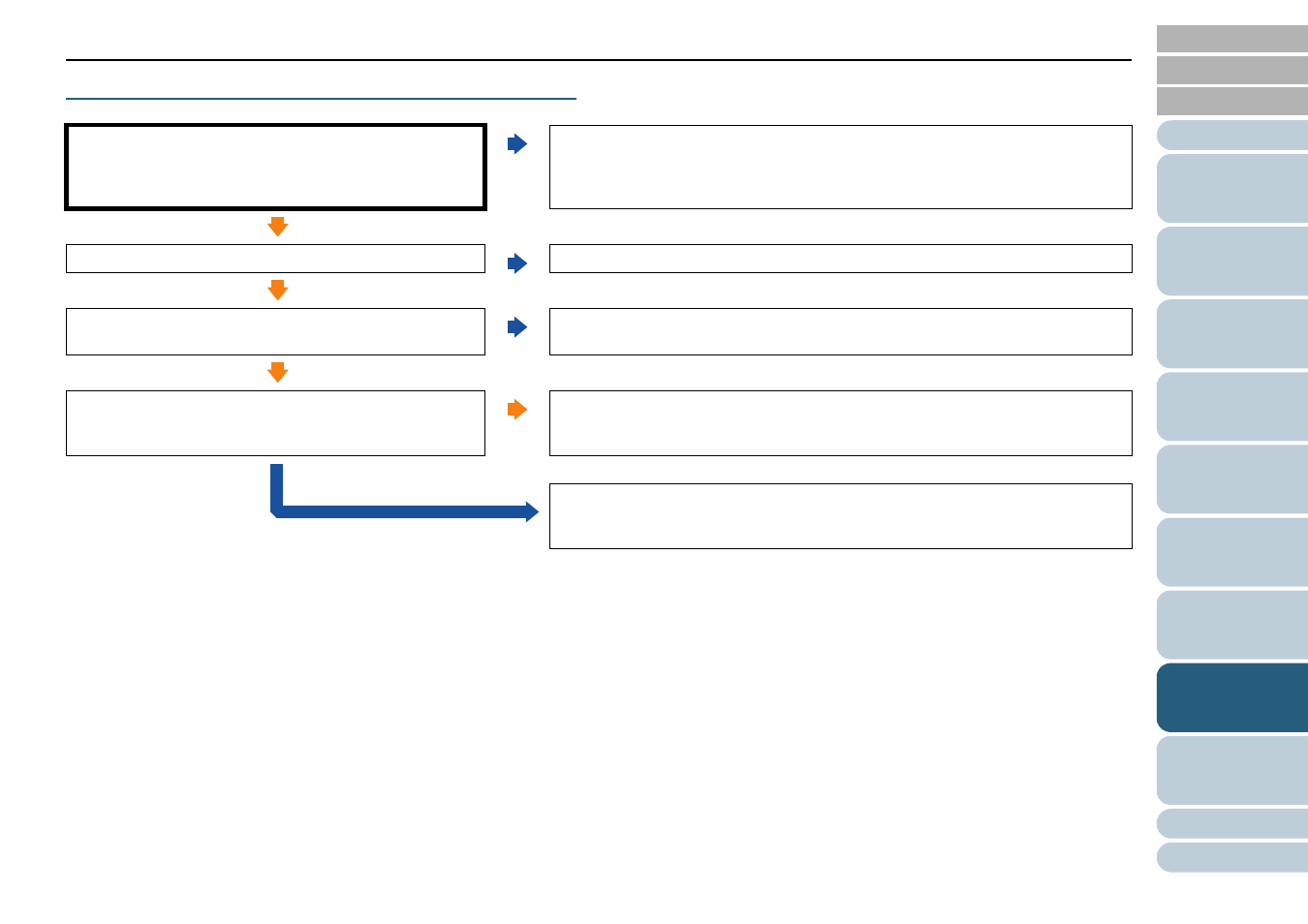
Chapter 8 Troubleshooting
143
Quality of scanned text or lines is unsatisfactory.
*1: When scanning in grayscale or color, the scanned image may not become sharp and clear. If possible, use a scanner driver to configure the scan settings
that simply "binarize" (output in black & white), and then perform a scan.
ADF:
Are the glass and rollers inside the ADF clean?
Flatbed (fi-7260/fi-7280):
Is the document pad clean?
No
Perform cleaning.
For details, refer to
"Chapter 6 Daily Care" (page 108)
Yes
Is the resolution appropriate?
No
Specify a higher resolution in the scanner driver.
Yes
Did you select the scan settings that simply "binarize"
(output in black & white)?
No
In the scanner driver, select the scan settings that simply "binarize" (output in black
& white). (*1)
Yes
Is there any foreign matter (e.g. dust, paper dust) on the
document?
Yes
Remove any foreign matter off the document.
It may be carried onto the glass inside the ADF or the document bed of the flatbed
(fi-7260/fi-7280), and cause the image to become dirty.
No
If the problem persists, check the items in
"8.4 Before You Contact the Scanner
first, then contact your FUJITSU scanner dealer or
an authorized FUJITSU scanner service provider.
