Contents index, Appendix glossary introduction top – Fujitsu Ricoh Fujitsu fi-7280 Color Duplex Document Scanner User Manual
Page 47
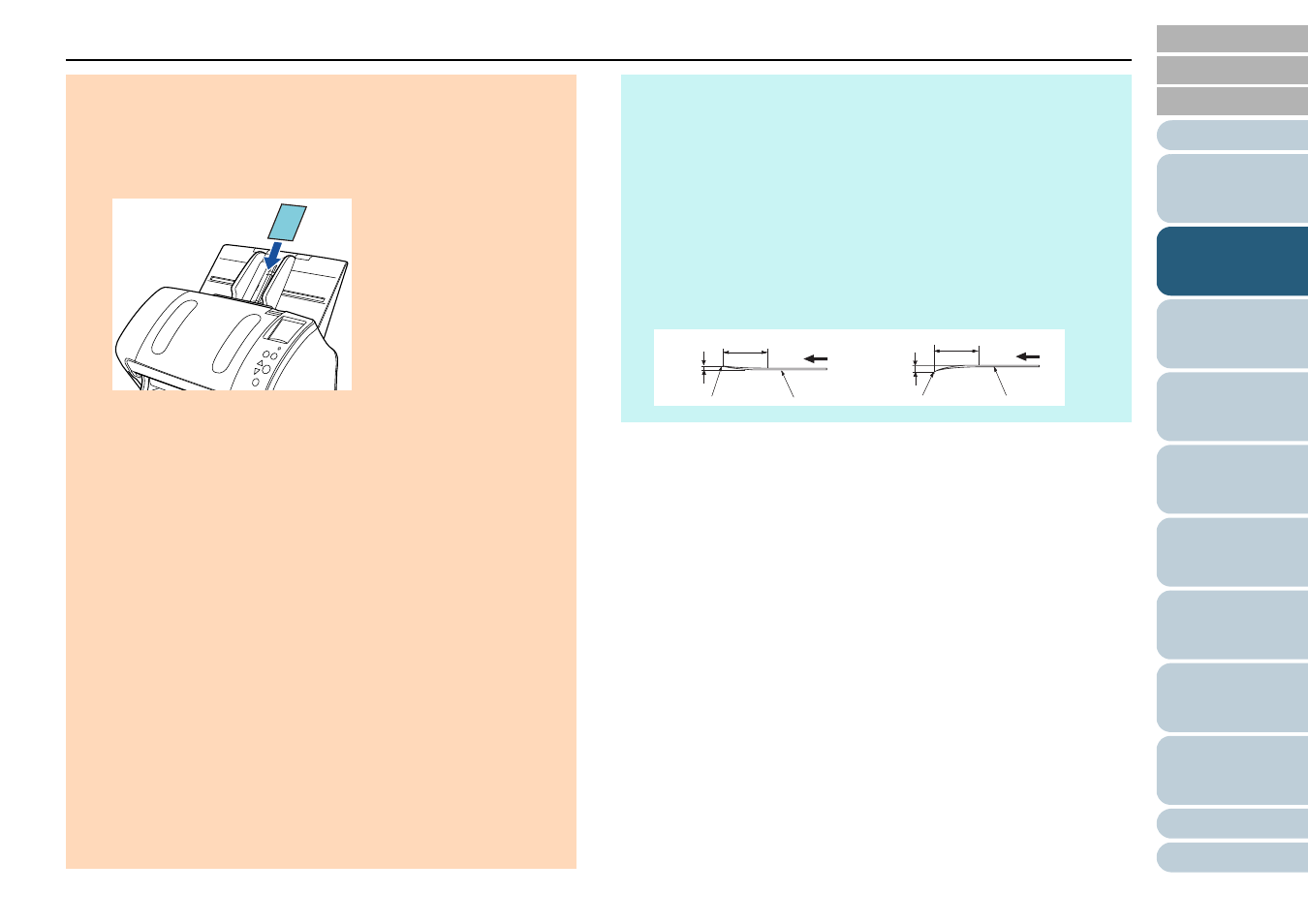
Chapter 2 How to Load Documents
47
ATTENTION
z
When you scan plastic cards, take note of the following.
- Up to three plastic cards can be loaded in the ADF paper chute
(feeder).
Note that you can only load one card at a time if the plastic card is
embossed.
- It is recommended to place the card face-down in the ADF paper
chute.
- Cards should be within the following specifications:
ISO7810 ID-1 type compliant
Size
: 85.6 × 53.98 mm
Thickness : 1.4 mm or less (*1)
Material
: PVC (polyvinyl chloride) or PVCA (polyvinyl chloride
acetate)
Make sure to check if the card can be scanned first.
*1: Up to 1.25 mm is supported for scanning at 300 dpi or less (80
ppm) in landscape when using the fi-7180/fi-7280.
This setting can be changed in the Software Operation Panel
to scan plastic cards with a thickness up to 1.4 mm.
For details, refer to
"Scanning Thick Plastic Cards [Feed
Mode] (fi-7180/fi-7280)" (page 194)
- Rigid cards may not be fed properly.
- If the surface of the card is dirty with grease marks (e.g.
fingerprints) and such, perform scanning after wiping the dirt off.
- Plastic cards cannot be scanned when the imprinter is connected.
- Scanning thick documents such as plastic cards will be falsely
detected as multifeed.
In that case, to scan documents successfully, use the multifeed
window display function of the scanner driver, use the Intelligent
Multifeed function, or disable the multifeed detection.
BA
CK
HINT
z
When scanning semi-transparent documents, increase the
brightness for scanning to avoid bleed-through.
z
When you scan documents written in lead pencil, make sure to clean
the rollers frequently. Otherwise, the rollers will be contaminated
which may leave black traces on the document or cause feeding
errors.
For details, refer to
"Chapter 6 Daily Care" (page 108)
z
If multifeeds, pick errors or paper jams occur frequently, refer to
z
When you scan documents with the ADF, all documents must be flat
on the leading edge. Make sure that curls on the leading edge of the
documents are kept within the following range.
30 mm or more
Feeding direction
3 mm
or less
5 mm
or less
30 mm or more
Feeding direction
(0.20 in.)
(0.12 in.)
(1.18 in.)
(1.18 in.)
Leading edge
Leading edge
Scanned side
Scanned side
