Appendix glossary introduction index contents top – Fujitsu Ricoh Fujitsu fi-7280 Color Duplex Document Scanner User Manual
Page 190
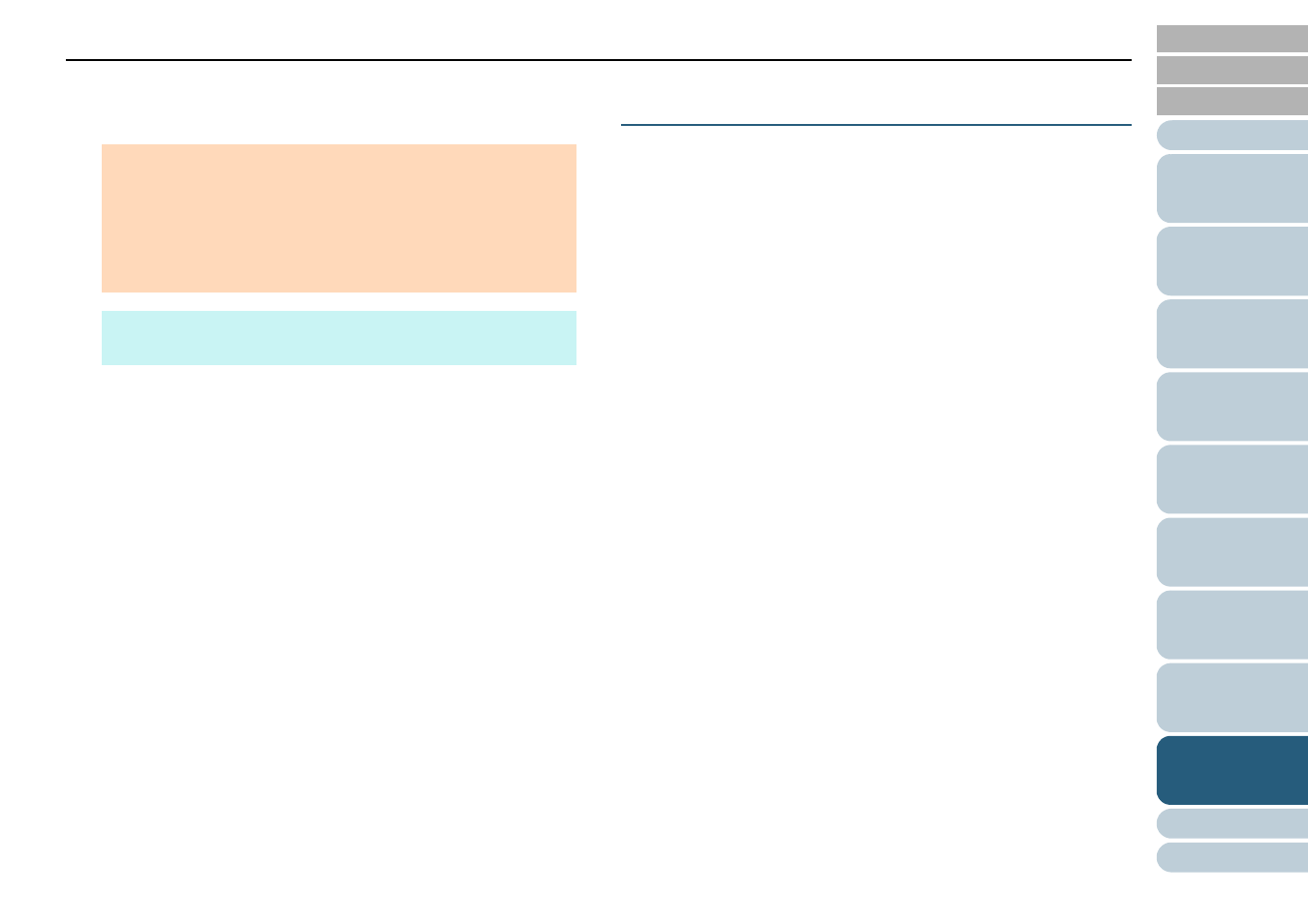
Chapter 9 Operational Settings
190
3
Select whether to include or exclude the fractional data.
Select [Optimize] to prevent any exclusion of fractional data from
scanned images.
Protecting the Documents from Being Damaged
[Paper Protection]
Select a paper protection detection method.
Feeding errors during scanning could damage or tear valuable
documents.
This function can be set to reduce the risk of having the
documents damaged by detecting anomalies upon feeding the
documents and stopping the scan when:
z
The scanner detects a document that is unusually warped when a
feeding error occurs.
z
The scanner detects paper jam noise
z
The scanner either detects a document that is usually warped
when a feeding error occurs or detects paper jam noise
This function can be used to scan documents such as thin
papers which are difficult to feed.
1
Start up the Software Operation Panel.
For details, refer to
"9.1 Starting Up the Software Operation Panel"
2
From the listing on the left, select [Device Setting 2]
[Paper Protection].
ATTENTION
z
While selecting [Optimize] can prevent data loss, it may also
generate black lines near the right edge.
z
When you scan a document with text near the right edge while
[Round Down] is selected, some pixel data there may be lost.
z
For details about setting automatic page size detection, refer to
the scanner driver's Help.
HINT
This setting is only applied in black & white mode.
