Fujitsu Ricoh Fujitsu fi-7280 Color Duplex Document Scanner User Manual
Page 186
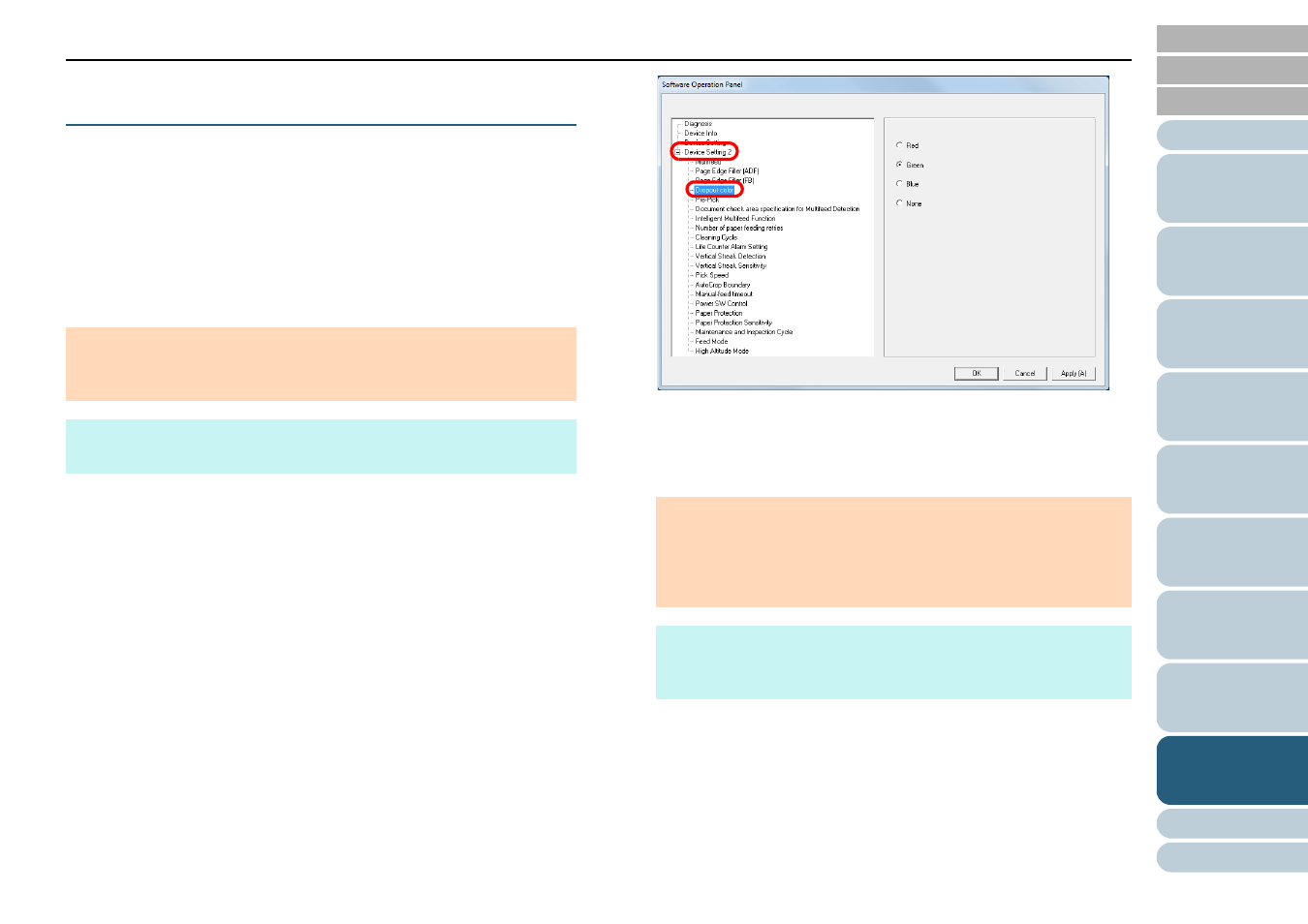
Chapter 9 Operational Settings
186
Removing a Color from the Scanned Image
[Dropout color]
With "Dropout color", you can select either green, red, or blue
(primary colors) to remove the details of the selected color
from a scanned image.
For example, when a document with black characters and a
green background is scanned, only the black characters of the
document can be scanned by selecting green for the dropout
color.
1
Start up the Software Operation Panel.
For details, refer to
"9.1 Starting Up the Software Operation Panel"
2
From the listing on the left, select [Device Setting 2]
[Dropout color].
3
Select a color to drop out.
Red, Green, Blue: The selected color is dropped out.
None: No color is dropped out.
ATTENTION
Dropout works the best with light (low intensity) colors, and dark colors
may not drop out.
HINT
Dropout color is only available in black & white or grayscale mode.
ATTENTION
The Software Operation Panel allows you to choose the color from
red, green, and blue only. To drop out a color of your choice,
configure the setting in the scanner driver.
For details, refer to the scanner driver's Help.
HINT
This setting can also be configured in the scanner driver. Note that
priority is given to the scanner driver setting.
