Appendix glossary introduction index contents top – Fujitsu Ricoh Fujitsu fi-7280 Color Duplex Document Scanner User Manual
Page 82
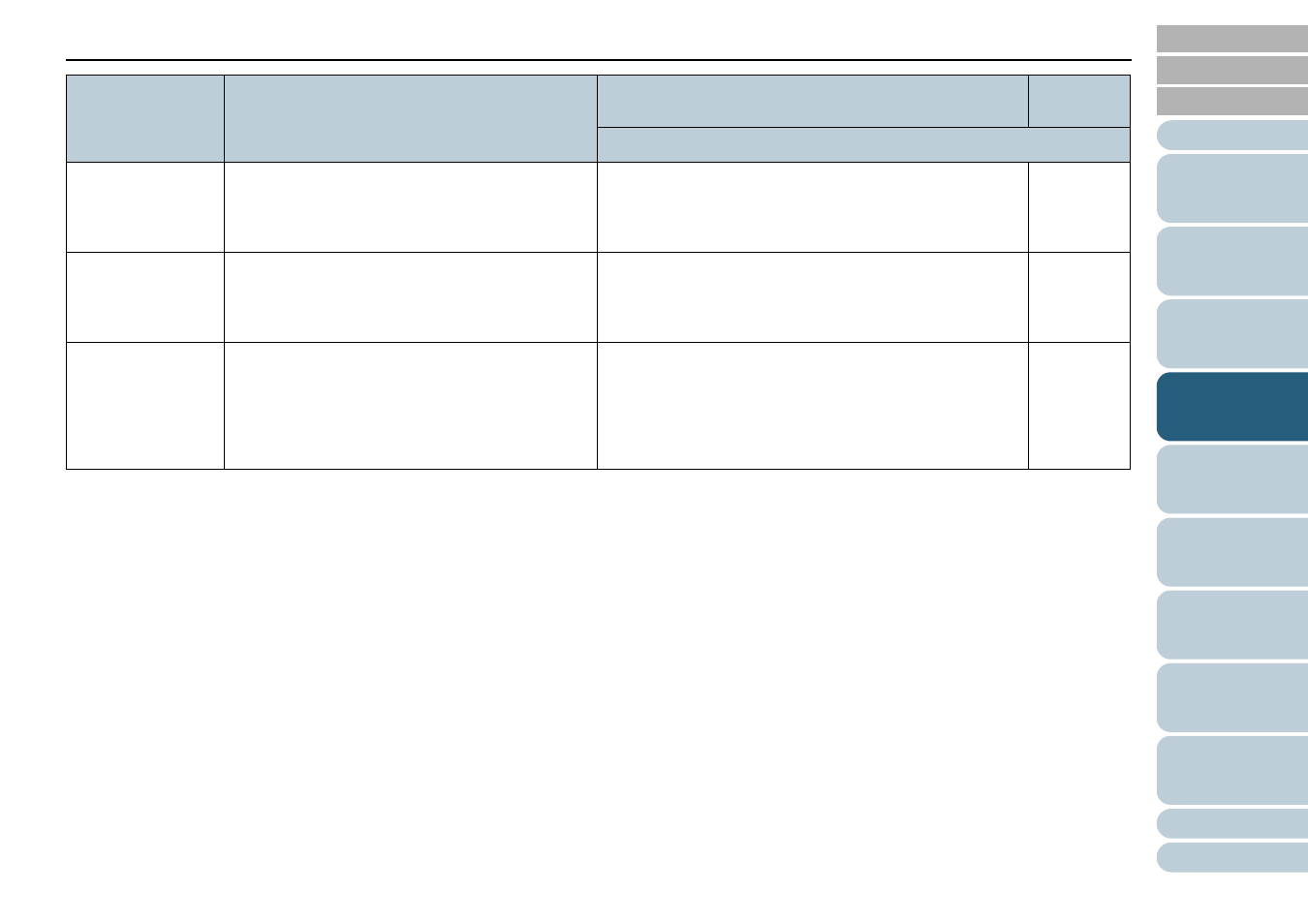
Chapter 4 How to Use the Operator Panel
82
*1: When you select an item in the screen, the parameter currently selected is highlighted.
*2: "*" is displayed for the factory default setting in the screen.
*3: Although there is no factory default setting, the settings are configured as follows when you turn on the power: [2: Multiple sheets] for [No. of sheets
scanned], [1:(L)ABCDEFGHIJKLMNOPQRSTUVWXYZ[¥]^_`00000000] for [Print Pattern], and [1: Yes] for [Test Print].The settings do not change even
when you initialize the operator panel because there is no factory default setting.
*4: Although there is no factory default setting, it is set to [2: No] when you turn on the power. The setting does not change even when you initialize the
operator panel because there is no factory default setting.
17: Power saving
Specify the waiting time before entering power
saving mode.
This setting can also be configured from the
Software Operation Panel.
5 to 235 (in increments of 5) (minutes)
15
18: Power-off time
Specify the period of time for the scanner to be
automatically turned off.
This setting can also be configured from the
Software Operation Panel.
Disable, 1, 2, 4, 8 (hours)
4
19: Pre-Pick
Select [1: Yes] to prioritize the processing speed
and [2: No] for otherwise.
This settings can also be configured from the
scanner driver or the Software Operation Panel.
Note that priority is given to the scanner driver
setting.
1: Yes
2: No
1: Yes
Item
Description
Parameter (*1)/Value
Factory
Default (*2)
-: No settings/values
