A.5 uninstalling the software, Uninstalling the software – Fujitsu Ricoh Fujitsu fi-7280 Color Duplex Document Scanner User Manual
Page 215
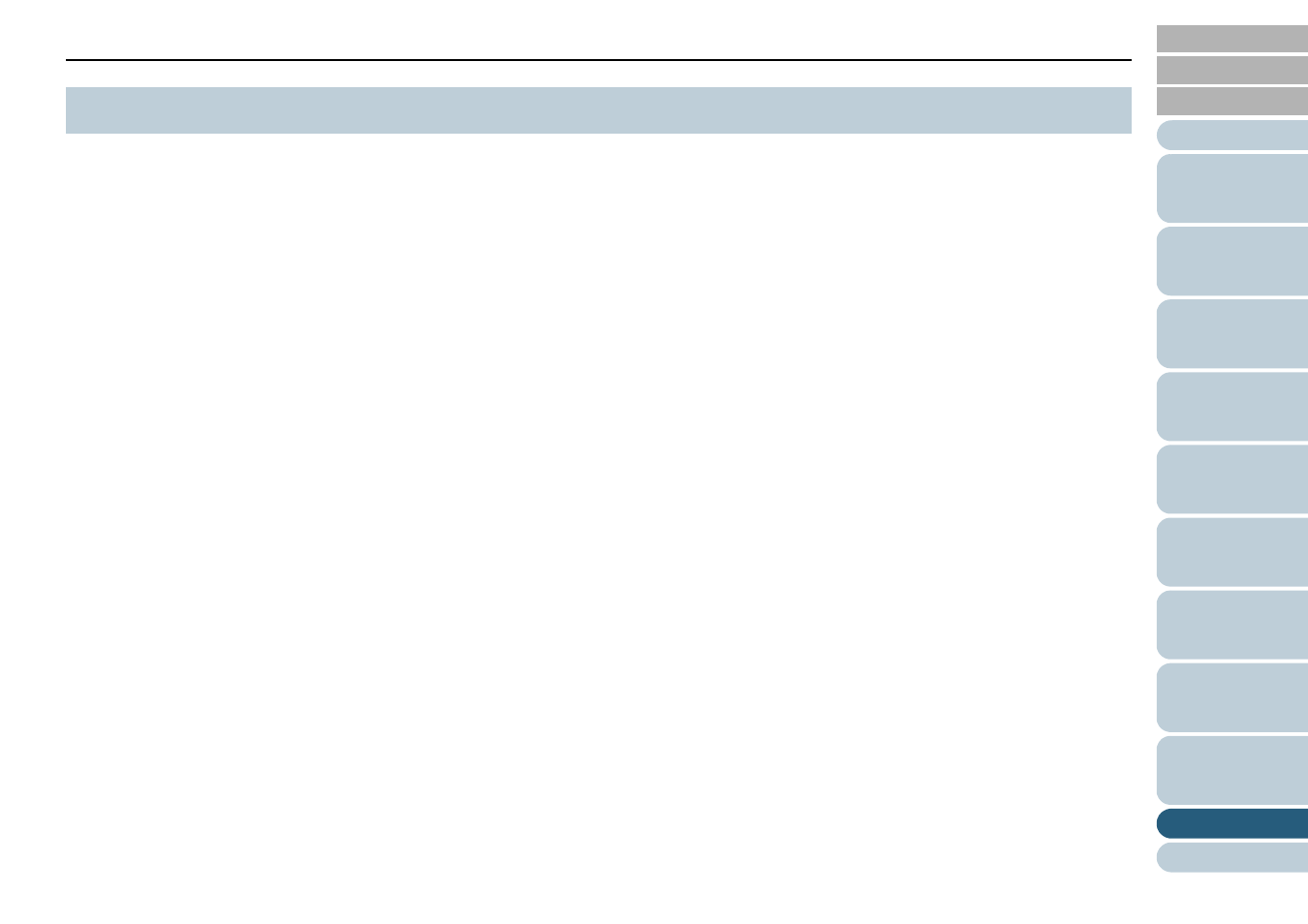
Appendix
215
1
Turn on the computer and log onto Windows as a user
with administrator privileges.
2
Exit all running software.
3
Select [Start] menu [Control Panel] (for Windows Server
2012 or Windows 8, right-click the Start screen, and select
[All apps] on the app bar [Control Panel] under
[Windows System]).
The [Control Panel] dialog box appears.
4
Select [Uninstall a Program].
The [Programs and Features] dialog box appears with a list of the
currently installed software.
5
Select a software to uninstall.
z
PaperStream IP (TWAIN) driver: [PaperStream IP (TWAIN)]
z
PaperStream IP (TWAIN x64) driver: [PaperStream IP (TWAIN
x64)]
z
PaperStream IP (ISIS) driver: [PaperStream IP (ISIS) for fi-7160/
7260/7180/7280]
z
2D Barcode for PaperStream (fi-7180/fi-7280): [2D Barcode for
PaperStream]
z
Software Operation Panel: [Software Operation Panel]
(The Software Operation Panel is installed together with the
PaperStream IP (TWAIN) driver, the PaperStream IP (TWAIN x64)
driver, or the PaperStream IP (ISIS) driver.)
z
Error Recovery Guide: [Error Recovery Guide for fi-7160/7260/
7180/7280]
z
PaperStream Capture: [PaperStream Capture]
z
ScanSnap Manager for fi Series: [ScanSnap Manager for fi Series]
z
Scan to Microsoft SharePoint: [Scan to Microsoft SharePoint]
z
ABBYY FineReader for ScanSnap™: [ABBYY FineReader for
ScanSnap(TM)]
z
Manuals: [fi-Scanner manuals for fi-7160/7260/7180/7280]
z
Scanner Central Admin Agent: [Scanner Central Admin Agent]
6
Click the [Uninstall] button or the [Uninstall/Change]
button.
7
If a confirmation message appears, click [OK] or [Yes].
The software is uninstalled.
A.5 Uninstalling the Software
