Appendix, Glossary introduction index contents top – Fujitsu Ricoh Fujitsu fi-7280 Color Duplex Document Scanner User Manual
Page 156
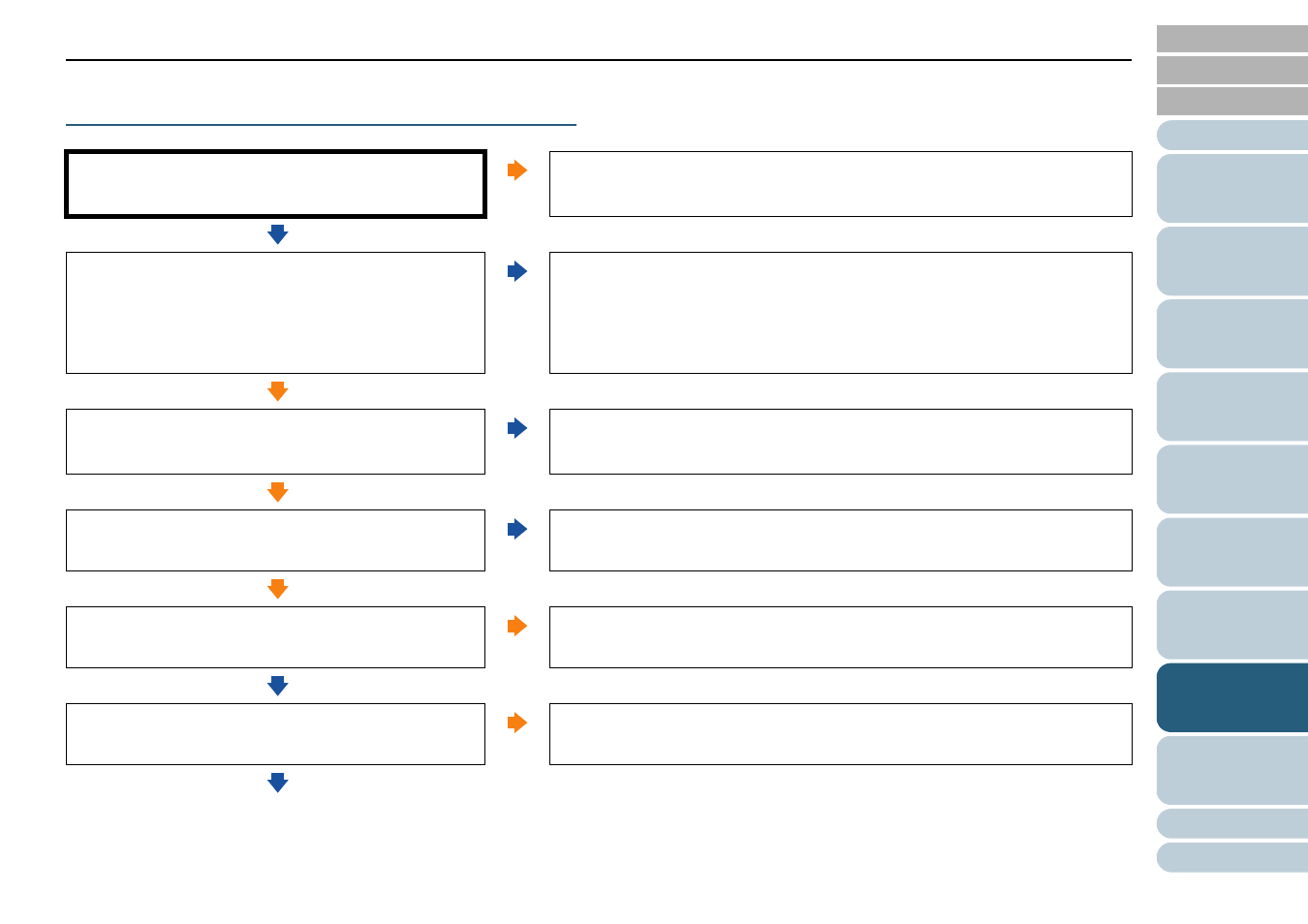
Chapter 8 Troubleshooting
156
The Carrier Sheet is not fed smoothly. / Paper
jams occur.
Did you scan just the Carrier Sheet continuously?
Yes
Feed about 50 sheets of PPC paper (recycled paper) before scanning with the
Carrier Sheet.
The PPC paper can either be blank or printed.
No
Is the Carrier Sheet clean?
No
Perform one of the following.
z
Clean the Carrier Sheet.
For details, refer to
"Chapter 6 Daily Care" (page 108)
z
Replace the Carrier Sheet.
For information on purchasing the Carrier Sheet, refer to
.
Yes
Did you start the scan after loading the Carrier Sheet in the
ADF paper chute (feeder)?
No
Start the scan after loading the Carrier Sheet in the ADF paper chute (feeder).
For details, refer to
"Documents Larger than A4/Letter Size" (page 89)
"Scanning Photographs and Clippings" (page 91)
.
Yes
Are the glass and rollers inside the ADF clean?
No
Perform cleaning.
For details, refer to
"Chapter 6 Daily Care" (page 108)
Yes
Are the consumables (*1) worn out?
Yes
Check the consumable counters and replace them if necessary.
For details, refer to
"Chapter 7 Replacing the Consumables" (page 119)
.
No
Is there any foreign matter inside the ADF?
Yes
Clean the ADF. If there is any foreign matter in the ADF, remove it.
For details, refer to
"Chapter 6 Daily Care" (page 108)
No
