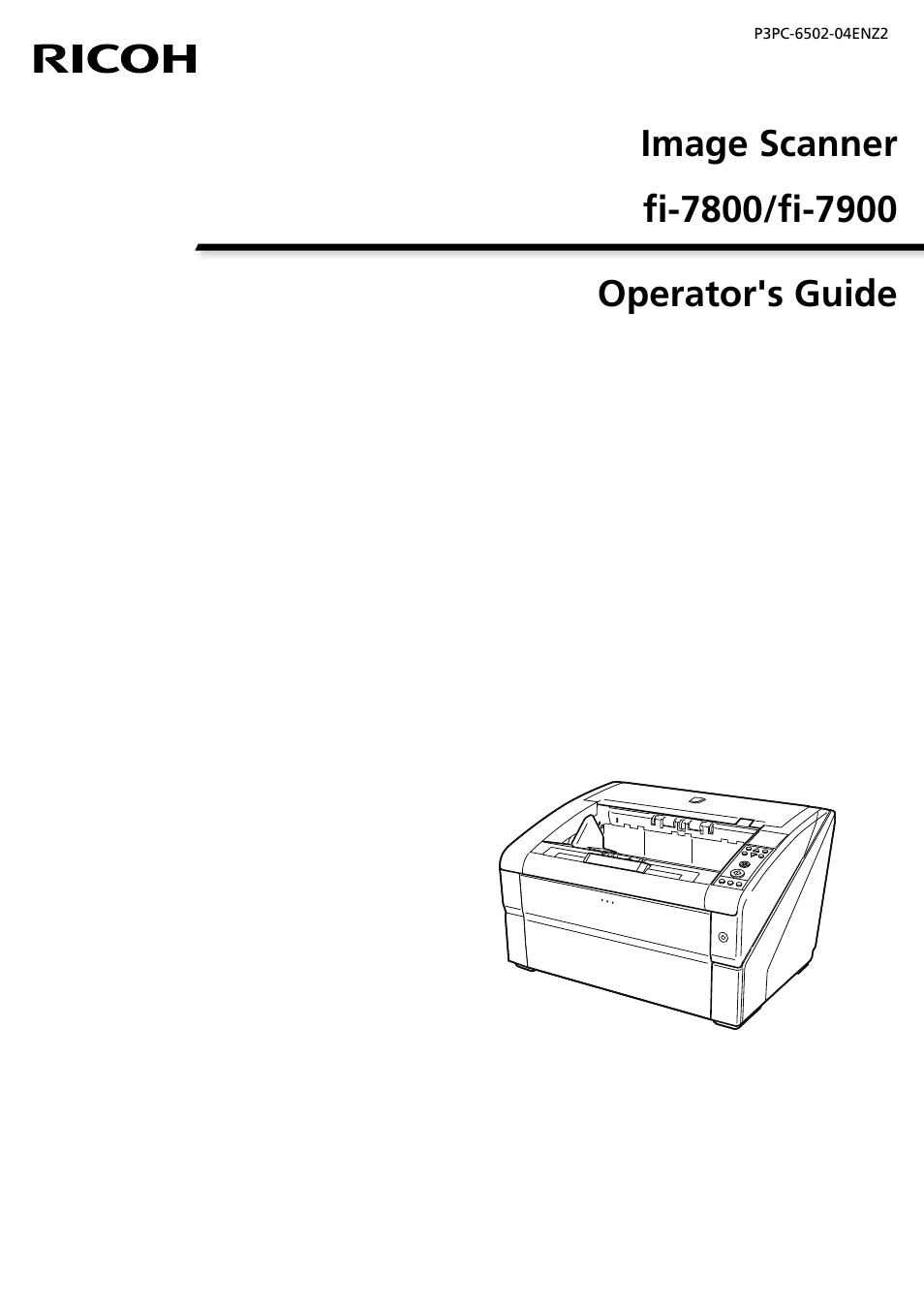Fujitsu Ricoh Fujitsu fi-7900 Image Scanner User Manual
Fujitsu Ricoh Scanners
Table of contents
Document Outline
- Image Scanner fi-7800/fi-7900 Operator's Guide
- 目次
- Introduction
- Conventions
- Scanner Overview
- Main Features
- Parts and Functions
- Turning the Power ON/OFF
- Opening/Closing the Hopper
- Opening/Closing the ADF
- Opening/Closing the Top Cover
- Setting the Loading Capacity of the Hopper
- Setting Up the Stacker
- Adjusting the Paper Separation Force
- Resuming from Power Saving Mode
- Basic Flow of the Scanning Operation
- Installing Software
- How to Load Documents
- How to Use the Operator Panel
- Various Ways to Scan
- Daily Care
- Replacing the Consumables
- Troubleshooting
- When a Paper Jam Occurs
- Errors
- Imprinter Error
- Memory Error
- LSI Error
- USB Error
- Internal Communication Error of the Scanner
- Optical Error
- Flash Error
- Operator Panel Error
- EEPROM Error
- Image Memory Read-Write Error
- Hopper Malfunction
- Stacker Malfunction
- Background Switching Mechanism Error
- Fan Error
- Motor Circuit Error
- Imprinter System Error
- Lamp Circuit Error
- CCD24V Error
- Paper Jam (Paper Protection)
- Paper Jam (ADF)
- Paper Jam
- Paper Jam (Pick Roller Error)
- Multifeed
- Skew Detected (Paper Jam)
- Sensor(s) Dirty
- Pick Roller Error
- Brake roller/separator roller(s) Not Installed Correctly
- Sensor Error
- ADF Open
- Top Cover Open
- Print Cartridge Not Installed (Back-Side Imprinter)
- Print Cartridge Not Installed (Front-Side Imprinter)
- The scanner is in Doc Counting mode.
- Some documents remain on the hopper after scanning the specified number of sheets.
- Less document sheets were scanned than the settings configured.
- Scanning has been paused by the user.
- Troubleshooting
- The Scanner Cannot Be Powered ON
- Display on LCD switches OFF.
- Scanning Does Not Start
- Overlapped Documents Are Frequently Fed into the Scanner
- Situation in Which the Document Is not Fed into the ADF Occurs Frequently
- Paper Jams/Pick Errors Occur Frequently
- The Scanned Image of a Picture or Photo is Rough/Image Noise Appears
- Quality of Scanned Text or Lines Is Unsatisfactory
- Images Are Distorted or Not Clear
- Vertical Streaks Appear on the Images
- Images Turn Out Elongated
- A Shadow Appears at the Top or the Bottom of the Image
- Before You Contact the Scanner Service Provider
- Checking the Product Label
- Operational Settings
- Starting Up the Software Operation Panel
- Password Setting for the Software Operation Panel
- Configurable Items
- Settings Related to Sheet Counters
- Settings Related to Scanning
- Adjusting the Starting Position for Scanning [Offset Setting/Vertical magnification Adjustment]
- Removing Shadows/Streaks that Appear around Edges of Images [Page Edge Filler (ADF)]
- Removing Shadows/Streaks that Appear around Edges of Images [Page Edge Filler (Automatic Page Size Detection)]
- Specifying a Color to Drop Out [Dropout color]
- Shortening the Scanning Intervals [Pre-Pick]
- Specifying the Number of Feeding Retries [Number of paper feeding retries]
- Specifying the Interval to Feed the Documents [Set the interval for feeding sheets]
- Setting the Speed to Feed the Documents [Pick Speed]
- Paper Feeding Operation Setting [Soft Pick Setting]
- Cropping the Image Boundary [AutoCrop Boundary]
- Setting Automatic Detection for Color/Monochrome [Auto color Detection]
- Sounding an Alarm When an Error Occurs [Alarm setting]
- Detecting Paper Jam outside of Scannable Area [Jam Detection outside of scannable area when transporting paper]
- Setting for a Function to Save the Documents from Being Damaged [Paper Protection]
- Specifying the Sensitivity Level and Detection Range for Paper Protection [Paper Protection Sensitivity]
- Scan Settings for Documents with Tabs/Non-rectangular Documents [Scan Setting for Document with Tab (Automatic Page Size Detection)]
- Adjusting the Output Result for Overscan [Overscan Control]
- Setting the Function for Scanning Slowly at Low Resolution [Low-speed Feed Mode]
- Setting the Automatic Control of the Paper Separation Force [Automatic Separation Control]
- Setting the Control for Ejecting Documents [Stacking Control]
- Settings Related to Multifeed Detection
- Specifying a Multifeed Detection Method [Multifeed]
- Setting for Multifeed Detection in Manual Feeding [Multifeed detection when scanning in manual feeding mode]
- Specifying the Area to Detect Multifeed [Document check area specification for Multifeed Detection]
- Specifying an Area Not to Detect Multifeed [Intelligent Multifeed Function]
- Settings Related to Waiting Time
- Settings Related to Power ON/OFF Control
- Settings Related to Maintenance/Options
- Appendix
- Contact for Inquiries