Settings related to sheet counters, Checking the sheet counters, For details, refer to – Fujitsu Ricoh Fujitsu fi-7900 Image Scanner User Manual
Page 225
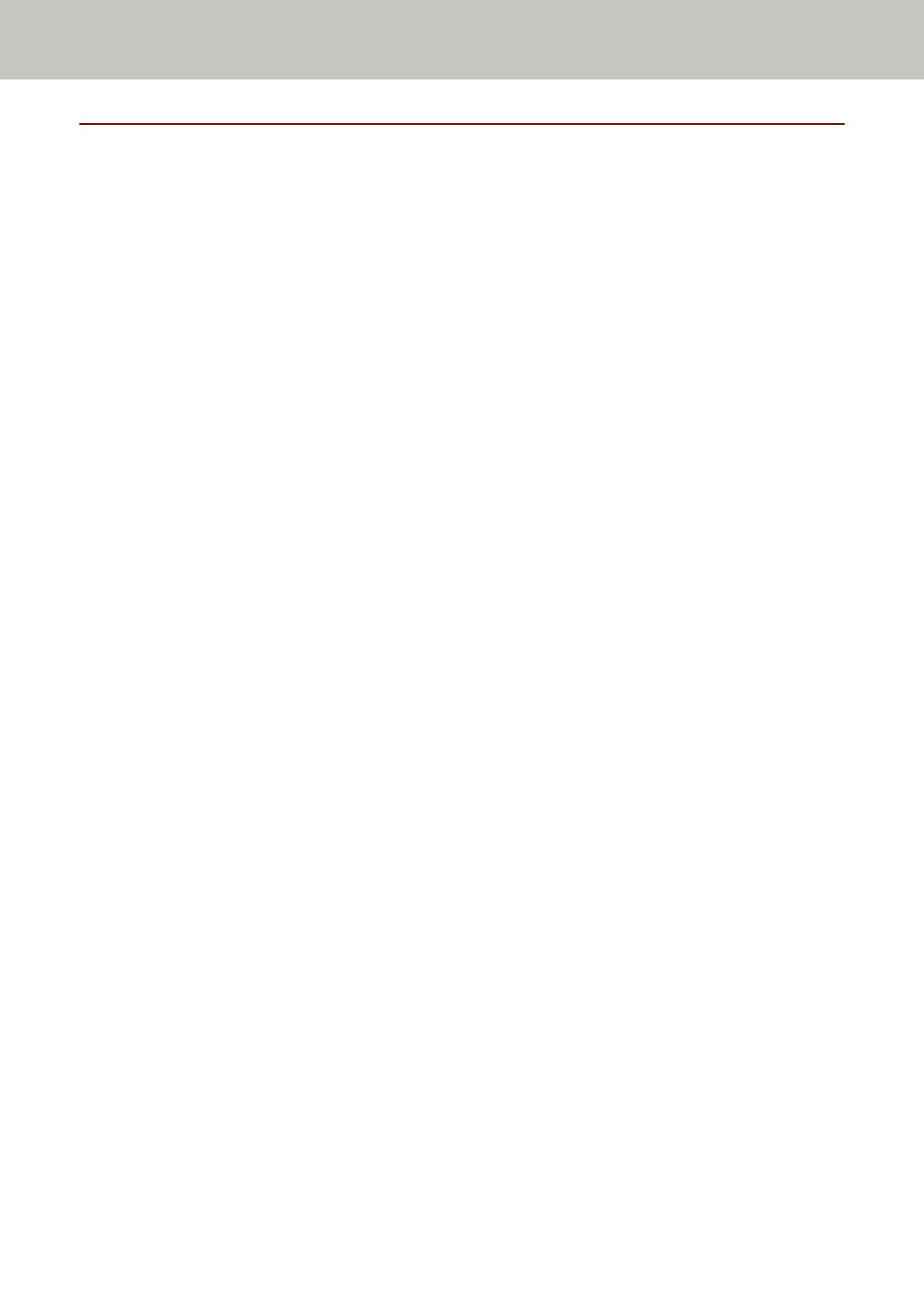
Settings Related to Sheet Counters
Checking the Sheet Counters
You can check the replacement cycle of the consumables and the total page count of the maintenance
parts.
The background color of the counter changes when either consumable replacement, maintenance part
replacement, or cleaning is required. The counter changes the background color in the following cases:
●
The background color changes to light yellow when the page count after replacing the consumable
reaches 95% of the value configured in
Specifying the Cycle to Replace Consumables [Life Counter
in the Software Operation Panel, and changes to yellow when it reaches
100%. (For brake roller/pick roller/separator roller counters)
●
The background color changes to yellow when the scanner determines that the condition of the
roller has exceeded the threshold that can be corrected by monitoring the wear on the roller. (For
assist roller counter)
●
The background color changes to yellow when the page count after cleaning reaches 100% of the
value configured in
Scanner Cleaning Cycle [Cleaning Cycle] (page 231)
in the Software Operation
Panel. (For cleaning counter)
●
The background color changes to yellow when the amount of remaining ink falls below 33%. This is
displayed only when the imprinter is installed. (For [Ink Level: Front] / [Ink Level: Back])
1
Start up the Software Operation Panel.
Refer to
Starting Up the Software Operation Panel (page 202)
.
Operational Settings
225
