Images turn out elongated – Fujitsu Ricoh Fujitsu fi-7900 Image Scanner User Manual
Page 196
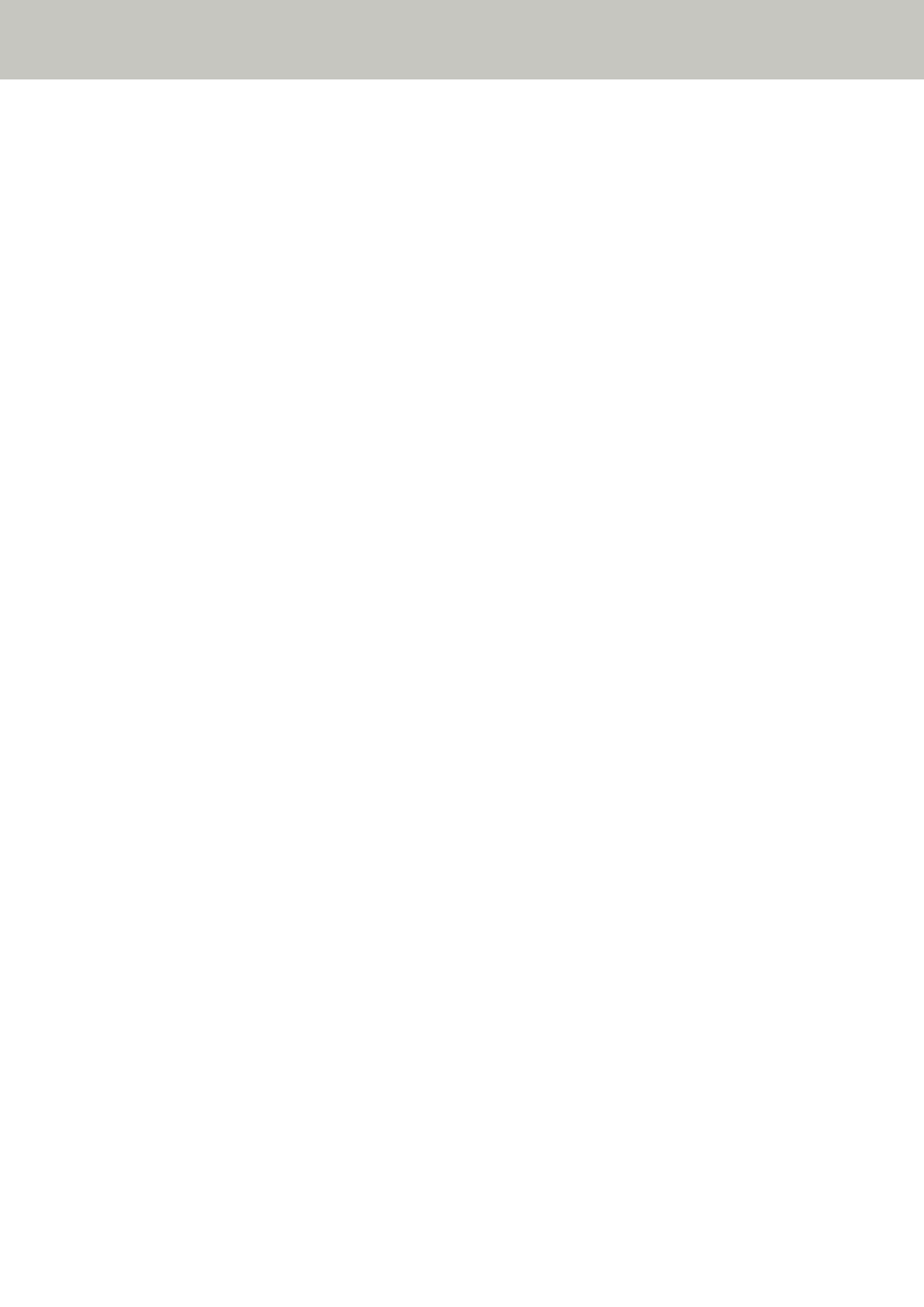
Images Turn Out Elongated
Check the following points
●
Are the rollers clean? (page 196)
●
Do the documents meet the paper requirements? (page 196)
●
Are the pick rollers, separator roller and brake roller worn out? (page 196)
●
Have you adjusted the magnification level? (page 196)
If the problem persists, check the items in
Before You Contact the Scanner Service Provider
first, then contact the distributor/dealer where you purchased this product. Refer
to the contact information in the Contact List or the Contact for Inquiries section in Safety
Precautions bundled with this product and make an inquiry.
●
Are the rollers clean?
Solution
Clean the rollers.
For details, refer to
.
●
Do the documents meet the paper requirements?
Solution
Use documents that meet the requirements.
For details, refer to
Documents for Scanning (page 59)
.
●
Are the pick rollers, separator roller and brake roller worn out?
Solution
Use one of the following methods to check the pick roller, separator roller, and brake roller
counters, and replace the pick rollers, separator roller, and brake roller if necessary.
●
You can select [23: Show/Clear Counters] from [Main Menu] on the operator panel to check
the number of sheets that have been scanned.
For details, refer to
Checking and Resetting the Counters (page 85)
.
●
You can start up the Software Operation Panel to check the number of sheets that have
been scanned.
For details, refer to
Checking the Sheet Counters (page 225)
For details about replacing the pick rollers, separator roller, and brake roller, refer to
Replacing the Pick Roller (page 145)
Replacing the Separator Roller (page 148)
●
Have you adjusted the magnification level?
Solution
In [Hardware Setting] of the Software Operation Panel, adjust the scan scale in the feeding
direction.
Troubleshooting
196
