Fujitsu Ricoh Fujitsu fi-7900 Image Scanner User Manual
Page 120
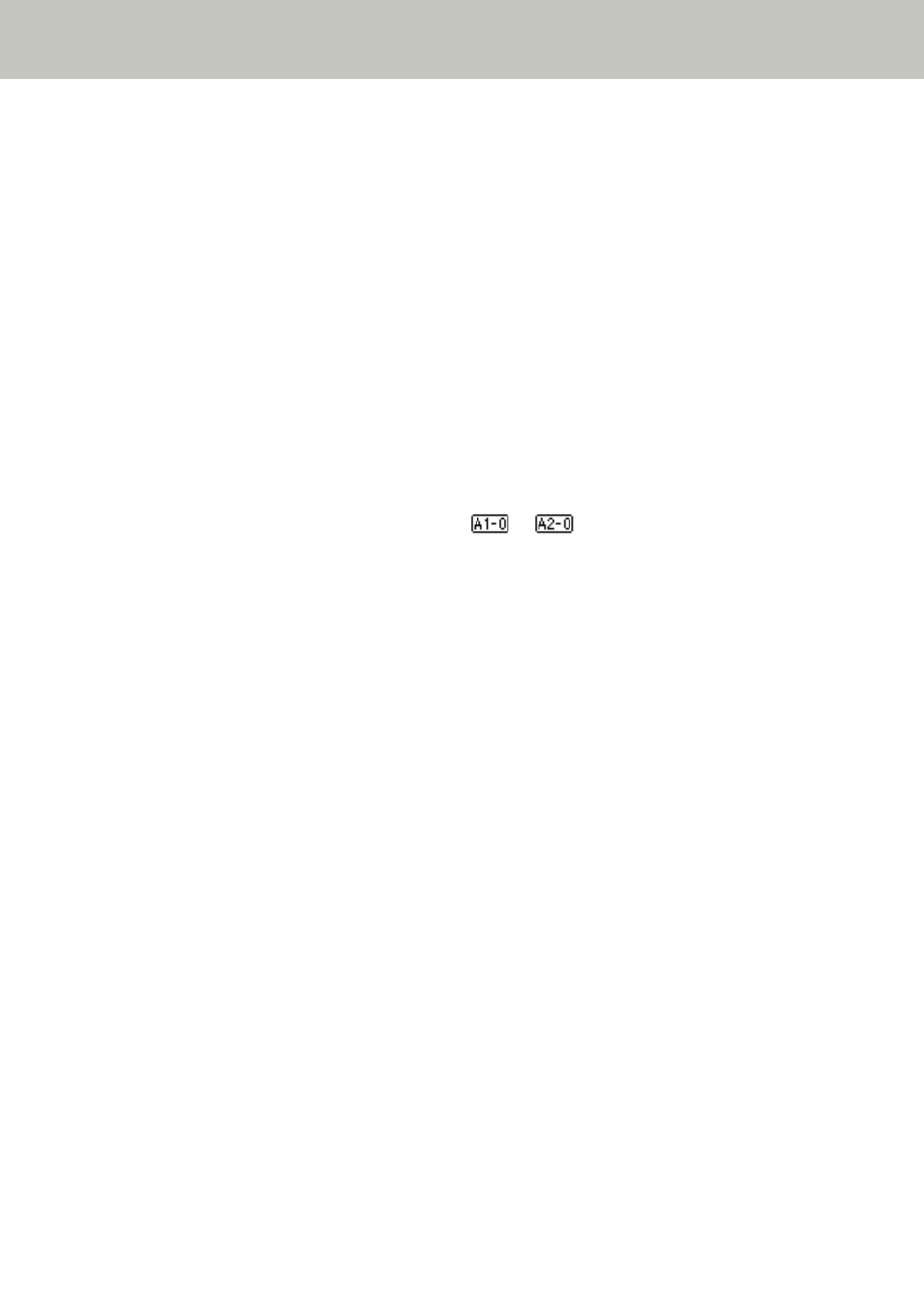
The next sheet is scanned without multifeed detection, and after the second sheet, multifeed
errors are detected based on the settings configured in the scanner driver or the Software
Operation Panel.
●
Auto mode 1 (Bypass by combination of length and position)
The scanner memorizes the length and location of the paper (overlap pattern) that caused a
multifeed error and continues scanning. When a paper attachment of a similar pattern is
detected, the scanner ignores it to suppress multifeed detection. (*1)(*2)
●
Auto mode 2 (Bypass by length)
The scanner remembers the length of the paper (overlap pattern) that caused a multifeed error
and continues scanning. When a paper attachment of the same length or shorter is detected,
the scanner ignores it to suppress multifeed detection. (*2)
*1:Up to eight overlap patterns can be memorized in this mode. When the 9th overlap pattern is
detected, the first pattern that was memorized is erased from the memory.
*2:To erase the memorized overlap patterns and the longest overlap length, press the [iMFF] and
[Counter Reset] buttons at the same time for more than two seconds while [Ready] is
displayed on the LCD. The LCD will display
or
when the memory is erased. This
allows you to erase multifeed patterns and the longest overlap length that were not supposed
to be memorized. Be careful with this operation because all memorized patterns will be
erased.
Multifeed patterns can also be erased from the Software Operation Panel or [1: iMFF Setting]
in the [Main Menu] of the operator panel.
Various Ways to Scan
120
