Using a button on the scanner to start scanning, Computer settings – Fujitsu Ricoh Fujitsu fi-7900 Image Scanner User Manual
Page 113
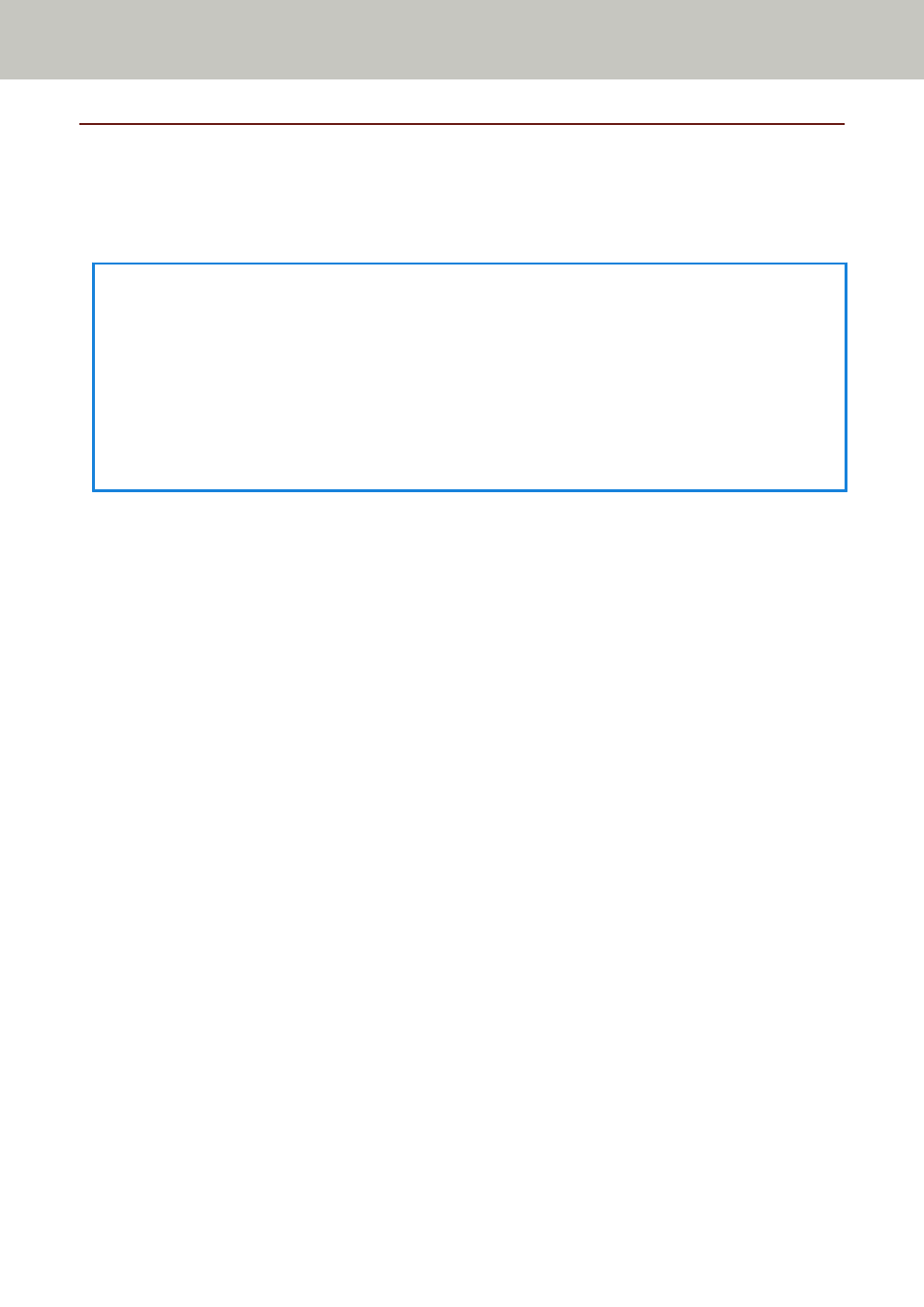
Using a Button on the Scanner to Start Scanning
You can perform scanning by simply pressing the [Scan/Pause] button or the [Send to] button on the
scanner.
For this, you first need to assign the applications to launch for each button.
HINT
If [No.01] is selected on the [Function Selection] screen of the scanner, the image scanning
application that is started up when the [Scan/Pause] button is pressed differs depending on whether
PaperStream ClickScan resides in the taskbar or not.
●
When it resides in the taskbar
PaperStream ClickScan will be started up.
●
When it does not reside in the taskbar
PaperStream Capture will be started up.
Computer Settings
1
Confirm that the scanner is connected to the computer, then turn on the scanner.
For details about how to connect the scanner to the computer, refer to Getting Started.
For information on how to turn on the power, refer to
How to Turn the Power ON (page 20)
.
2
Display the [Control Panel] window.
●
Windows Server 2012
Right-click the Start screen, and select [All apps] on the app bar
→
[Control Panel] under
[Windows System].
●
Windows Server 2012 R2
Click [
↓
] on the lower left side of the Start screen
→
[Control Panel] under [Windows System].
To display [
↓
], move the mouse cursor.
●
Windows 10/Windows Server 2016/Windows Server 2019/Windows Server 2022
Click [Start] menu
→
[Windows System]
→
[Control Panel].
●
Windows 11
Click [Start] menu
→
[All apps]
→
[Windows Tools] and double-click [Control Panel].
3
Click [View devices and printers].
The [Devices and Printers] window appears.
4
Right-click on the scanner icon, and select [Scan properties] from the displayed menu.
The properties window of the scanner appears.
5
Click the [Events] tab and select an event.
Various Ways to Scan
113
