Cropping the image boundary [autocrop boundary – Fujitsu Ricoh Fujitsu fi-7900 Image Scanner User Manual
Page 246
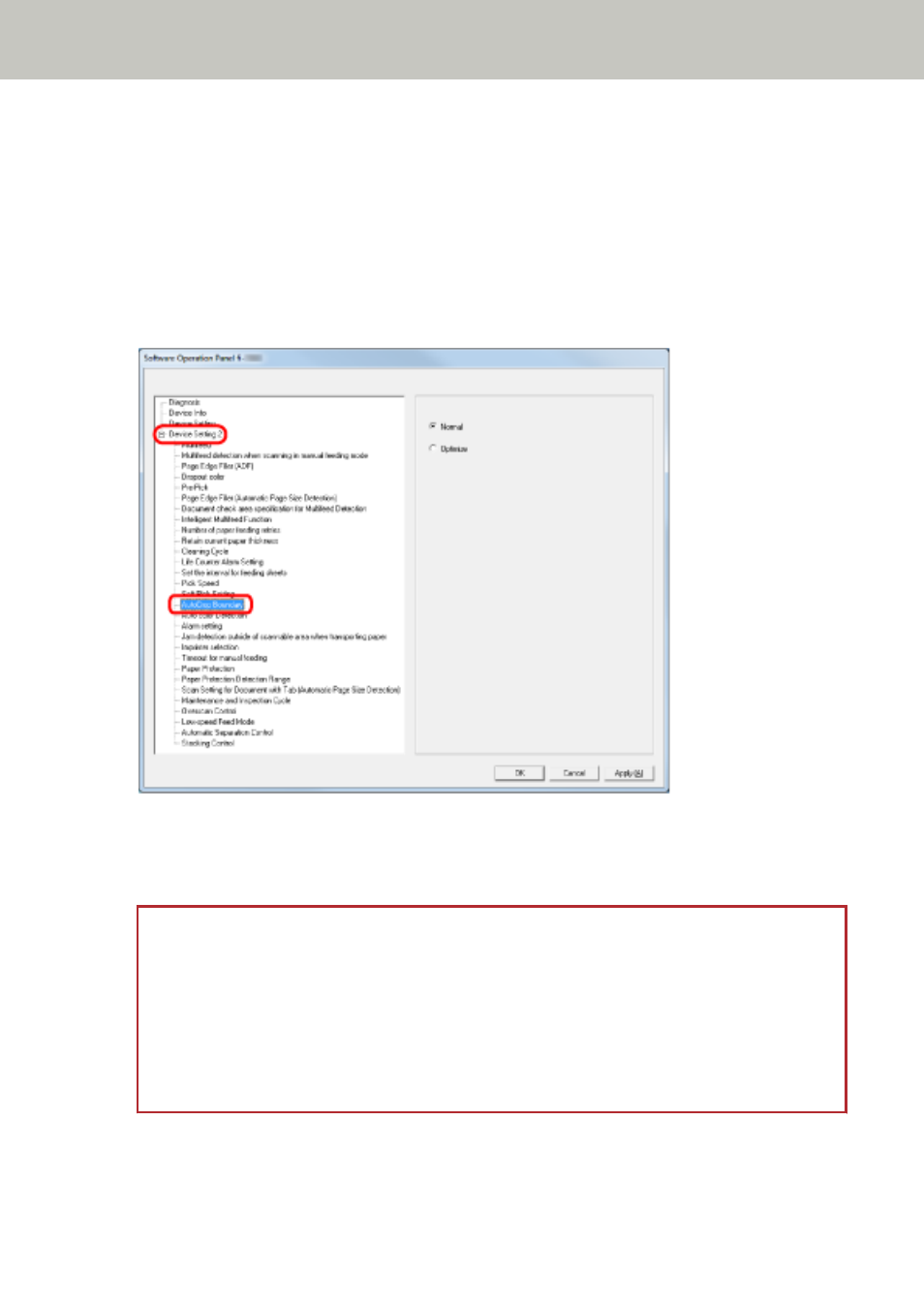
Cropping the Image Boundary [AutoCrop Boundary]
Some fractional data may be generated in scanned images in the process of scanning when Automatic
Page Size Detection is on. You can specify whether to include or exclude such fractional data by using
the AutoCrop Boundary function.
1
Start up the Software Operation Panel.
Refer to
Starting Up the Software Operation Panel (page 202)
.
2
From the list on the left, select [Device Setting 2]
→
[AutoCrop Boundary].
3
Select whether to include or exclude the fractional data.
Select [Optimize] to prevent any exclusion of fractional data from scanned images, and select
[Normal] to delete unnecessary data.
ATTENTION
●
When you scan a document with text near the right edge while [Normal] is selected, some
pixel data there may be lost.
●
While selecting [Optimize] can prevent data loss, it may also generate black lines near the
right edge.
●
For information on how to configure Automatic Page Size Detection, refer to the help for
the scanner driver.
Operational Settings
246
