Fujitsu Ricoh Fujitsu fi-7900 Image Scanner User Manual
Page 273
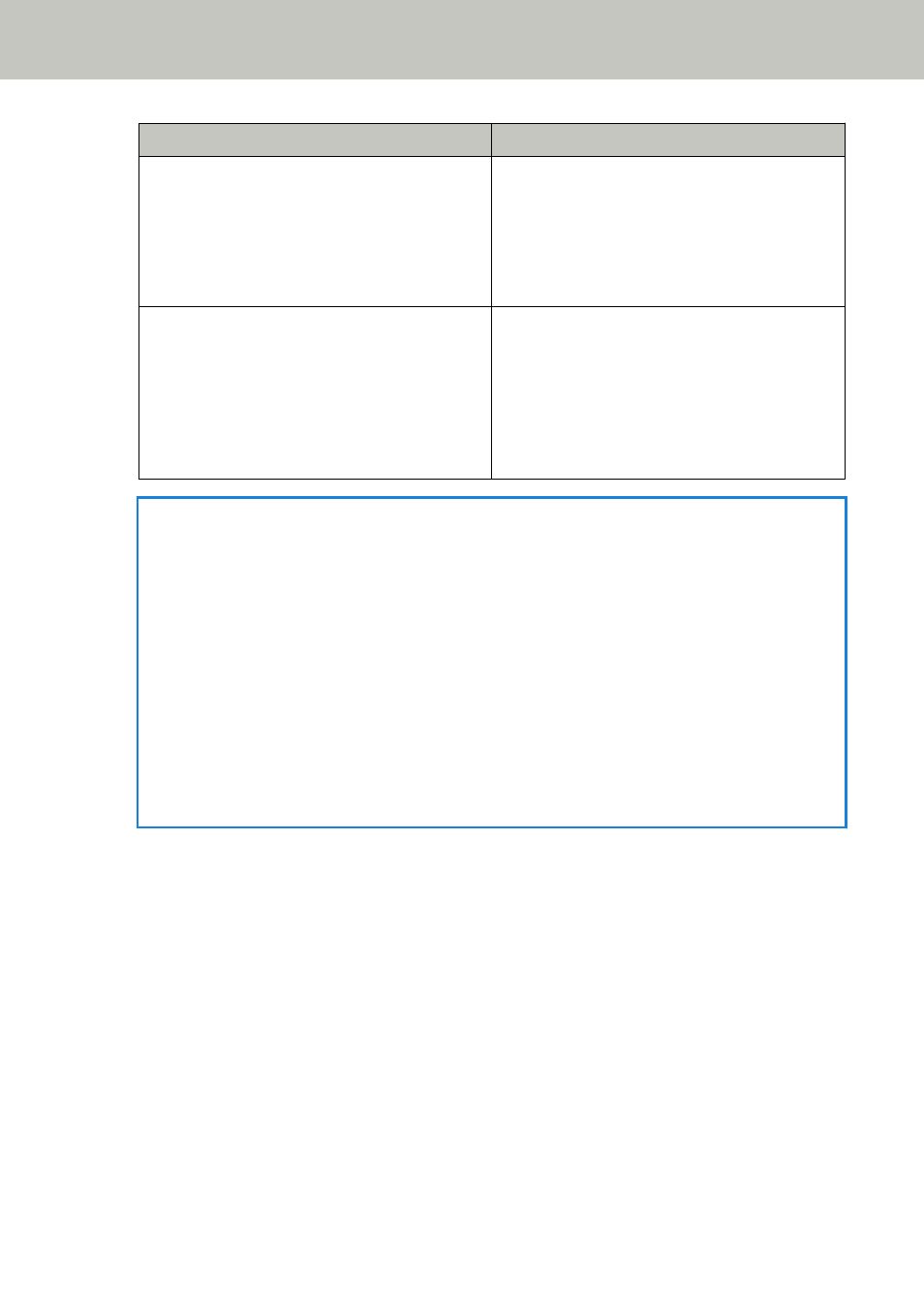
Mode
Description
Auto mode 1
Specify whether to memorize the length and
position of a piece of paper that is attached on
a document when a multifeed is detected.
Once memorized, when a paper attachment of
a similar pattern is detected, the scanner
ignores it to suppress multifeed detection.
Auto mode 2
Specify whether to memorize the length of the
longest piece of paper that is attached on a
document when a multifeed is detected.
Once memorized, when a paper attachment of
the same length or shorter is detected, the
scanner ignores it to suppress multifeed
detection.
HINT
●
By selecting the [Clear overlap pattern] check box, you can erase the overlapping patterns
(length, position) that were memorized in Auto mode.
●
By selecting the [Memorize the overlap pattern automatically] check box, you can enable the
function for memorizing an overlap pattern when overlapped documents are detected in
Auto mode.
Note that you first need to select [Stop and Show Image] for [Multifeed Detection] in the
scanner driver's setup dialog box.
●
In [Remember overlap patterns at power-off], you can select whether or not to keep the
overlap pattern upon turning the power off. When [Remember] is selected, you can use the
memorized overlap pattern when the scanner is powered on next.
●
This setting can also be configured from the operator panel.
For information about the procedure after this step, refer to
Bypassing Multifeed Detection for a
.
Operational Settings
273
