Specifying your audio capture settings – Matrox MXO2 PCIe Host Adapter User Manual
Page 98
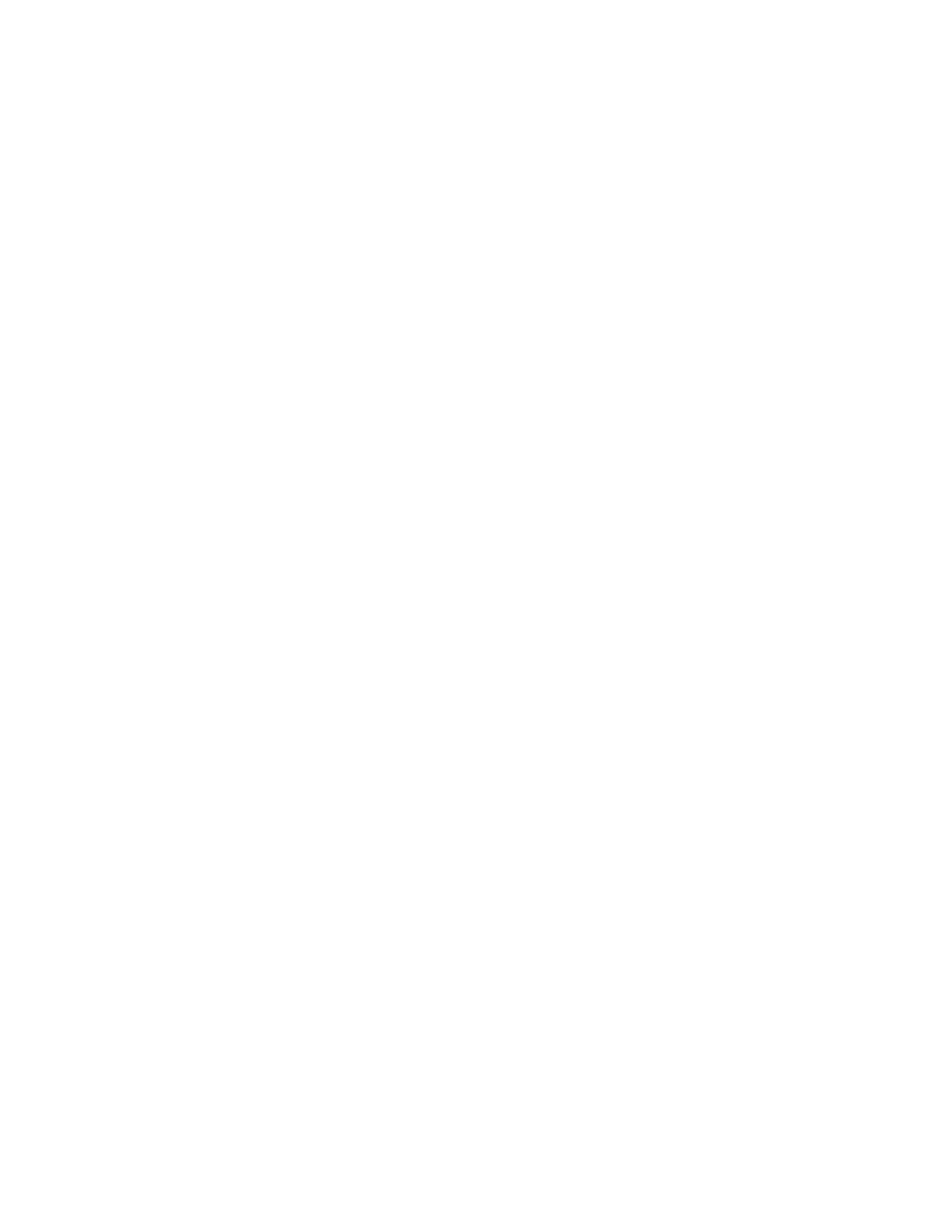
74
Chapter 8, Using Matrox MXO2 with Adobe Premiere Pro
$
16x9 Letterbox
Captures the widescreen 16:9 picture as letterbox
video by adding black bars at the top and bottom of the picture for display
on a standard 4:3 television screen.
$
4x3 Pillarbox
Captures the standard 4:3 picture as pillarbox video by
adding black bars at the left and right sides of the picture for display on a
widescreen 16:9 television screen.
$
Center Cut
Captures the widescreen 16:9 picture by evenly cropping
the left and right sides of the picture for display on a standard 4:3
television screen.
$
Center Zoom
Captures the standard 4:3 picture by evenly cropping the
top and bottom edges of the picture for display on a widescreen 16:9
television screen.
¦
Note
When capturing to an SD 16:9 format, such as NTSC 16:9, the video
will be captured as horizontally compressed 4:3 (anamorphic) video. To
display the video with the correct proportions on an NTSC or PAL monitor,
select the 16:9 display setting on the monitor.
14
Click
OK
to save your settings.
Specifying your audio capture settings
You can specify various audio capture settings, such as to specify your input
source and the type of audio files (either stereo
.wav
or mono
.wav
) that you want
to create when capturing audio on Matrox MXO2.
Remarks
• When you capture to an .
avi
file on Matrox MXO2, the clip’s video and
audio are saved to the
.avi
file, and the clip’s audio is also saved to one or
more separate
.wav
files. You could choose to edit the separate
.wav
files
using an audio post-processing application.
• When you capture to an
.m2v
file on Matrox MXO2, the clip’s associated
audio is always saved to one or more separate
.wav
files.
°
To specify your audio capture settings:
1
Choose
File
(CC) or
Project
(CS6)
> Project Settings > General
.
2
From the
Capture Format
list, select
Matrox AVI
to capture to an
.avi
file,
or
Matrox M2V
to capture to an
.m2v
file.
