Defining your playback settings – Matrox MXO2 PCIe Host Adapter User Manual
Page 170
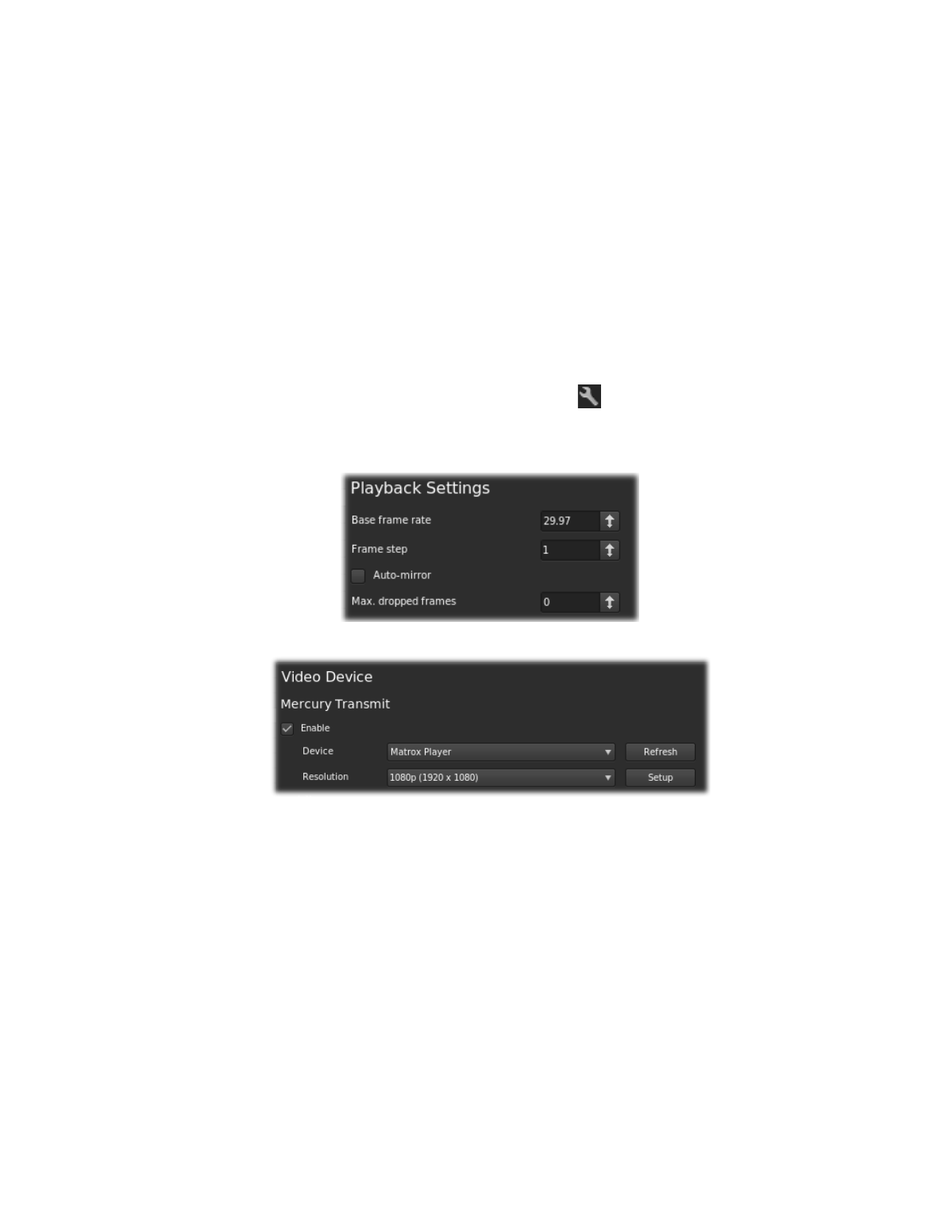
146
Chapter 10, Using Matrox MXO2 with Adobe SpeedGrade
Defining your playback settings
You can output video played back in Adobe SpeedGrade on the Matrox MXO2
video outputs to preview your clips on your video monitor. For a list of the
supported video output formats, see
“Playback using Adobe SpeedGrade”
¦
Note
Adobe SpeedGrade does not support embedded audio in
.avi
files, but
separate
.wav
files are supported.
°
To specify your playback settings on Matrox MXO2:
1
Start Adobe SpeedGrade and click
Preferences
(
) at the top left of the
window.
2
In the
Preferences
dialog box, click
Playback
and set the base frame rate
for the playback, such as
29.97
.
3
Click
Display
and select
Enable
under
Mercury Transmit
.
4
From the
Device
list, select
Matrox Player
.
5
From the
Resolution
list, select the resolution for playback, such as
1080p
(1920 x 1080)
.
6
Click
Setup
and specify the video output settings you want for previewing
your video. The available settings are the same as those provided for Adobe
Premiere Pro as explained in
“Specifying your video output settings”
and
“Specifying your video output settings (MXO2 Mini)”
, except the option to lock the video output formats is not available.
7
Click
OK
to return to the
Preferences
dialog box.
