Matrox MXO2 PCIe Host Adapter User Manual
Page 92
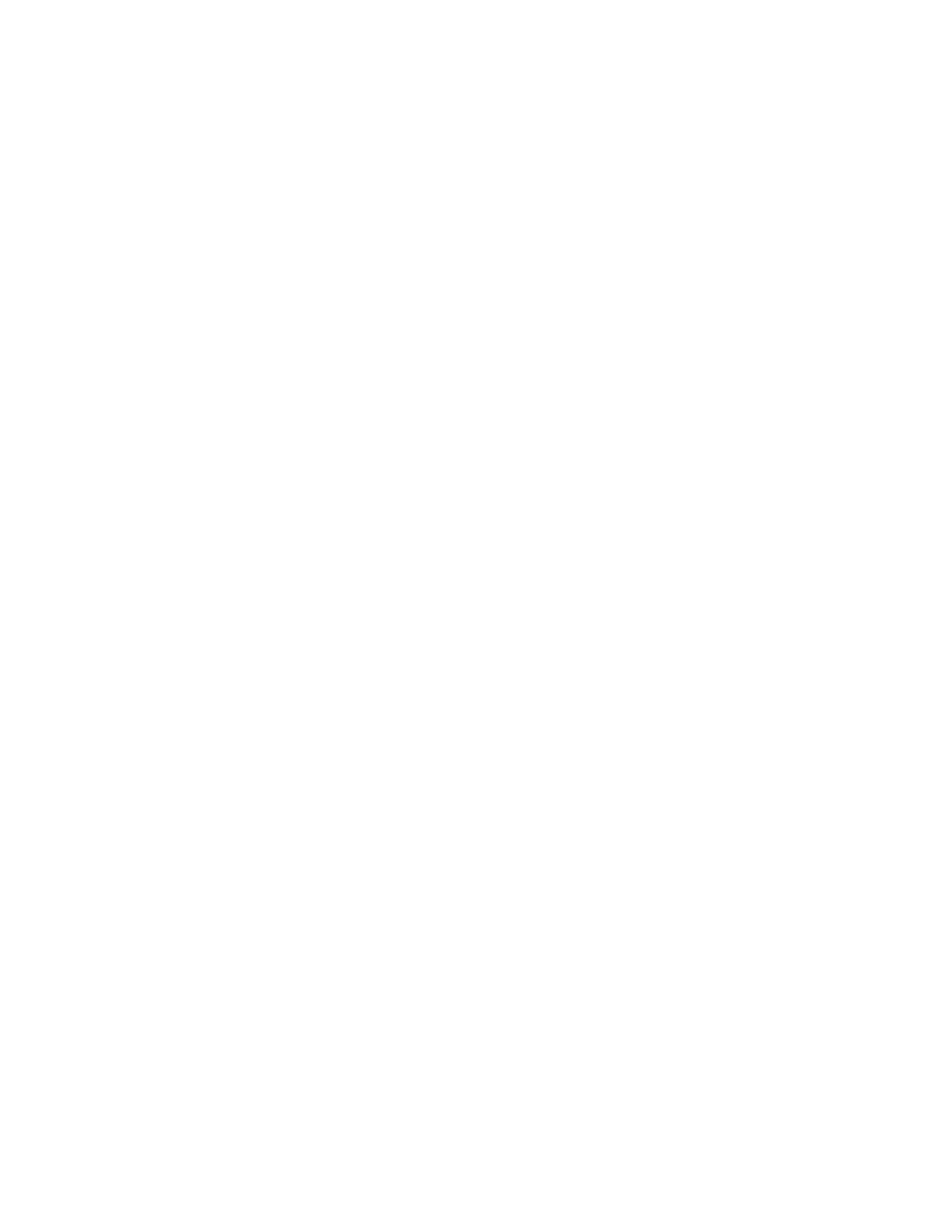
68
Chapter 8, Using Matrox MXO2 with Adobe Premiere Pro
pulldown, you can still display the closed captions by selecting
Enable
overlay on output
as explained below.
3
Under
Video Output
, select
Enable overlay on output
to overlay the
closed captions on all the MXO2 video outputs, which lets you display
closed captioning on video monitors that don’t have a closed captioning
feature. For the overlay to be displayed, closed captioning display must be
enabled in Adobe Premiere Pro’s Program Monitor menu.
Remarks
$
If you’re using Premiere Pro CC, the closed captioning overlay is
supported for playback only. The overlay will not be exported to tape.
$
When
Enable overlay on output
is selected, the bit depth of your video
output is forced to 8-bit, and you won’t be able to change the bit depth
setting on the
Video Output
page. Therefore, if you want to output 10-bit
video, you must clear this option before changing the bit depth setting for
your video output.
$
Selecting
Enable overlay on output
may cause dropped frames in your
video output. If you select this option and also choose to embed the closed
captioning in the video output, you should turn off the closed captioning
feature for all video monitors connected to the MXO2 video outputs to
avoid simultaneously displaying both the embedded and overlaid closed
captions.
4
Click
OK
to save your settings.
