Copying clips, Moving clips, Deleting clips – Matrox MXO2 PCIe Host Adapter User Manual
Page 225
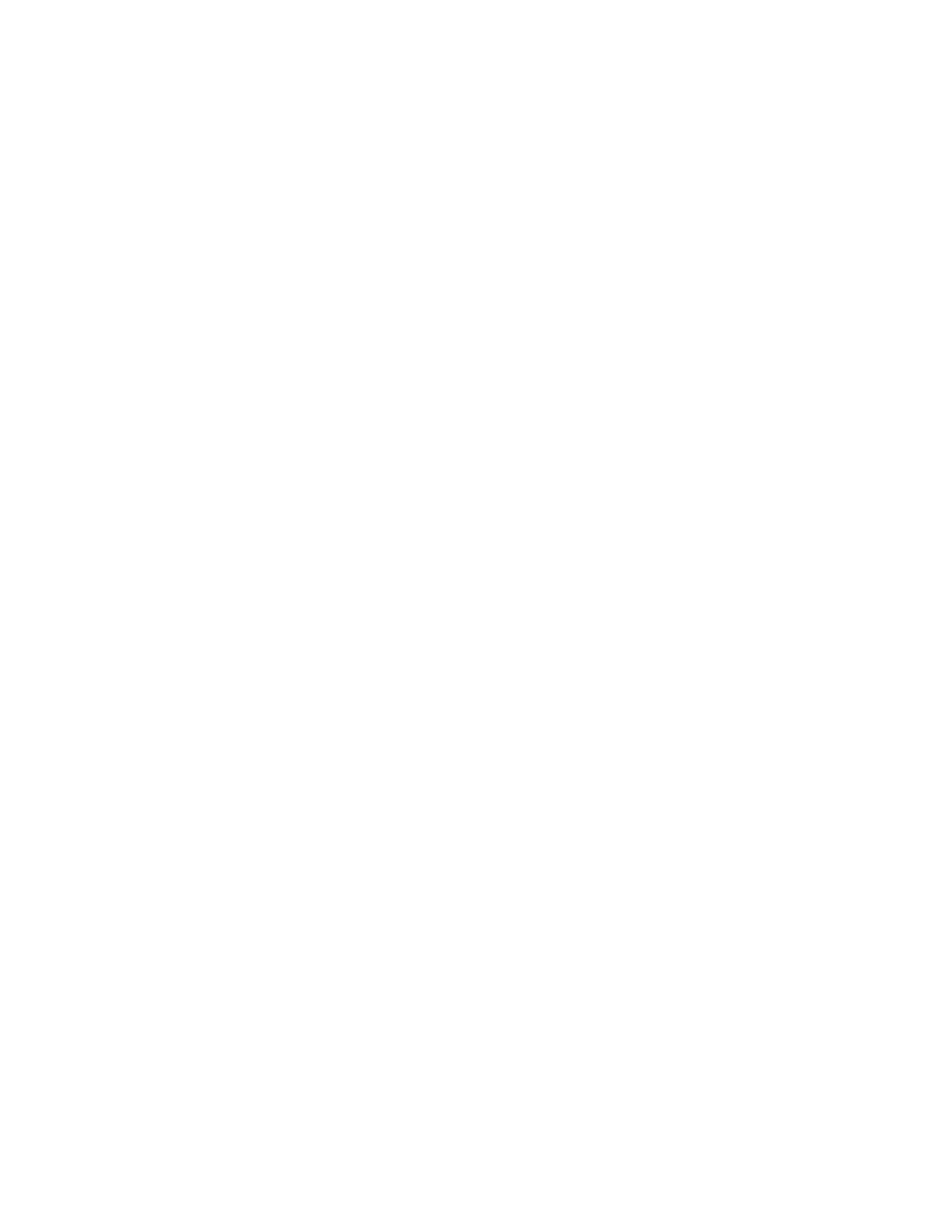
201
Working with the clip list
Remarks
$
The first time you double-click a .
dvl
file in Windows Explorer, you will
need to specify Matrox A/V Tools as the program you want to use to open
.
dvl
files.
$
If you load a .
dvl
file to a clip list that already contains clips, it will
replace the current clip list. If needed, your editing video format in A/V
Tools will be changed to match the video format of the clips in the loaded
clip list.
Copying clips
You can copy a clip or a series of clips in the clip list using either of the following
methods:
• Select the clips you want to copy, right-click the clip list, then choose
Copy
from the pop-up menu. Select a clip in the clip list, then choose
Paste
to
paste the copied clips above the currently selected clip.
• Select the clips you want to copy, then
CTRL
+
drag
the clips and drop them
into the sequence you want.
¦
Note
When copying a clip, the clip’s
.avi
file is not copied, only the reference
to the clip on disk is copied. A/V Tools assigns the
-Copy
extension to the
Clip ID
of the copied clips
.
Moving clips
You can change the order of clips in the clip list, such as to arrange clips in the
order you want to play them back. To rearrange your clips, do any of the
following:
• Select the clips you want to move, then drag and drop them into the sequence
you want. If you drag clips up in the clip list, the clips are inserted above the
black line. If you drag clips down in the clip list, the clips are inserted below
the black line. Releasing the mouse button places the clips in the list and
ripples the position of all subsequent clips in the clip list.
• Select the clips you want to move, then right-click the clip list. Choose
Cut
from the pop-up menu to cut the clips. Select a clip in the clip list, then
choose
Paste
to paste the clip above the currently selected clip.
Deleting clips
Select the clips you want to delete, right-click the clip list, then choose one of the
following from the pop-up menu:
• To delete only the selected clips from the clip list, choose
Delete Clip Only
.
• To delete the selected clips and their corresponding files from your hard
drive, choose
Delete Clip+File
.
