Matrox MXO2 PCIe Host Adapter User Manual
Page 149
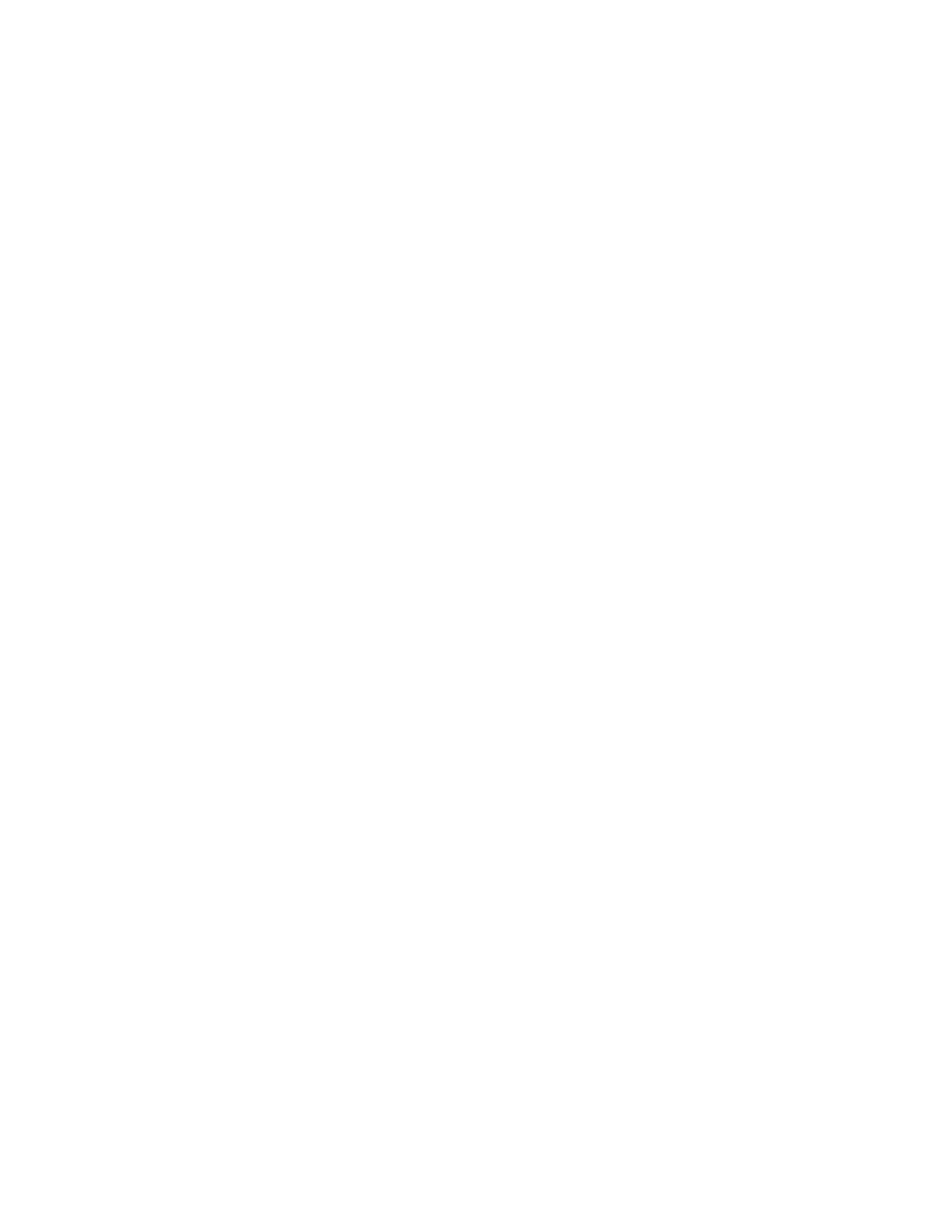
125
Creating a Matrox secondary color correction
$
Low Clip
Use this to select the lower (darker) luminance values to
be keyed. A
Low Clip
setting of 0 represents black, and a setting of
255 represents white. Intermediate settings represent different shades
of gray, from very dark to very light gray.
$
Low Gain
Use this to set the range of luminance values you want
to be partially affected based on the value set by the
Low Clip
control.
As you increase the
Low Gain
setting, more luminance values
become partially affected by the color correction.
A
Low Gain
setting of 100 provides the widest range for maximum
color correction. Alternately, a gain setting of 0 creates a key where
the luminance values are either completely affected or left untouched.
You can think of the
Low Gain
control as defining an “Affected to
Untouched” range for keying the dark areas of your image.
$
High Gain
This control is similar to
Low Gain
, except you use it
to set the range of luminance values you want to be partially affected
based on the value set by the
High Clip
control. You can think of the
High Gain
control as defining an “Untouched to Affected” range for
keying the lighter areas of your image.
$
High Clip
This control is similar to
Low Clip
, except you use it to
select the higher (brighter) luminance values to be keyed.
¦
Note
The values you can select using the
Low Clip
and
Low Gain
controls are dependent on the
High Clip
and
High Gain
controls, and
vice versa. This prevents the low and high controls from keying on
the same luminance values.
•
Invert Key
Select this to invert the key selection, giving you the
opposite result of what you originally selected.
•
Show Key as Output
Select this to display the matte used to define
your selective key region. This enables you to further refine your key.
Areas that are completely affected by the color correction are white,
untouched areas are black, and gray areas are partially affected.
•
Expand Outside Mask
Applies the color correction settings outside
the mask area. This setting is especially useful when setting up a color
pass effect where you have several objects of the same color but want to
retain the color for only one object. For more information, see
“Creating a color pass effect”
.
