Removing your pcie host expresscard/34 adapter – Matrox MXO2 PCIe Host Adapter User Manual
Page 32
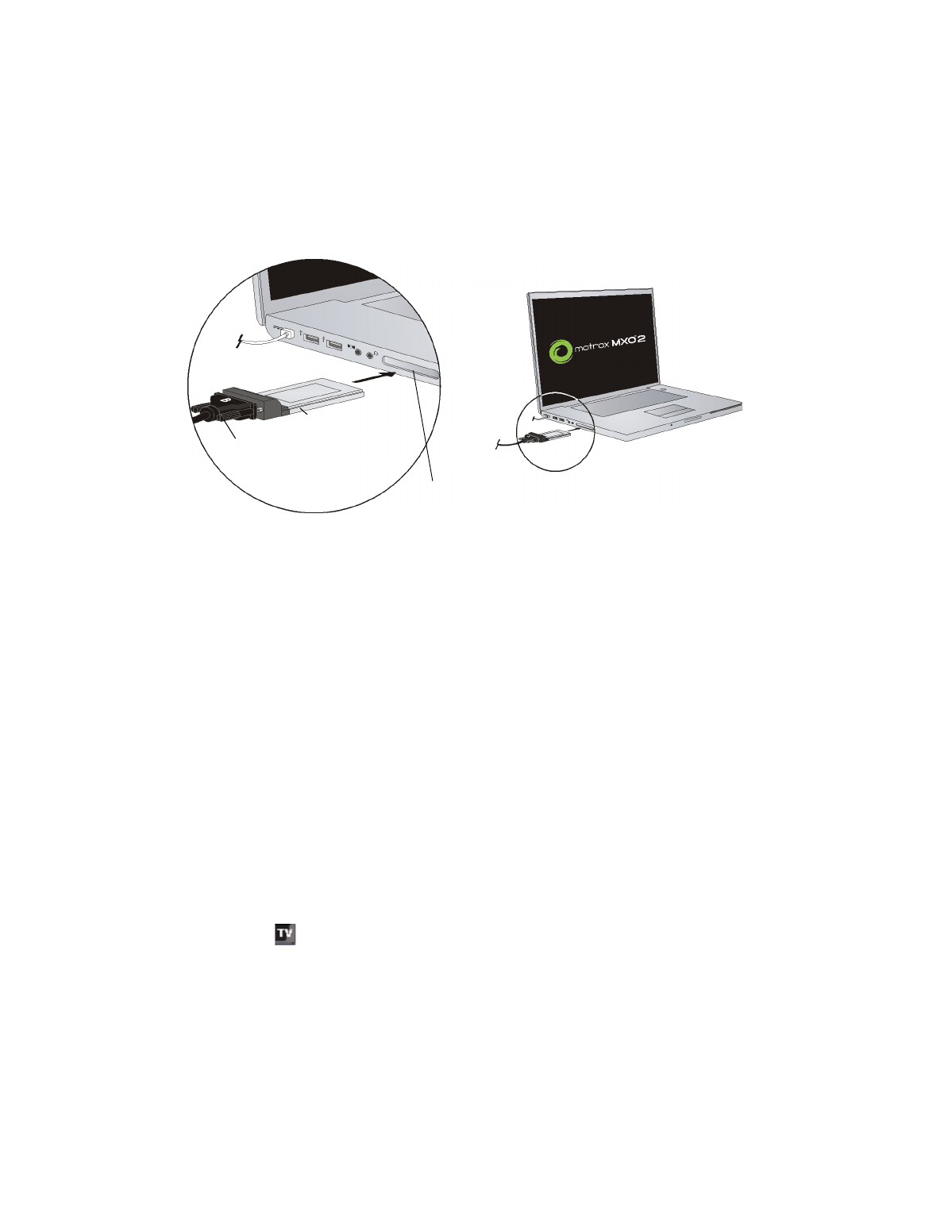
8
Chapter 2, Installing Your Matrox MXO2 Hardware and Software
on how to safely remove your Matrox PCIe host ExpressCard/34 adapter from
your laptop, see
“Removing your PCIe host ExpressCard/34 adapter”
Removing your PCIe host ExpressCard/34
adapter
You can safely remove the Matrox PCIe host ExpressCard/34 adapter from your
laptop at any time as follows:
¡ Important
Do not disconnect the PCIe cable from the Matrox PCIe host
ExpressCard/34 adapter while your laptop is running. Instead, remove the
adapter from your laptop with the Matrox PCIe cable attached.
1
Quit all video/audio applications that use your Matrox MXO2 hardware,
such as Matrox A/V Tools.
2
With the Matrox PCIe cable attached, remove the Matrox PCIe host
ExpressCard/34 adapter from your laptop’s ExpressCard/34 slot.
¦
Note
The
Safely Remove Hardware
and
Eject
commands in Windows are
not supported for removing your Matrox PCIe host ExpressCard/34 adapter.
If your system is running and MXO2 is connected to your laptop when you
remove the Matrox PCIe host ExpressCard/34 adapter, the Matrox WYSIWYG
icon (
) on your Windows taskbar will turn red to indicate that your Matrox
MXO2 hardware cannot be detected. When you re-insert the Matrox PCIe host
ExpressCard/34 adapter with attached PCIe cable back into your laptop’s
ExpressCard/34 slot, the icon will return to its normal state once your MXO2
hardware is detected.
ExpressCard/34 slot
Matrox PCIe
ExpressCard/34
adapter
PCIe
cable
²Caution
To ensure functionality and avoid damaging the PCIe cable or
host connector, the side labeled “B” on the PCIe cable connector must face
the top of the Matrox PCIe ExpressCard/34 adapter.
