Adjusting tonal range – Matrox MXO2 PCIe Host Adapter User Manual
Page 136
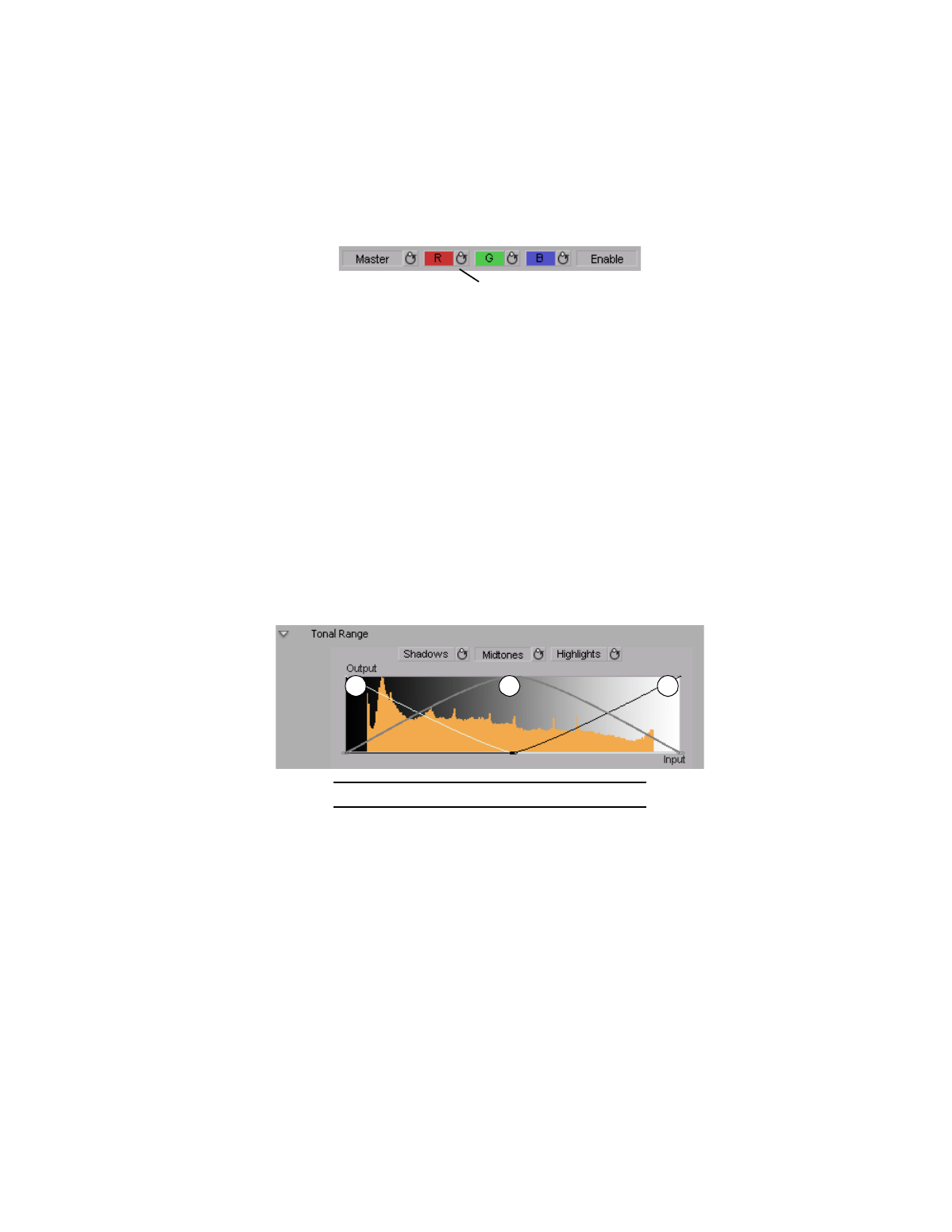
112
Chapter 9, Setting Up Matrox Effects with Adobe Premiere Pro
If you want to reset the
Master
,
R
,
G
, or
B
curve to its default setting at any time,
click the appropriate Reset button.
¥ Tip
By applying a mask to your clip, you can adjust the RGB channels for that
specific area of your clip, or invert the mask to isolate that same area from being
affected by your RGB adjustments.
Adjusting tonal range
¦
Note
The
Tonal Range
settings are available only with the advanced versions
of the Matrox primary and secondary color correction effects.
Using the tonal range curves allows you to fine-tune the range of pixels that are
affected when you make a color correction to the shadows, midtones, or
highlights of your clip using the color balance graph. For more information, see
“Using the color balance graph”
The histogram shows the distribution of pixels in each tonal range of your clip. In
the following example, the histogram represents a clip with a high amount of
shadows (left), a lesser amount of midtones (middle), and an even lesser amount
of highlights (right).
Click the
Shadows
,
Midtones
, or
Highlights
button to select the curve
corresponding to the tonal range you want to adjust, and then drag the curve as
desired to reduce the number of pixels to be included in each tonal range.
¦
Note
You cannot increase the number of pixels in a tonal range. For example,
you can’t extend the shadows curve into the highlights range.
Red curve Reset button
0
Shadows
1
Midtones
2
Highlights
0
1
2
