Matrox MXO2 PCIe Host Adapter User Manual
Page 273
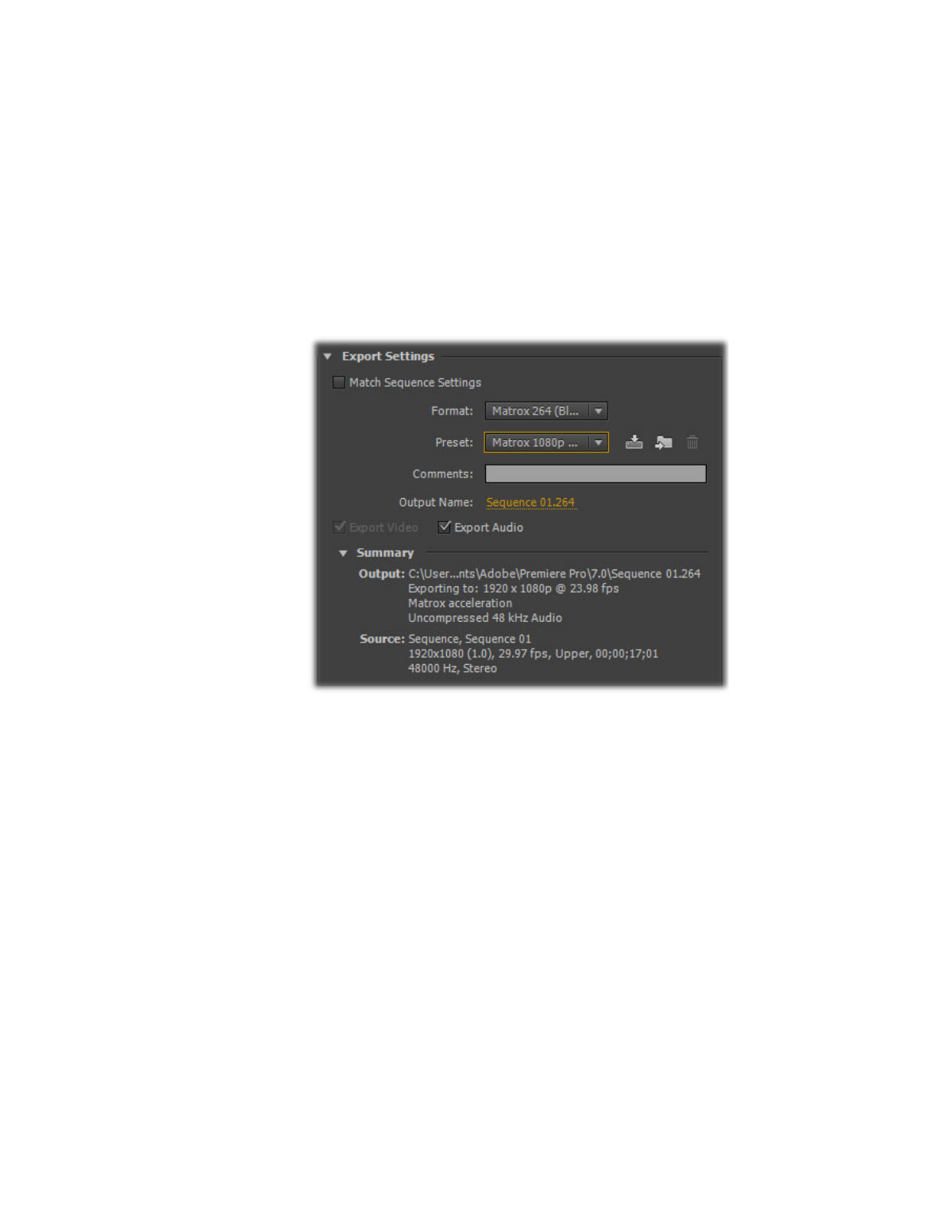
249
Exporting to Matrox MAX H.264 files using Adobe Media Encoder
on this feature, see
“Performing a direct export of an Adobe Premiere Pro
.
°
To export material to a Matrox MAX H.264 file:
1
Start Adobe Media Encoder and add the source (clip, sequence, or
composition) that you want to export, and then click the source’s format or
preset in the
Queue
panel to display the
Export Settings
dialog box.
2
From the
Format
list, select one of the following Matrox formats:
$
Matrox 264 (Blu-ray)
Creates a .
264
elementary stream file, which is
supported for Blu-ray Disc authoring. Audio is exported as separate mono
or stereo
.wav
files (PCM audio).
$
Matrox MP4
Creates an
.mp4
file with embedded stereo AAC audio,
which is suitable for the web and mobile devices.
3
From the
Preset
list, select the preset that matches the video format you
want for your exported file. Appropriate video and audio settings are
automatically set based on your selected preset.
¦
Note
If you’re exporting to a Matrox
.mp4
file, two types of presets will be
available — Fast Encode and High Quality. Select a Fast Encode preset for fast
encoding that leverages your system’s resources with your Matrox hardware.
Select a High Quality preset for high-quality encoding that is performed
entirely by your Matrox hardware, which frees your system’s resources for
other tasks.
