Matrox MXO2 PCIe Host Adapter User Manual
Page 97
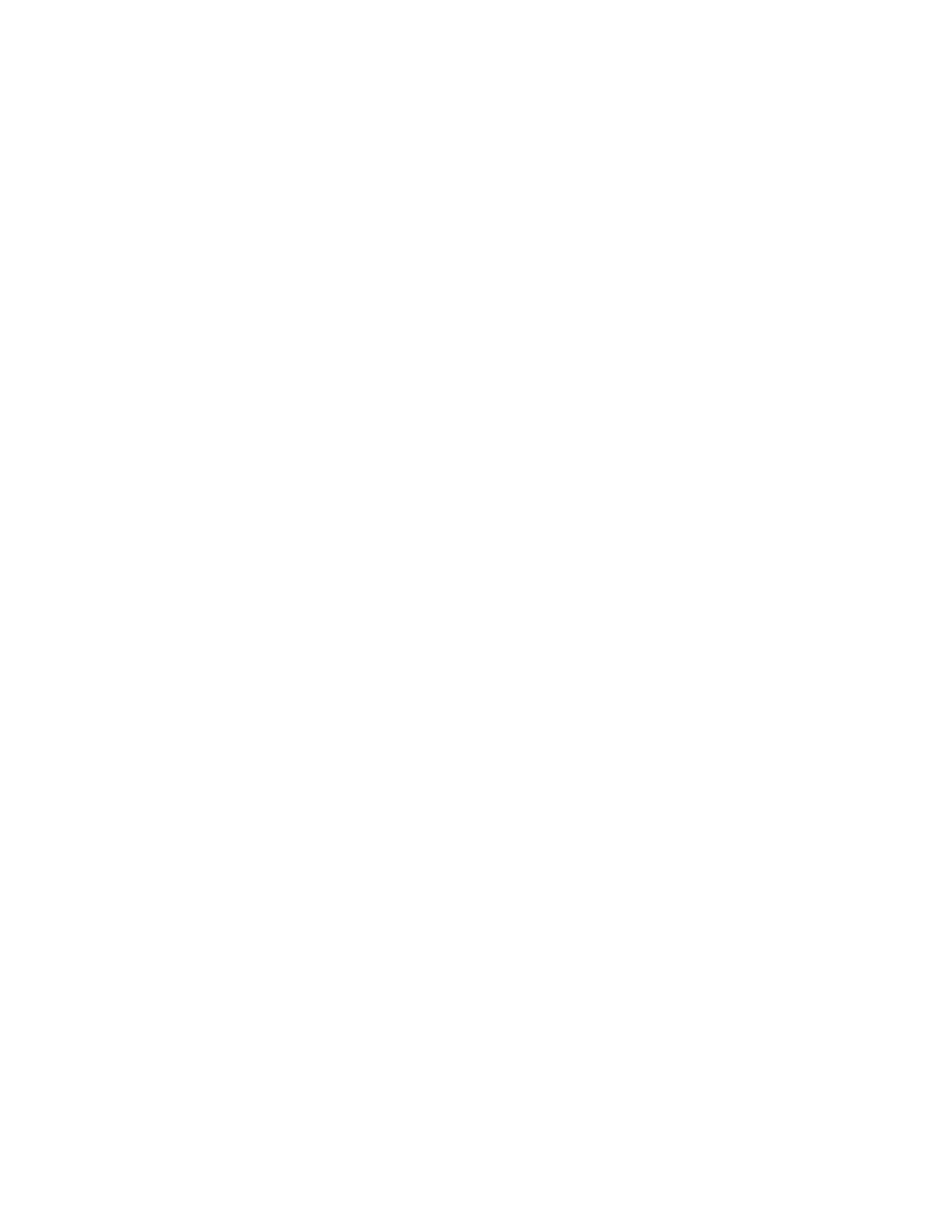
73
Defining your capture settings
when you try to capture from certain composite and S-Video devices,
especially from low-quality VCRs. If this happens, selecting
Consumer-quality Source
will allow the video to be captured, but you
may experience dropped frames during the capture.
¦
Note
For any change to the input type to take effect, you must restart
Premiere Pro and open your project again.
8
Select
Use Automatic Gain Control (AGC)
if you want the gain of your
composite or S-Video input signal to be adjusted automatically to
compensate for very bright or dark images. This improves the brightness or
contrast of your picture.
9
Under
Capture Format
, select the format to which you want to capture
your source video. The formats available depend on your selected input
format. If required, your source video will be scaled during capture to match
your capture format. For a list of the supported capture formats, see
“Supported capture formats for Adobe Premiere Pro”
10
If you’re capturing HD video to an SD format, under
Capture Aspect
Ratio
, select
4:3
to capture video to the standard TV screen format, or
16:9
to capture to the widescreen 16:9 format. For all HD capture formats, the
Capture Aspect Ratio
is set to
16:9
. When capturing SD video to an SD
format, the
Capture Aspect Ratio
is set to match the
Input Aspect Ratio
.
11
Under
Codec
, select the codec that you want to use for the capture. When
capturing to an
.m2v
file, the codec is set to
Matrox MPEG-2 IBP
.
$
Matrox 8-bit Uncompressed
Captures video to 8-bit uncompressed
format.
$
Matrox 10-bit Uncompressed
Captures video to 10-bit
uncompressed format.
$
Matrox MPEG-2 I-frame
Captures video to MPEG-2 intra-frame
format using the 4:2:2 Profile @ Main Level at a selected data rate (SD
resolution only).
$
Matrox MPEG-2 I-frame
HD
Captures video to MPEG-2 intra-frame
format using the 4:2:2 Profile @ High Level at a selected data rate (HD
resolution only).
12
If you’re capturing to a Matrox MPEG-2 format, click the
Configure
button
to configure your MPEG-2 settings. For details on the available settings, see
“Selecting your MPEG-2 I-frame settings”
. Once you’ve configured your settings,
click
OK
to return to the
Matrox Capture Settings
dialog box.
13
Under
Aspect Ratio Conversion
, specify the type of aspect ratio
conversion that you want to be applied to your captured video (used when
upscaling or downscaling video during capture only):
