Overview, Specifying your settings for media streaming – Matrox MXO2 PCIe Host Adapter User Manual
Page 242
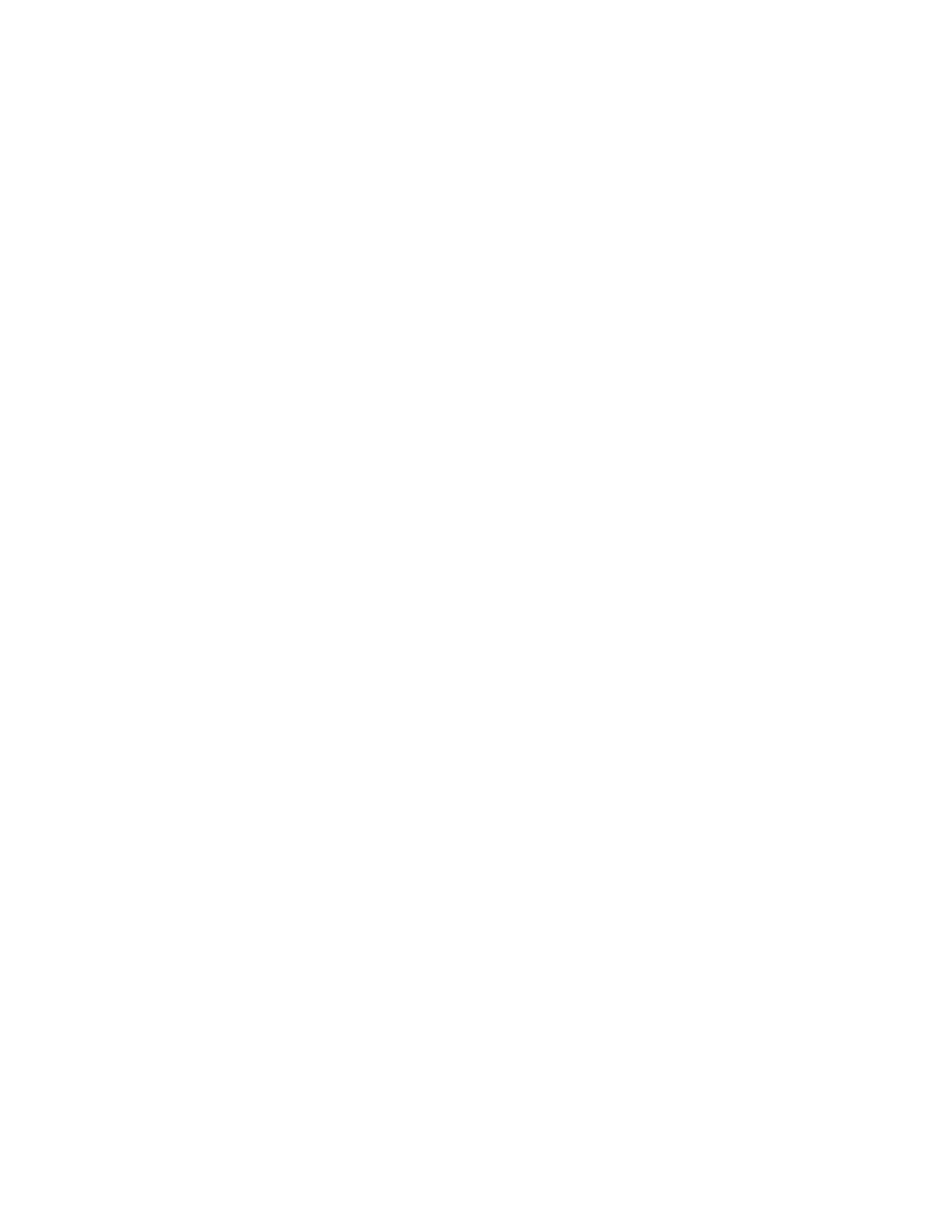
218
Chapter 16, Using Matrox MXO2 with Telestream Wirecast
Overview
You can use Matrox MXO2 or any combination of Matrox I/O devices (MXO2
and Mojito MAX products) to feed live video and audio to Telestream Wirecast
for streaming, and simultaneously record your original feeds to disk. The
easy-to-use Matrox ISO recording tool lets you create high-quality ISO
recordings of your feeds, ready for post-event editing in your favorite editing
application.
Using Wirecast, you can choose any stereo pair for your streaming production.
When streaming HDMI or SDI video, you can simultaneously record up to eight
channels of embedded audio to disk using the Matrox ISO recording tool. You
have complete flexibility to go from a simple stereo mix to surround sound for
your post-event editing needs.
Specifying your settings for media streaming
This section provides instructions on how to use your Matrox hardware for video
and audio streaming in Telestream Wirecast. For details on how to add shots in
Telestrem Wirecast, see your Wirecast documentation.
1
Connect the video and audio input sources that you want to stream to the
corresponding inputs on your Matrox hardware.
2
In Telestream Wirecast, add a new shot for the Matrox input source that you
want to stream. Make sure that you select your Matrox device (do
not
select
Matrox A/V Input).
¦
Note
If you have multiple Matrox I/O devices, you must add a Matrox shot
for each input source that you want to stream, such as for input 1, input 2, and
input 3 to stream from three devices.
3
For each Matrox shot added in step
, your Matrox device is automatically
set as the audio source for the shot. If desired, you can change the shot’s
audio source as explained in your Wirecast documentation.
¦
Note
For a Matrox device or system audio source to appear in the list of
available audio sources, a shot must have been added for that Matrox device
or system audio source.
