Loading matrox hdmi calibration settings, Loading, Matrox hdmi calibration settings – Matrox MXO2 PCIe Host Adapter User Manual
Page 74: Enabling and disabling the matrox, Hdmi calibration settings
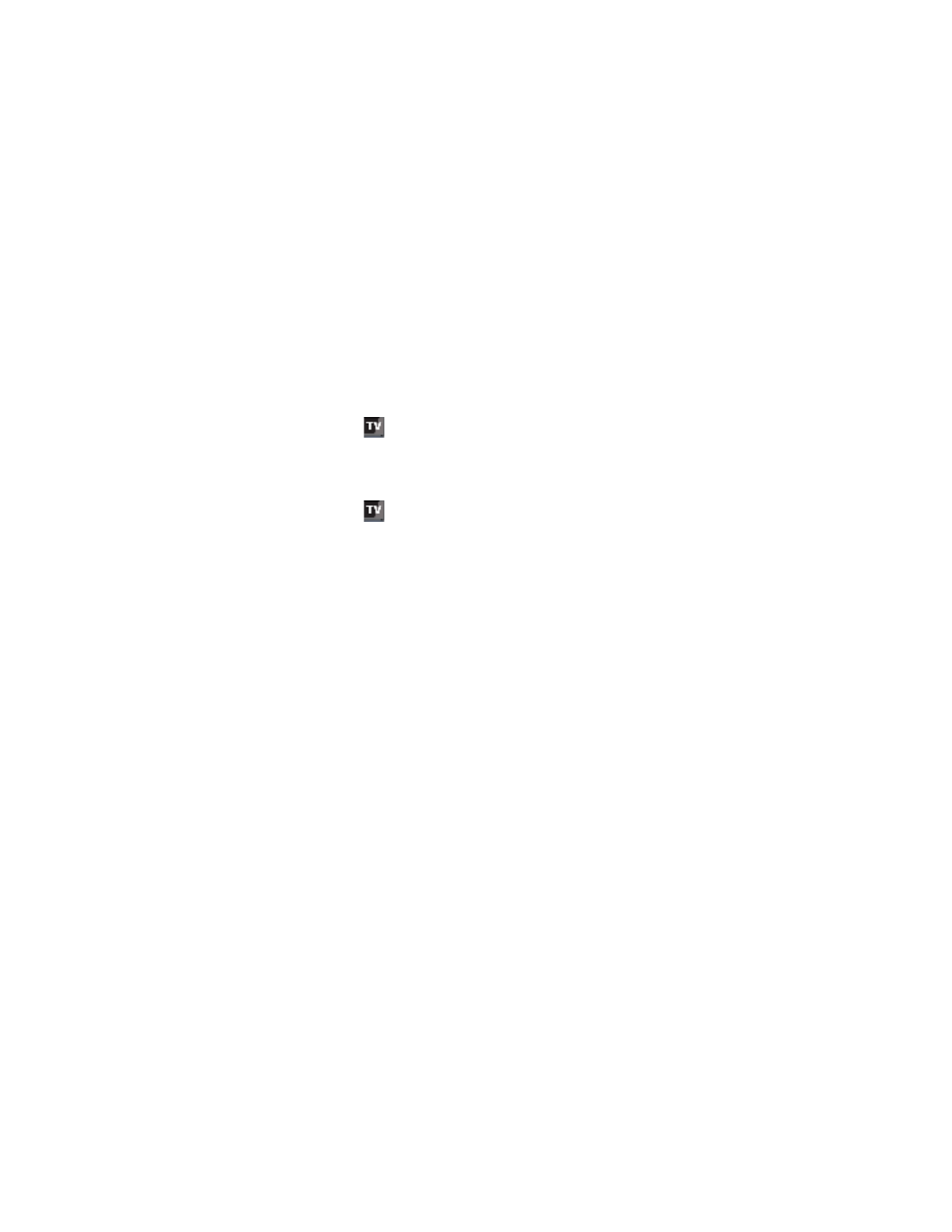
50
Chapter 7, Calibrating Your HDMI Monitor for Video
Loading Matrox HDMI calibration settings
After calibrating your HDMI monitor and saving your calibration settings to a
file (see
“Calibrating your HDMI monitor”
), the calibration settings
are automatically loaded as the current HDMI calibration settings for your
system. You can, however, load another HDMI calibration settings file at any
time, but only one calibration settings file can be loaded for your system at any
given time. Once loaded, you can enable or disable the calibration settings (see
“Enabling and disabling the Matrox HDMI calibration settings”
).
¦
Note
If your system has multiple users, the loaded calibration settings apply to
the logged on user only.
1
Right-click the
icon on your Windows taskbar, choose
Output
Configuration
and on the
Video Output
page, set the HDMI output to
RGB - calibrated
.
2
Click
OK
to save your video output settings.
3
Right-click the
icon on your Windows taskbar, and choose
Matrox
HDMI Calibration Utility
.
4
From the
Welcome
page, click
Load Settings
.
5
When prompted, select your desired
.mtx
calibration settings file, and then
click
Open
.
Enabling and disabling the Matrox HDMI
calibration settings
The HDMI calibration settings that are loaded for your system (see
Matrox HDMI calibration settings”
) can be enabled or disabled.
When using a program that supports Matrox MXO2 video output, you can
configure the Matrox video output settings for that program to enable or disable
the loaded HDMI calibration settings. For example, you can configure the MXO2
video output settings that you want to use with Matrox A/V Tools as explained in
“Specifying your video output settings”
and
.
When you set the HDMI video output to
RGB - calibrated
, the video that is
output from the MXO2 HDMI output will have the color settings that are saved in
the currently loaded calibration file. This is used when you want to monitor video
on your RGB HDMI monitor.
To disable the loaded calibration settings and output HDMI video from MXO2
with its native color settings, set the HDMI video output to
YUV
or
RGB -
native
, depending on the HDMI device you connected to the MXO2 HDMI
output. For example, you can set the HDMI video output to
RGB - native
when
