Specifying your genlock settings – Matrox MXO2 PCIe Host Adapter User Manual
Page 182
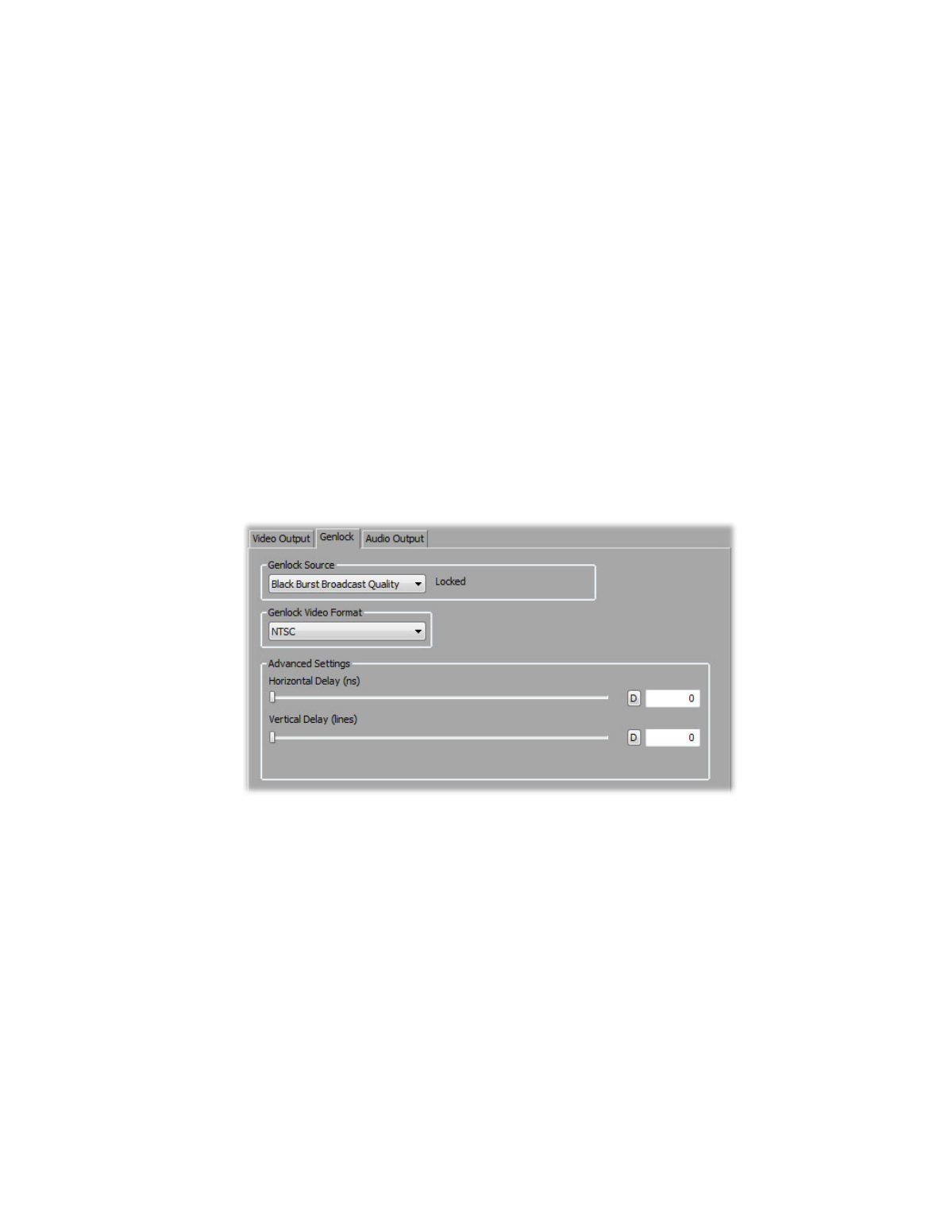
158
Chapter 11, Using Matrox MXO2 with Avid Editing Applications
Specifying your genlock settings
¦
Note
This section does not apply to Matrox MXO2 Mini.
You can select the source to which you want to genlock all devices connected to
your MXO2 system, as well as adjust the timing settings for all video outputs
from MXO2. For examples of how to connect an external sync source to your
system, see
“Typical Matrox MXO2 connections”
,
, and
¦
Note
These genlock settings are used during playback only. During capture,
MXO2 genlocks to your selected video input source.
°
To specify your genlock settings:
1
Click the
Settings
tab in the
Project
window, and then double-click
Video
Output
.
2
In the
Matrox Playback Settings
dialog box, click the
Genlock
tab.
3
Under
Genlock Source
, select one of the following:
$
Internal
Genlock to MXO2’s internal reference signal. Select this
option only if you don’t have an external sync generator or other reliable
external video sync source.
$
Black Burst Broadcast Quality
Genlock to an external analog sync
source connected to the reference (REF) input on MXO2. This must be a
stable sync source, such as an external sync generator (bi-level black burst
for SD or tri-level sync for HD), or a source VTR that has a built-in TBC.
