About the matrox 10-bit editing workflow – Matrox MXO2 PCIe Host Adapter User Manual
Page 79
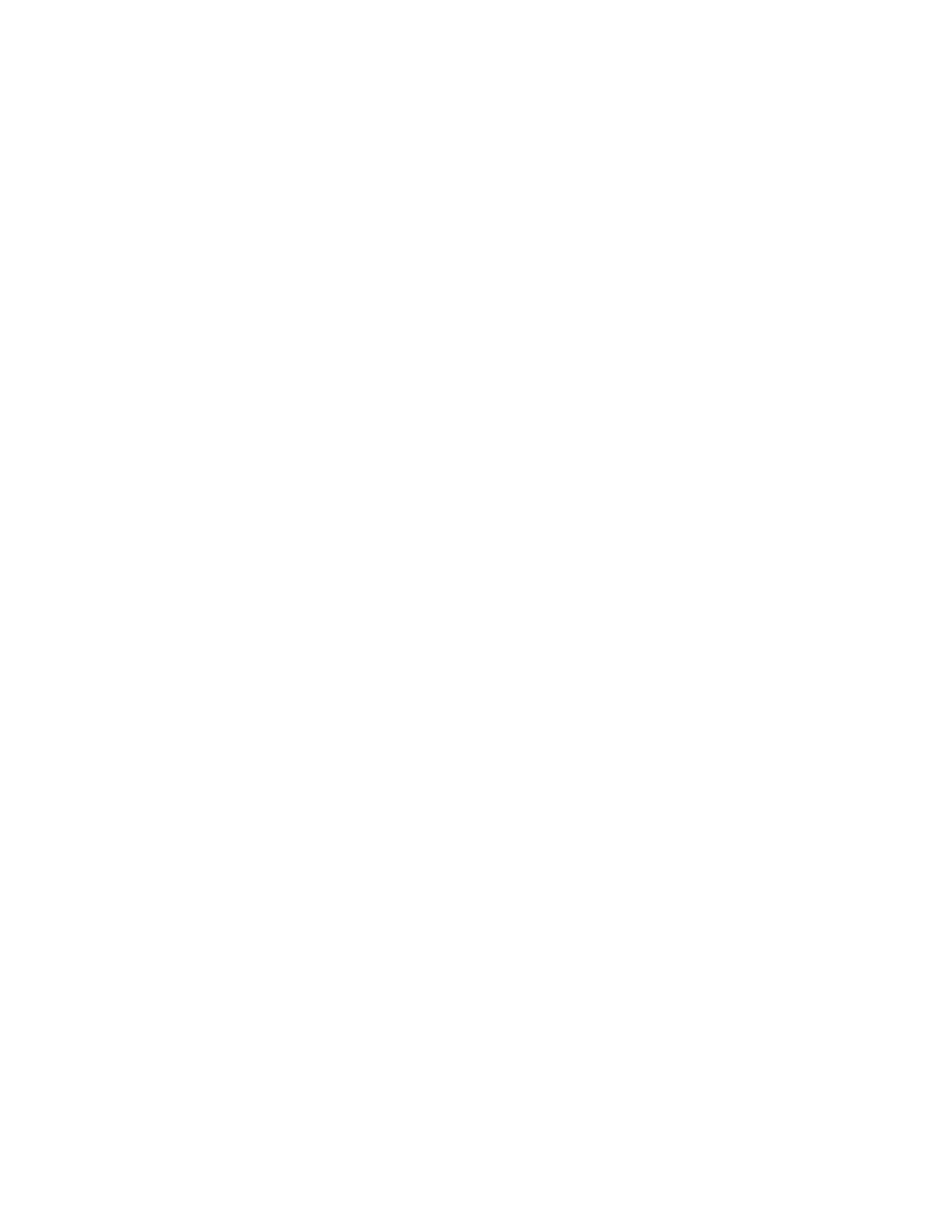
55
About the Matrox 10-bit editing workflow
6
Choose
File > New > Sequence
(CC only). The
New Sequence
dialog
box opens on the
Sequence Presets
page.
7
Under
Available Presets
, select the preset that matches the type of
sequence you want to create. Matrox MXO2 supports all the available
presets, including custom presets that you create.
¦
Note
When you select any of the MPEG-2 I-frame, uncompressed 10-bit,
or uncompressed 8-bit presets, the appropriate Matrox codec will be set for
rendering your video previews. If you create a custom sequence preset using
a Matrox codec editing mode, you can specify the Matrox codec that you want
to render your video previews. For more information, see
8
In the
Sequence
Name
box, specify a name for your sequence.
9
Specify any other sequence settings that you require as explained in your
Adobe Premiere Pro documentation, and click
OK
to apply the settings.
About the Matrox 10-bit editing workflow
Matrox MXO2 supports a complete 10-bit editing workflow in Adobe Premiere
Pro to give you the highest quality video. This means that you can capture and
export clips to Matrox 10-bit uncompressed format for use in your sequence,
render your video previews to Matrox 10-bit uncompressed format, and output
your sequence at 10-bit on Matrox MXO2 for preview or export to tape.
°
To use a Matrox 10-bit editing workflow:
1
Create your sequence using one of the available presets under
Uncompressed 10-bit
. This automatically applies the appropriate settings
for your video previews (the rendering codec is set to Matrox 10-bit
uncompressed and maximum bit depth is enabled).
2
When you configure your video output settings on Matrox MXO2, set the bit
depth for your video output to 10-bit (see
and
“Specifying your video output settings (MXO2
).
3
Capture your clips to Matrox 10-bit uncompressed format for editing in your
sequence (see
“Specifying your video capture settings”
4
If you add Matrox effects or other software effects to your sequence, you
must render these sections in order to output them at 10-bit. Only 10-bit
uncompressed clips without effects or with GPU-accelerated effects, and
video previews that have been rendered using the Matrox 10-bit
uncompressed codec can be output at 10-bit.
¦
Note
You can also export your sequence to a Matrox 10-bit uncompressed
.avi
file as explained in
“Exporting to a Matrox .avi file”
.
