Matrox MXO2 PCIe Host Adapter User Manual
Page 117
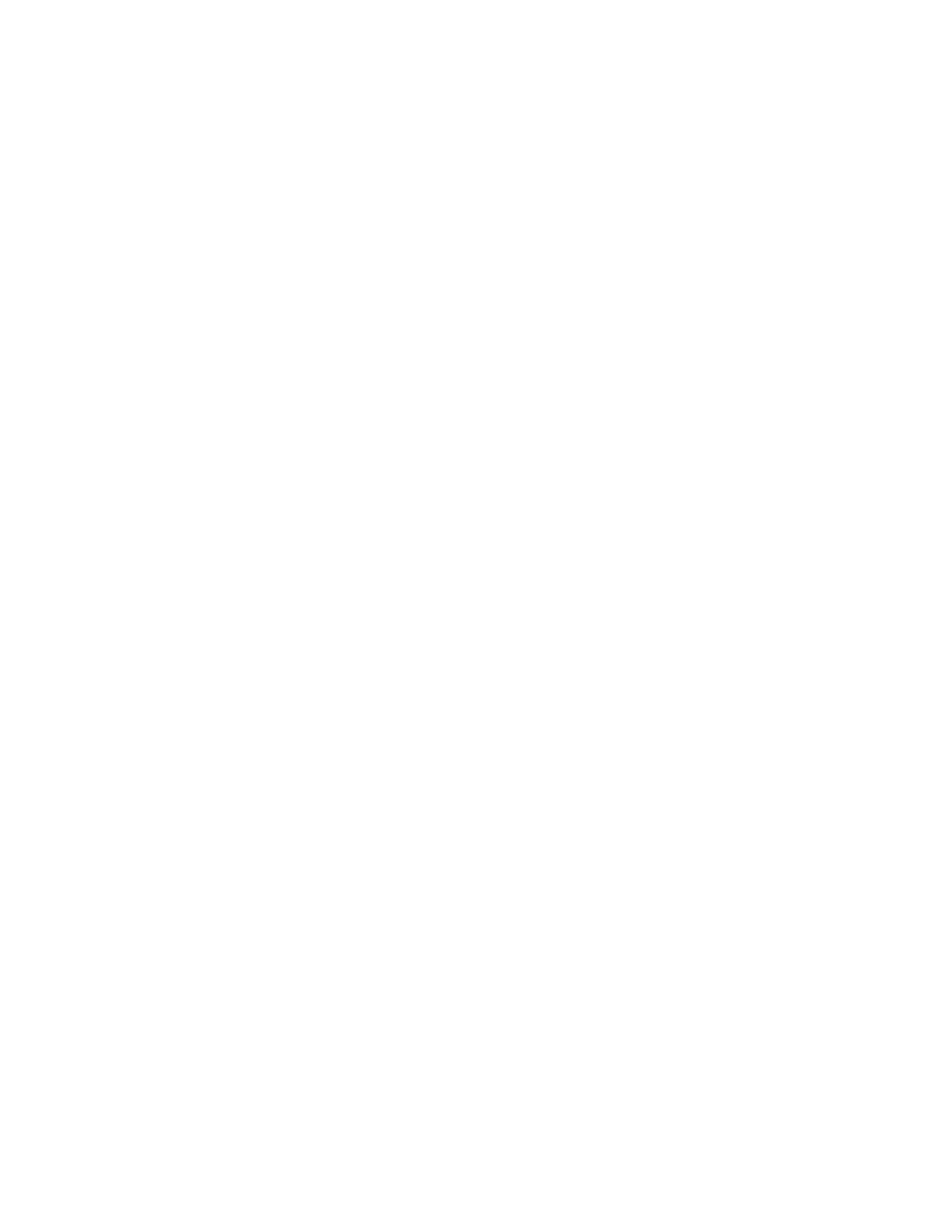
93
Setting up Matrox device control
as LTC or VITC for device control, you should select this option only if
you’re having problems using the time code on your tape.
6
From the
Time Base
list, select the time base that matches your tape, such as
30 fps Drop Frame
if you’re using NTSC video with drop frame time code,
or
25 fps
if you’re using PAL video.
7
Select
Use VTR’s internal cue
if the Matrox device control is having
problems cueing your VTR, such as when you cue to a specific In or Out
point. Because using the VTR’s internal cueing method slows down the
cueing, you should select this option only if you’re experiencing problems
cueing to a time code when using Matrox device control.
8
Under
Capture
, use the
Time Code Offset
to specify the number of frames
to adjust the start time for capture, if needed. For example, if your captures
are starting three frames too early (that is, three frames before your specified
In point), enter a time code offset of 3. Alternately, if your captures are
starting three frames too late, enter a time code offset of -3.
9
Under
Export to Tape
, you can specify various settings that enable you to
obtain a frame-accurate export to tape. For an example of how to calibrate
your device for frame-accurate recording, see
export to tape using Matrox device control”
$
Device Edit Mode
Select one of the following modes to specify the
editing capabilities of your recorder:
•
Auto Edit
Select this if your recorder supports edit commands and
has auto edit capabilities. Devices that support this mode perform
frame-accurate recording. Therefore, you won’t need to make any
adjustments to the Mark In and Out time code offsets, and those
settings won’t be available.
•
Basic Edit
Select this if your recorder supports edit commands, but
does not have auto edit capabilities. When using this mode, you may
need to adjust the Mark In time code offset, but the recording should be
accurate at the Out point.
•
Edit Not Supported
Select this if your recorder doesn’t support any
edit commands. In this case, you will probably need to specify both a
Mark In and a Mark Out time code offset.
¥ Tip
If you’re not sure if your device supports edit commands, try
performing an export to tape using the different edit modes, starting with
Auto Edit
. If your device doesn’t support the selected edit mode, the
recording will either not start or nothing will get recorded on the tape.
$
Mark In/Out Time Code Offset
These offsets specify the number of
frames to adjust the recording start and stop times if the recording doesn’t
start at your specified In point and stop at your specified Out point on the
tape. For example, if the recording starts three frames before the In point,
