Matrox MXO2 PCIe Host Adapter User Manual
Page 244
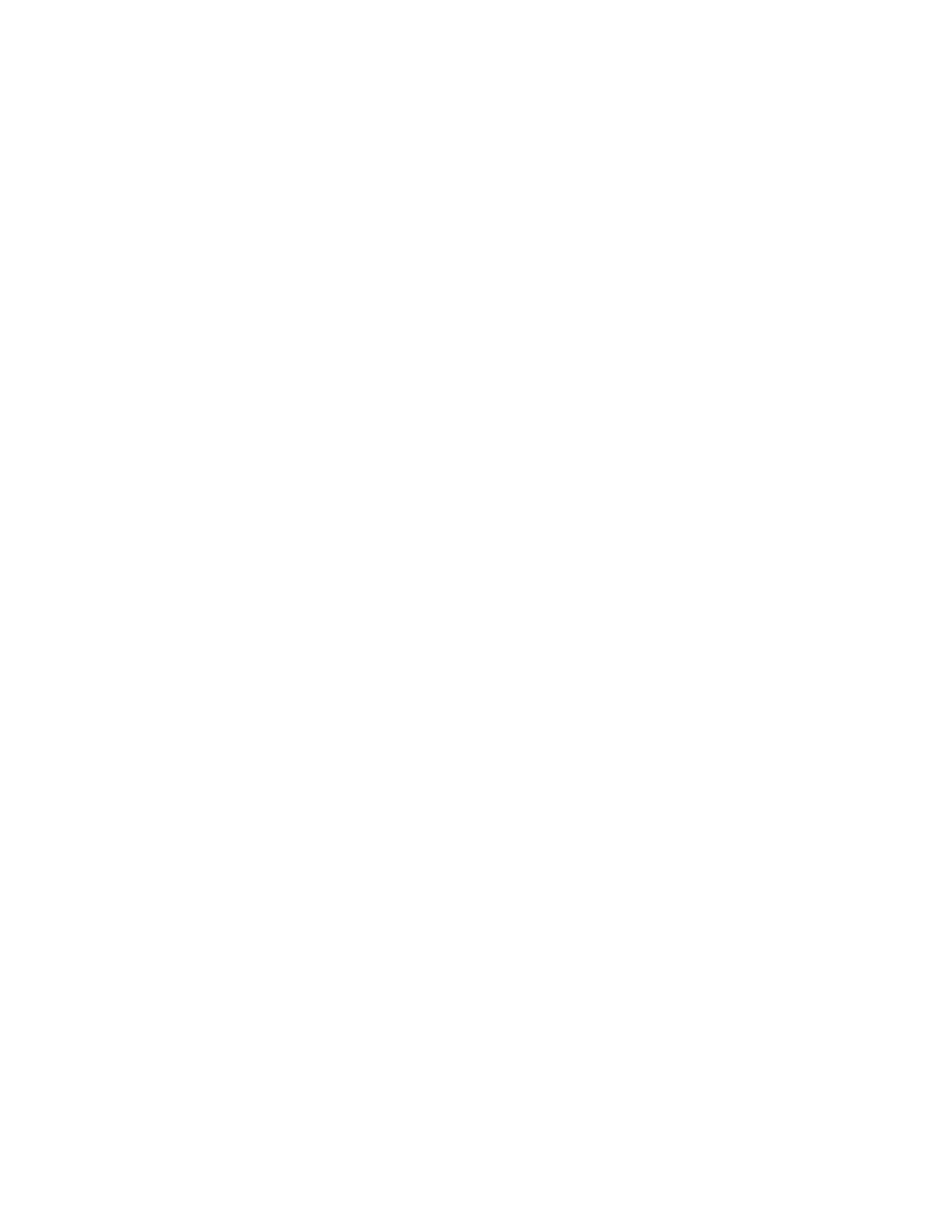
220
Chapter 16, Using Matrox MXO2 with Telestream Wirecast
$
Aspect Ratio
Specify the aspect ratio of your SD source video. For HD
sources, this option is automatically set to 16:9.
$
From the
Audio
Source
list, select your audio source. For example, if
you want to stream your HDMI embedded audio input, select
HDMI
(embedded audio)
. The available audio input sources depend on your
selected video input source. This setting is ignored if you selected a
system audio source for your Matrox shot (see step
).
¦
Note
When streaming HDMI embedded audio, only uncompressed
embedded audio is supported.
$
Audio Channels
Based on your selected audio source, select the audio
pair that you want to stream with your source video. Telestream Wirecast
outputs one stereo pair when streaming.
$
De-interlace Video
If your source video is interlaced (i) and you want
to de-interlace your video before encoding, select
De-interlace Video
.
This option is used to better display your encoded video on a monitor that
displays lines progressively, such as an LCD or computer monitor.
6
Click
Output Settings
to specify the settings that you want for monitoring
your source video and audio on your Matrox hardware as explained in
“Specifying your output settings”
.
7
Click
Save Settings
to save the source settings for the selected Matrox
device. The saved source settings are automatically loaded when Wirecast
opens, and when creating a new Wirecast document.
8
If you have multiple Matrox devices, repeat steps
to configure and
save the required settings for each device.
9
Set any additional encoding options in Telestream Wirecast as you would
normally, and then output your video.
¦
Note
To scale your source video for streaming to another video format, use
the scaling options that are available in Telestream Wirecast.
If you want to simultaneously record your original feeds to disk, see the next
section,
