Matrox MXO2 PCIe Host Adapter User Manual
Page 177
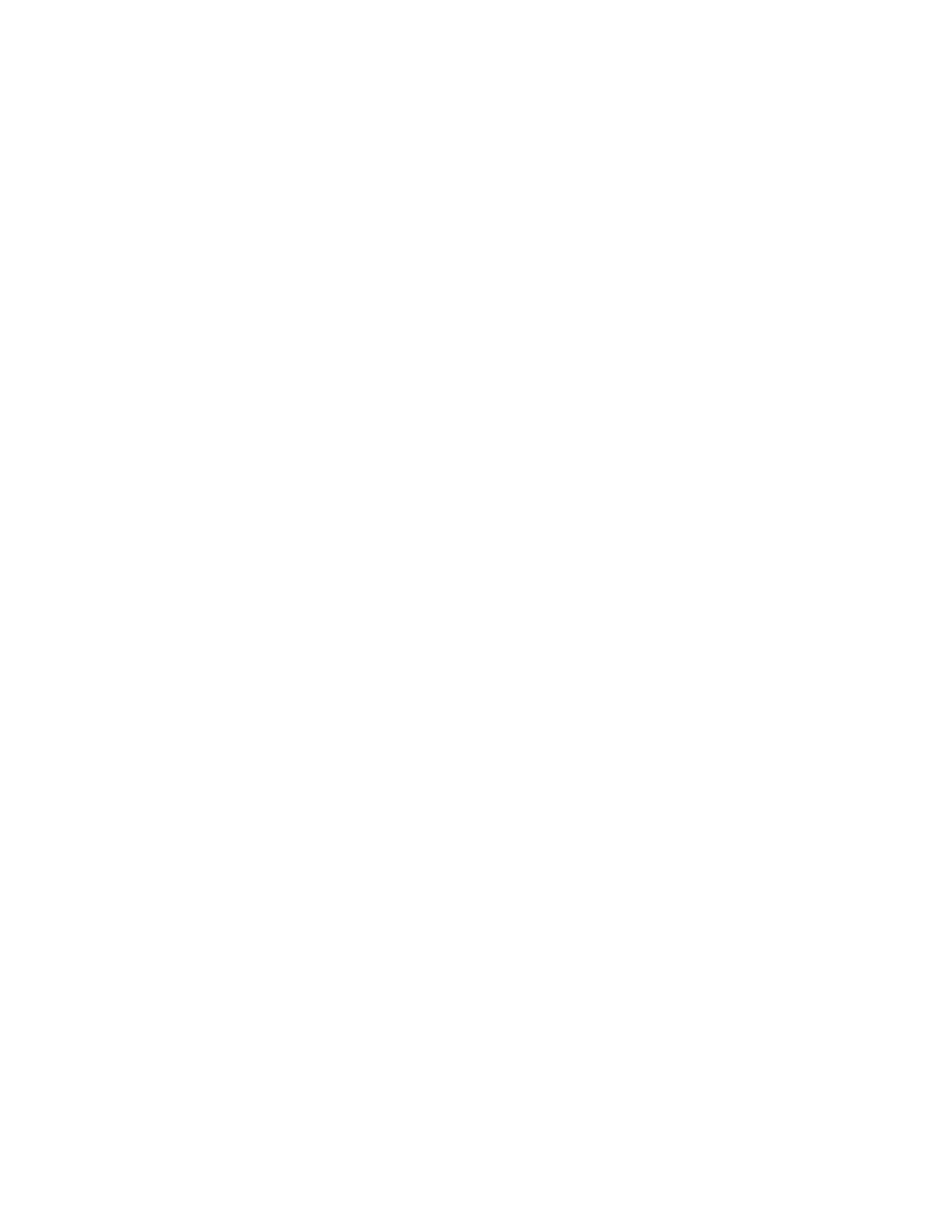
153
Defining your playback settings
if you connected the component output to a device that accepts an RGB
signal.
5
Under
HDMI Output
, you can specify your HDMI output format and type.
$
Format
Use this to specify whether you want the format for your
HDMI output to be the same as the main or secondary output.
$
YUV/RGB
Select the type of video signal that you want to be sent from
the HDMI output:
•
YUV
Outputs YUV HDMI video. Select this only if you connected
the HDMI output to a device that accepts a YUV signal.
•
RGB - calibrated
Outputs adjusted RGB HDMI video using the
currently loaded Matrox HDMI calibration settings for your HDMI
monitor or television. For details on calibrating your HDMI monitor
and loading calibration settings using the Matrox HDMI Calibration
Utility, see
Chapter 7, “Calibrating Your HDMI Monitor for Video
•
RGB - native
Outputs native RGB HDMI video that does not apply
any calibration compensation. This is useful when you want to output
RGB HDMI video to a device other than an HDMI monitor or
television, such as an HDMI recorder to perform an export to tape.
$
3D Viewing Mode
Select the 3D signal type that you want to be sent
from the HDMI output to your 3D monitor (this feature may not be
supported on some 3D monitors):
•
Disabled
Select this if you’re not outputting 3D video, or to disable
3D video output. You can still monitor 3D video, but you must select
the correct viewing mode on your 3D monitor manually.
•
Side-by-side
Outputs horizontally compressed side-by-side 3D
video (also referred to as side-by-side horizontal).
•
Over/Under
Outputs over/under 3D video (also referred to as top
bottom).
¡ Important
If your project’s
Stereoscopic
setting is anything other than
Side by side
,
Over/Under
, or
Full
, make sure that you set the
3D Viewing
Mode
to
Disabled
. For example, if your project’s
Stereoscopic
setting is
Off
or
Leading Eye
, you must disable the 3D video output in order to
properly view the HDMI output.
6
Under
SDI Output
, specify whether you want the format for your SDI
output to be the same as the main or secondary output.
7
Under
Advanced
, you can specify advanced video output settings.
$
Analog SC/H Phase
Use this slider to advance or delay your analog
video output’s subcarrier phase with respect to the horizontal sync of the
genlock source (for composite video only).
