Matrox MXO2 PCIe Host Adapter User Manual
Page 299
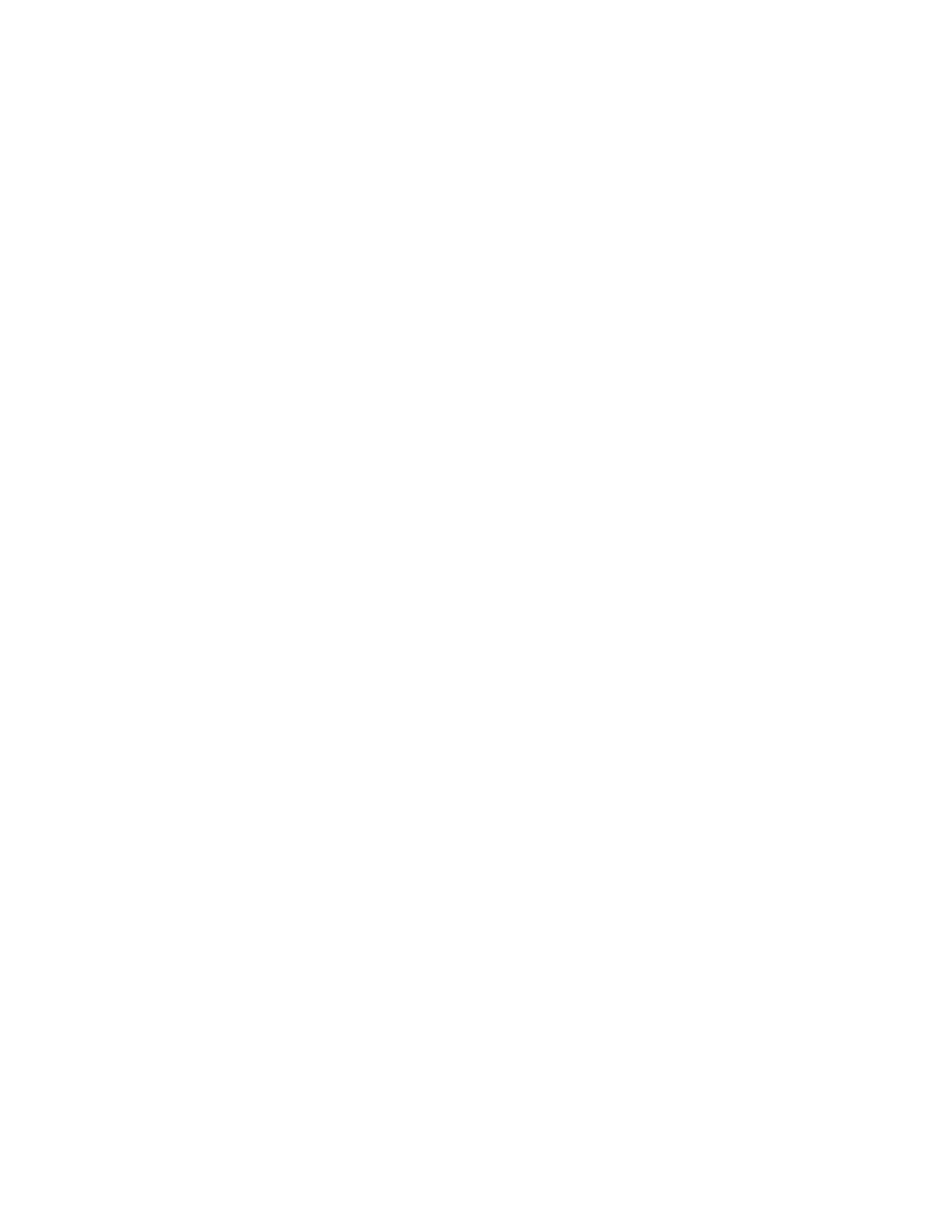
275
Starting your capture
sequentially with a three-digit suffix, such as
MyClip.000.mp4
,
MyClip.001.mp4
, and so on.
¦
Note
Each time you start a new capture, the base filename will be
incremented accordingly with a
_n
suffix (for example,
_1
,
_2
, and so on).
3
Click
Explore
to open Windows Explorer. You can then go to your capture
folder and delete any clips that you no longer need, and you’ll be able to see
your clips being added as they are captured.
4
If you’re capturing to Matrox
.mp4
files without
.wav
or
.avi
files, you can
select the automatic file switching options that you want, such as to switch to
the next clip after a specified time limit. These options are the same as
provided in the
Matrox Capture Format Settings
dialog box (see
“Specifying your capture format settings”
).
5
To limit the capture to a maximum duration, enter the duration (in minutes)
that you want in the
Maximum Duration
box. The capture will
automatically stop once this limit has been reached.
¦
Note
Keep the maximum duration close to the actual maximum that you
want. If the maximum duration is a lot longer than you need, the file size of
your clips will be larger.
6
Make sure that your video source is playing in the Preview Window, and
click
Start Capture
to start the capture (the button will change to
Stop
Capture
).
7
If you’re capturing to Matrox
.mp4
files (with or without
.wav
files), you can
click
Switch File
at any time during the capture to switch the capture to the
next file.
8
To stop the capture before the maximum duration is reached, click the
Stop
Capture
button.
