Matrox MXO2 PCIe Host Adapter User Manual
Page 251
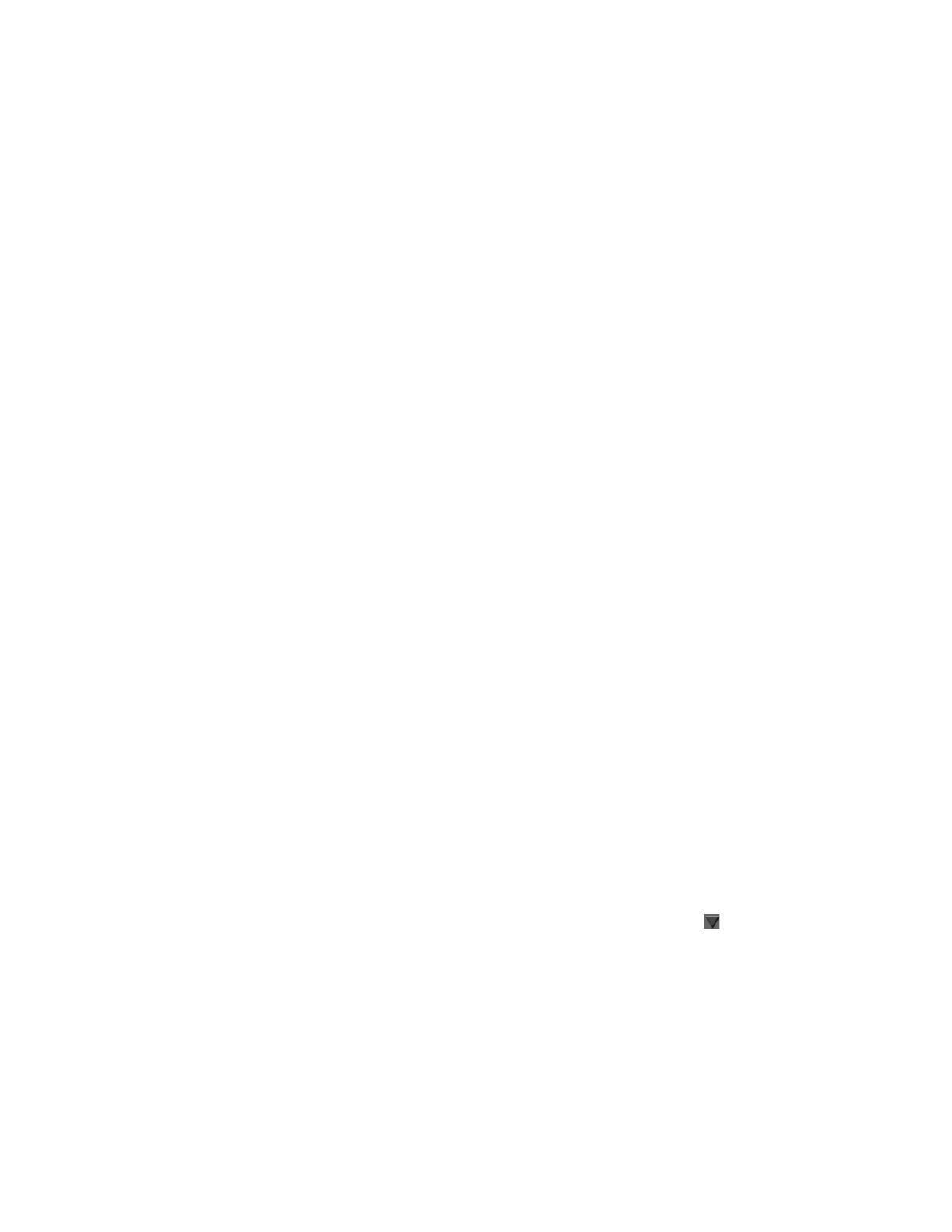
227
Specifying your settings for Matrox ISO recording
Unless you choose to record embedded audio only, separate
.wav
or
.aac
audio files will be created for the first two, four, six, or eight audio
channels from your audio source respectively (the number of available
audio channels depends on your selected audio source).
•
Audio Bit Depth
If
2
,
4
,
6
, or
8
is selected for
Audio Channels
, select
the bit depth that you want for your recorded audio.
•
Audio Channel Type
If
2
,
4
,
6
, or
8
is selected for
Audio Channels
,
select the channel type that you want for your recorded audio:
$
Mono
Creates a separate
.wav
or
.aac
audio file for every selected
channel. For example, if four audio channels are selected, four mono
audio files will be created. The embedded audio in an
.mov
file will also
be mono (not supported for embedded audio in an
.avi
or
.mp4
file, which
is always stereo).
$
Stereo
Creates a separate
.wav
or
.aac
audio file for each audio pair
selected. For example, if four audio channels are selected, two stereo
audio files will be created. The embedded audio in an
.avi
,
.mov
, or
.mp4
file will also be stereo.
¦
Note
Separate
.wav
audio files can have a maximum file size of 4 GB. See
for the approximate maximum duration
for a separate
.wav
audio file based on the audio settings. This limitation does
not apply to separate
.aac
audio files.
•
Embedded audio only
Select this if you want to embed the first audio
pair (channel 1-2) in the video file only. Separate audio files will not be
created (the
Audio File Type
will be ignored). If you’re recording to an
.avi
or
.mp4
file, the
Audio Channel Type
will be set to
Stereo
.
•
AAC bit rate
For AAC audio, drag the bit rate slider to select the bit rate
(in kilobits per second) that you want for your recorded audio. This slider is
available for separate
.aac
audio files and embedded audio in
.mp4
files only.
Saving and loading record presets
Once you’ve specified the Matrox ISO record settings that you want for a Matrox
input, you can save your settings as a custom preset and load the preset at any
time to apply those settings to an input in the
Matrox ISO Record
dialog box.
Matrox presets are provided for recording
.mp4
files on devices that have Matrox
MAX technology. You can load and customize these presets as needed to suit
your needs.
• To save your settings for a Matrox input as a custom preset, click
beside
the input and choose
Save Preset
. You’ll then be prompted to enter a name
for your preset. Because the video file type is saved in the preset, you should
include the video file type, such as AVI, in your preset name so that you can
easily identify your custom presets.
