Matrox MXO2 PCIe Host Adapter User Manual
Page 257
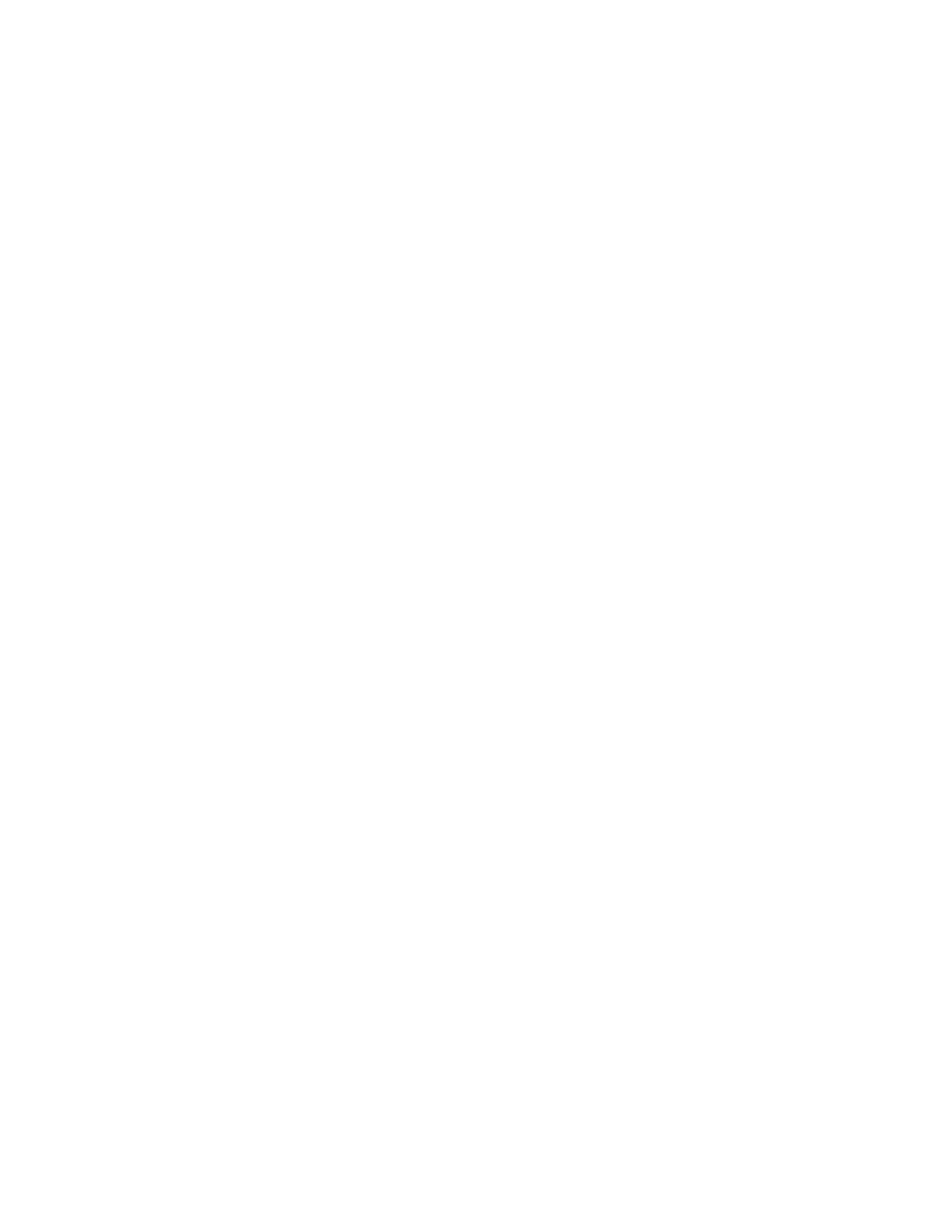
233
Specifying your output settings
¦
Note
In order to monitor the audio channels that you’re streaming, you must
connect your speakers to the output of your sound card (not your Matrox
hardware), and make sure that your sound card is set as your default sound
playback device in the Windows Control Panel. For a list of the supported video
output formats for monitoring your source video, see
1
Under
Analog Output
, you can specify the settings you want for your
analog output from MXO2.
$
Output Type
Specifies the analog video output type. If you’re
outputting SD video on MXO2, MXO2 Rack, or MXO2 LE, this will be
set to
All Available
to indicate that the output will be available on all the
analog outputs. On MXO2 Mini, you can select
Component
, or
Composite & S-Video
if you’re outputting SD video. When outputting
HD analog video, the output type will be set to
Component
(on MXO2
Mini, the composite and S-Video outputs are invalid when outputting
component video).
$
Setup (NTSC)
Use this to select the setup level you want for your
NTSC analog video:
•
0 IRE
Applies a setup level of 0 IRE. You should select this option
only when working with a commercial DV device that uses the
Japanese analog NTSC setup of 0 IRE. For example, if the video
appears too bright when you preview DV video on your NTSC monitor,
you can change the setup to 0 IRE to output the video at the correct
brightness.
•
7.5 IRE
Applies the standard NTSC setup level of 7.5 IRE.
$
YUV/RGB
Select
YUV
or
RGB
to set the type of video signal that is
sent from the component output. For example, select
RGB
if you
connected the component output to a device that accepts an RGB signal.
2
Under
HDMI Output
, select the type of video signal that you want to be sent
from the HDMI output:
$
YUV
Outputs YUV HDMI video. Select this only if you connected the
HDMI output to a device that accepts a YUV signal.
$
RGB - calibrated
Outputs adjusted RGB HDMI video using the
currently loaded Matrox HDMI calibration settings for your HDMI
monitor or television. For details on calibrating your HDMI monitor and
loading calibration settings using the Matrox HDMI Calibration Utility,
see
Chapter 7, “Calibrating Your HDMI Monitor for Video
$
RGB - native
Outputs native RGB HDMI video that does not apply any
calibration compensation. Select this when you want to disable the
currently loaded Matrox HDMI calibration settings and output RG
B
