Requirements for using matrox device control – Matrox MXO2 PCIe Host Adapter User Manual
Page 118
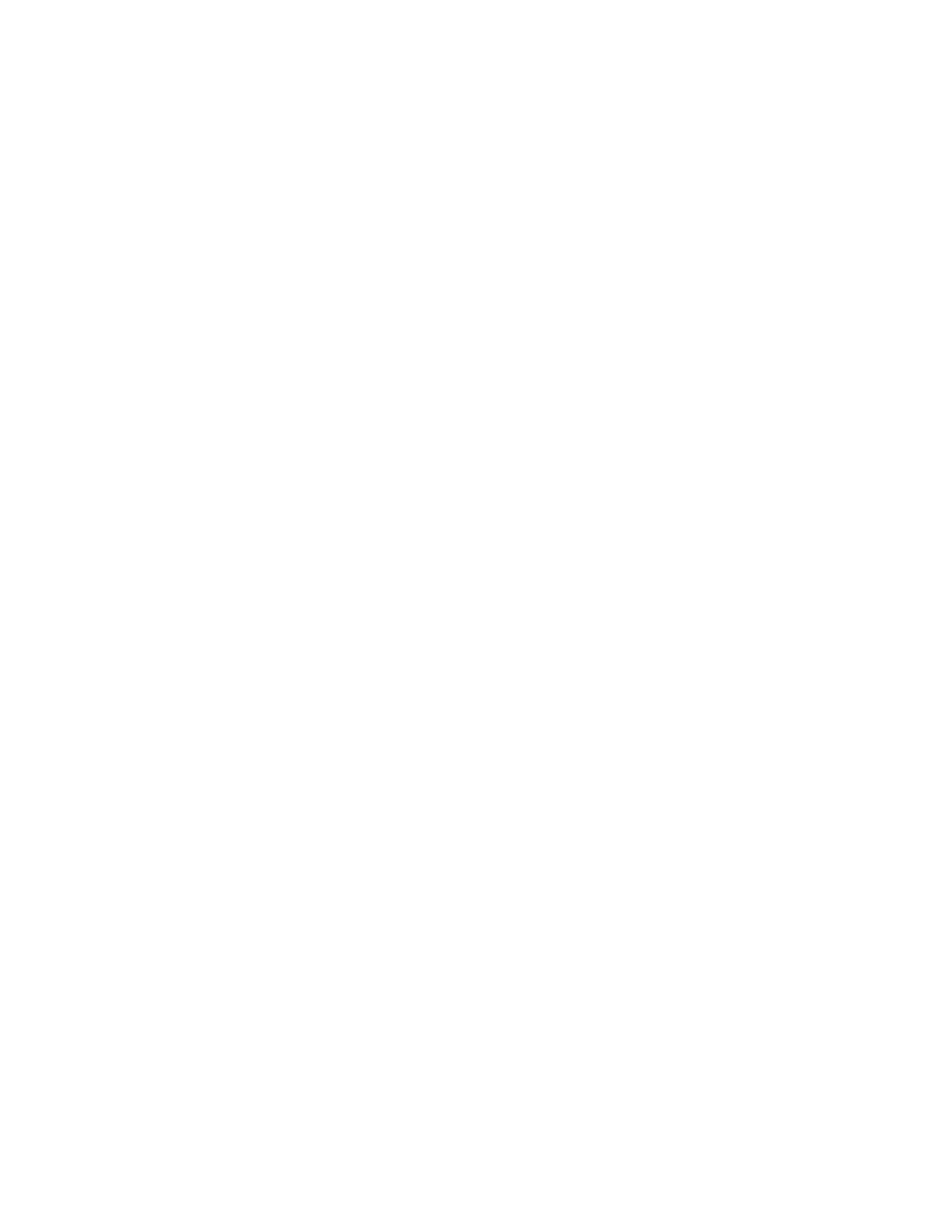
94
Chapter 8, Using Matrox MXO2 with Adobe Premiere Pro
set the
Mark In Time Code Offset
to 3 (or -3 if the recording starts three
frames too late). You should adjust the Mark In time code offset first,
because once this setting is accurate your device may also be accurate at
the Out point.
$
Playback Offset
Specifies the number of frames to offset the playback
of your sequence for export to tape. For example, if playback starts too
late and you’re missing the first three frames of your sequence recorded
on the tape, enter an offset of -3. Alternately, if playback starts too early
and the first three frames of your sequence are repeated, enter an offset of
3. Before changing this offset, you must first make any required
adjustments to the Mark In and Mark Out time code offsets.
10
Click
OK
to save your settings.
For details on capturing with device control, see your Adobe Premiere Pro
documentation. For information about exporting your sequence to tape, see
“Exporting your sequence to tape”
.
Requirements for using Matrox device control
When using Matrox device control, keep the following points in mind:
• You must set your device to Remote or VTR mode.
• When using an analog RS-422 device on MXO2, MXO2 Rack, or
MXO2 LE, you must genlock to an external broadcast-quality analog sync
source. If you’re using an SDI RS-422 device and you don’t have an external
broadcast-quality analog sync source, you can genlock to your SDI video
source for capture. For export to tape, you can set your genlock source to the
MXO2 internal reference and configure the setting on your deck to genlock
to the SDI video input. For details on how to set your genlock source, see
“Specifying your genlock settings for playback”
your genlock settings for capture”
.
• You must stripe your tapes with continuous and consecutive time code. You
can stripe your entire tape with time code by recording black video for the
duration of the tape. Avoid having the time code counter reset to 00:00:00:00
during the striping.
• When capturing material, make sure that you don’t specify any preroll in the
Device Control
section of the
Settings
pane. Instead, a preroll of about
five seconds will automatically be applied.
