Matrox MXO2 PCIe Host Adapter User Manual
Page 211
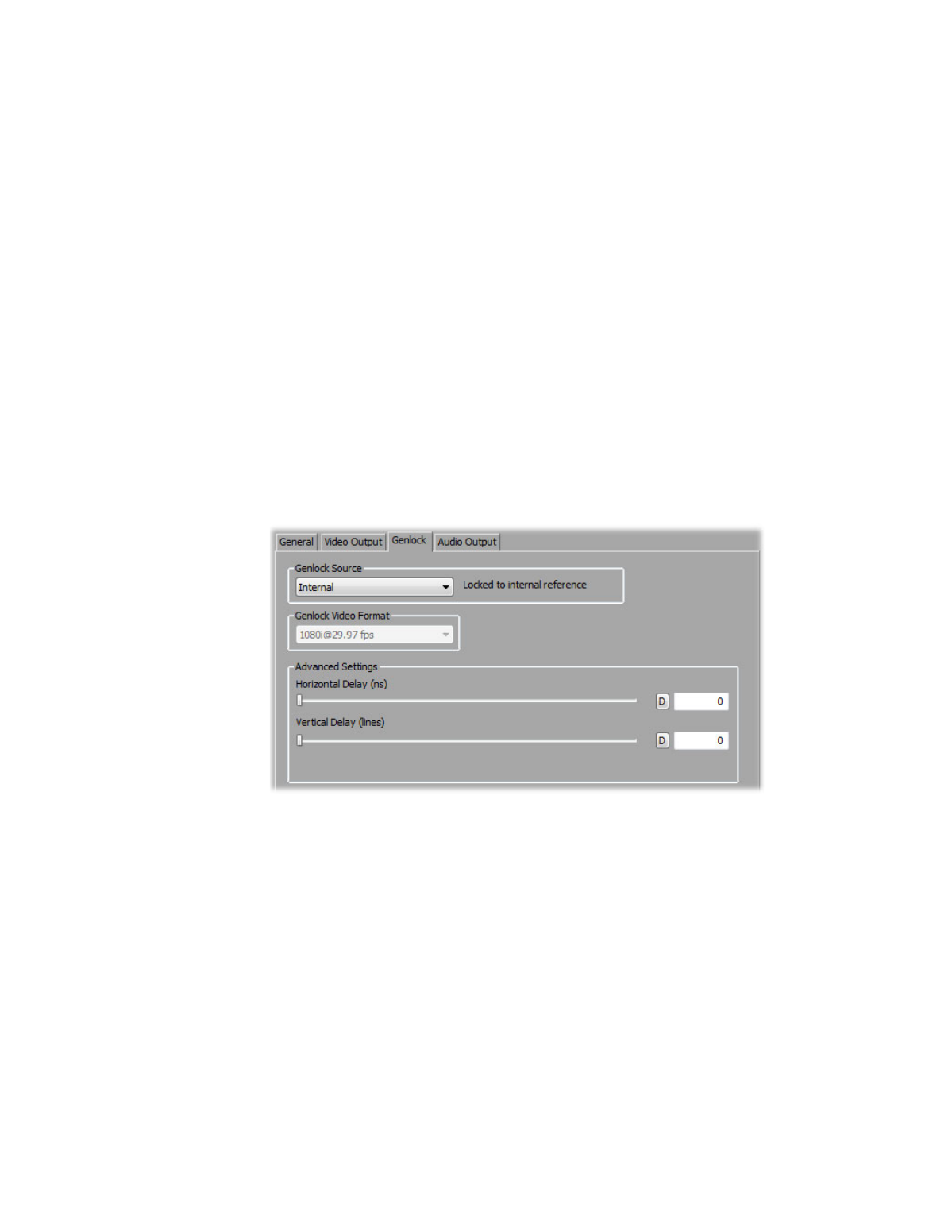
187
Defining your A/V Tools options
Specifying your genlock settings for playback
¦
Note
This section does not apply to Matrox MXO2 Mini.
You can select the source to which you want to genlock all devices connected to
your MXO2 system during playback, as well as adjust the timing settings for all
video outputs from MXO2.
For examples of how to connect an external sync source to your system, see
“Typical Matrox MXO2 connections”
,
, and
“Typical Matrox MXO2 LE connections”
.
°
To specify your genlock settings:
1
Click the
Options
button in the
Matrox A/V Tools
dialog box.
2
Click the
Playback Settings
button. This displays the
Playback Settings
dialog box.
3
Click the
Genlock
tab.
4
From the
Genlock Source
list, select one of the following:
$
Internal
Genlock to MXO2’s internal reference signal. Select this
option only if you don’t have an external sync generator or other reliable
external video sync source.
$
Black Burst Broadcast Quality
Genlock to an external analog sync
source connected to the reference (REF) input on MXO2. This must be a
stable sync source, such as an external sync generator (bi-level black burst
for SD or tri-level sync for HD), or a source VTR that has a built-in TBC.
$
SDI
,
Composite
,
Component
,
S-Video
, and
HDMI Input
Genlock
to your SDI, composite, component, S-Video, or HDMI video source
connected to the video input on MXO2.
