Using the a/v tools pop-up menu – Matrox MXO2 PCIe Host Adapter User Manual
Page 198
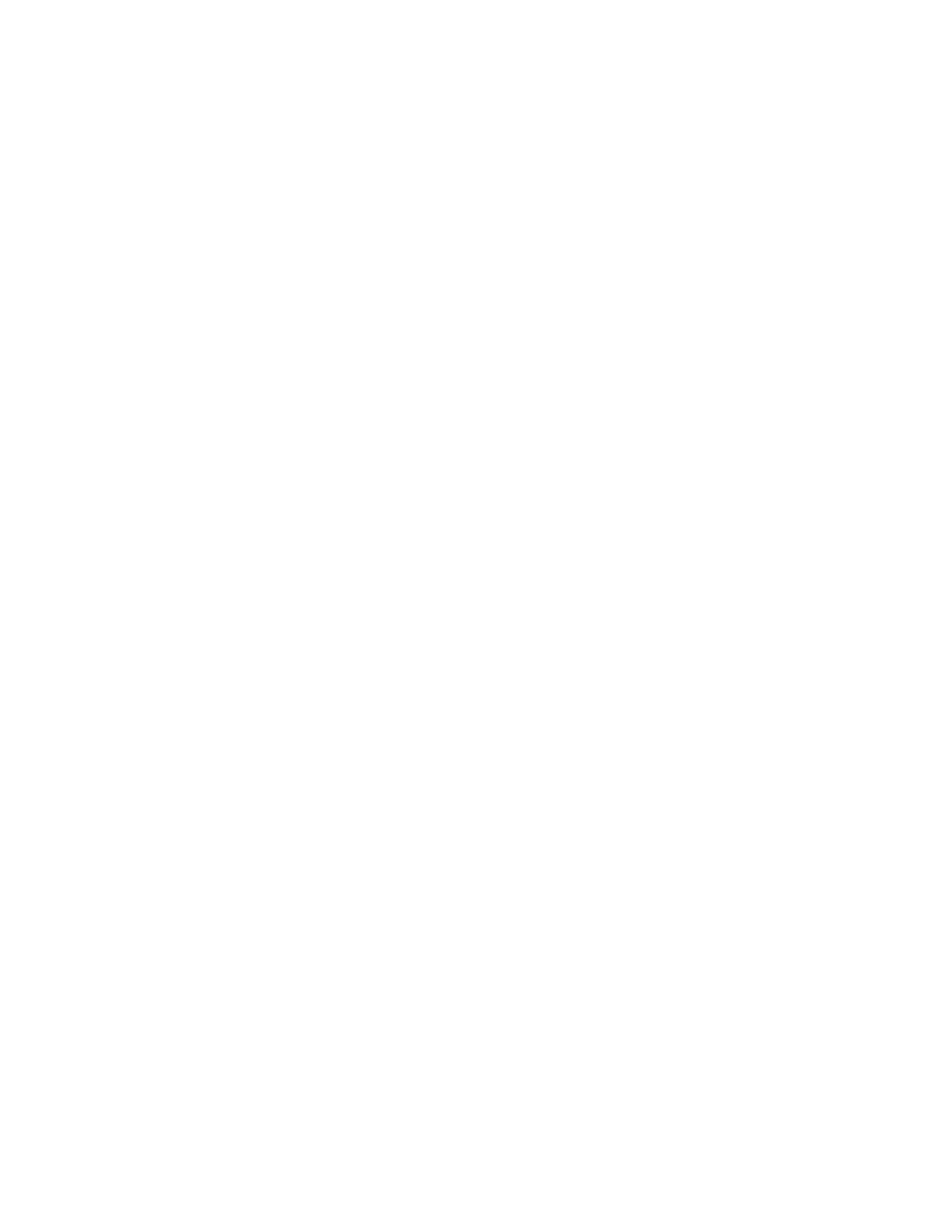
174
Chapter 12, Using Matrox A/V Tools
$
CAM
mode lets you capture live video from your camera, or video on
tape.
$
Disk
mode lets you play back captured clips in your clip list.
4
Clip identification area
This section contains several items to help you
identify your clips.
$
Tape ID
Displays the name that you’ve assigned to the tape in your
VTR.
$
Clip ID
Displays the base name for your new clips when using the
New
tab, or the name of the currently selected clip when using the
Edit
tab. For
details, see
“How A/V Tools assigns clip names”
$
Comment
Lets you enter comments that help you distinguish between
clips in your clip list.
5
Transport controls
A set of common transport controls that lets you
easily navigate through clips on disk. For more information, see
through clips with the transport controls”
6
Clip list
A numbered list of clips and their properties. As you capture clips
in A/V Tools, your clips are automatically added to the clip list. The clip list
can be docked to the
Matrox
A/V Tools
dialog box or float freely as a
resizable window. For more information on using the clip list, see
.
7
Status bar
Displays information about the operation you’re currently
performing in A/V Tools, such as clip information and if frames are dropped
during a capture.
8
Float/dock clip list button
This button lets you dock the clip list to the
Matrox A/V Tools
dialog box, or detach the clip list so that you can move
and resize it. For more information, see
“Detaching and resizing the clip list”
Using the A/V Tools pop-up menu
When you right-click anywhere in the clip list, a pop-up menu appears containing
commands for working with A/V Tools. All commands present in the A/V Tools
pop-up menu are described in this chapter.
Navigating through clips with the transport
controls
A/V Tools includes a common set of transport controls for navigating through
clips on your hard drive when working in
Disk
mode.
¦
Note
The transport controls are disabled in
CAM
mode.
