Matrox MXO2 PCIe Host Adapter User Manual
Page 272
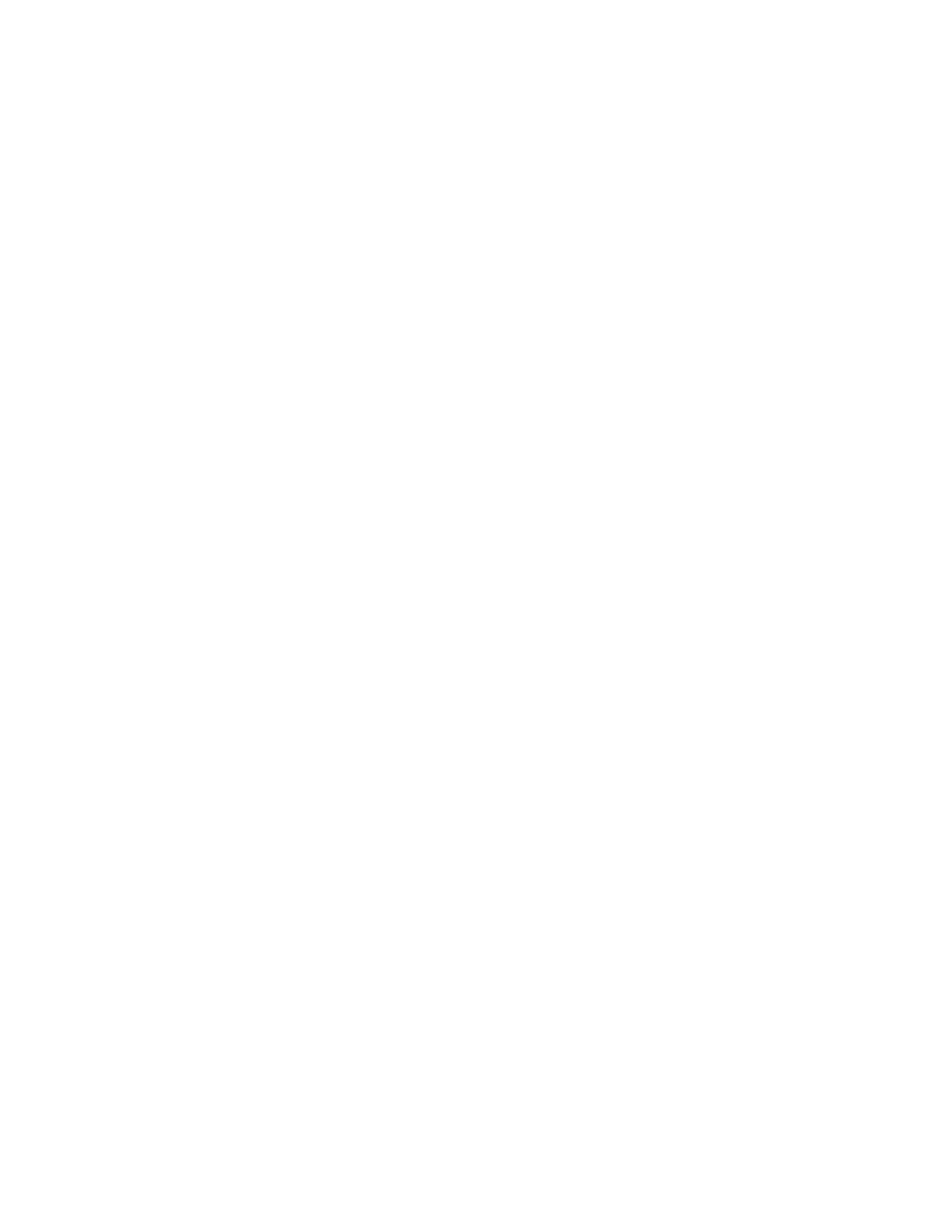
248
Chapter 19, Using the Matrox MAX H.264 Codec with Adobe Software
Exporting to Matrox MAX H.264 files using
Adobe Media Encoder
If you have a Matrox MXO2 product with MAX technology or your system
includes a Matrox CompressHD card, you can use the Matrox MAX H.264 codec
on MXO2 or CompressHD to quickly and easily export material to H.264 files
for Blu-ray Disc and other media formats from Adobe Media Encoder. Matrox
presets are provided for creating
.264
elementary stream files in HD formats that
are supported for Blu-ray Disc authoring using Adobe Encore, and
.mp4
files for
creating files suitable for the web and mobile devices.
Your Matrox
.264
elementary stream files can be imported to Adobe Encore
without having to transcode the files. If you prefer, you can choose to transcode
your material to Matrox H.264 format for Blu-ray Disc authoring directly within
Encore as explained in
“Transcoding for Blu-ray Disc authoring in Adobe
.
If you’d like to capture clips directly to Matrox MAX H.264 files, see
20, “Using Matrox MAX H.264 Capture
Remarks
• When the Matrox MAX H.264 codec on your MXO2 is in use for export,
your MXO2 inputs and outputs won’t be available. You’ll be able to continue
working in Adobe Premiere Pro, but the video preview and output won’t be
updated until the encoding is complete. In order to perform a capture, use
Matrox A/V Tools, or use the Matrox WYSIWYG plug-ins, you’ll have to
wait until the encoding is complete. These limitations, however, don’t apply
if your system includes a Matrox CompressHD card. In this case, the Matrox
MAX H.264 codec on your CompressHD card will be used for the encoding,
and your MXO2 hardware will be available for other tasks (except when
embedding closed captioning in an exported Matrox
.mp4
file).
• When you export an Adobe Premiere Pro sequence, the speed of the export
is affected by the rendering of any non-realtime sections of the sequence. If
your sequence’s video format matches your export format and you’ve
rendered previews of non-realtime sections, you can select
Use Previews
in
the
Export Settings
dialog box prior to performing your export. When you
do this, Premiere Pro won’t need to render the non-realtime sections for
which you’ve already created preview files.
• If you want to export a single Adobe Premiere Pro sequence, you may find it
more convenient and get faster results if you don’t export from Adobe Media
Encoder, and instead perform a direct export from Adobe Premiere Pro.
You’ll also need to perform a direct export if you want closed captioning in
your sequence to be embedded in your exported Matrox
.mp4
file. For details
