Notes about capturing to matrox .m2v files, Notes, About capturing to matrox .m2v files – Matrox MXO2 PCIe Host Adapter User Manual
Page 104
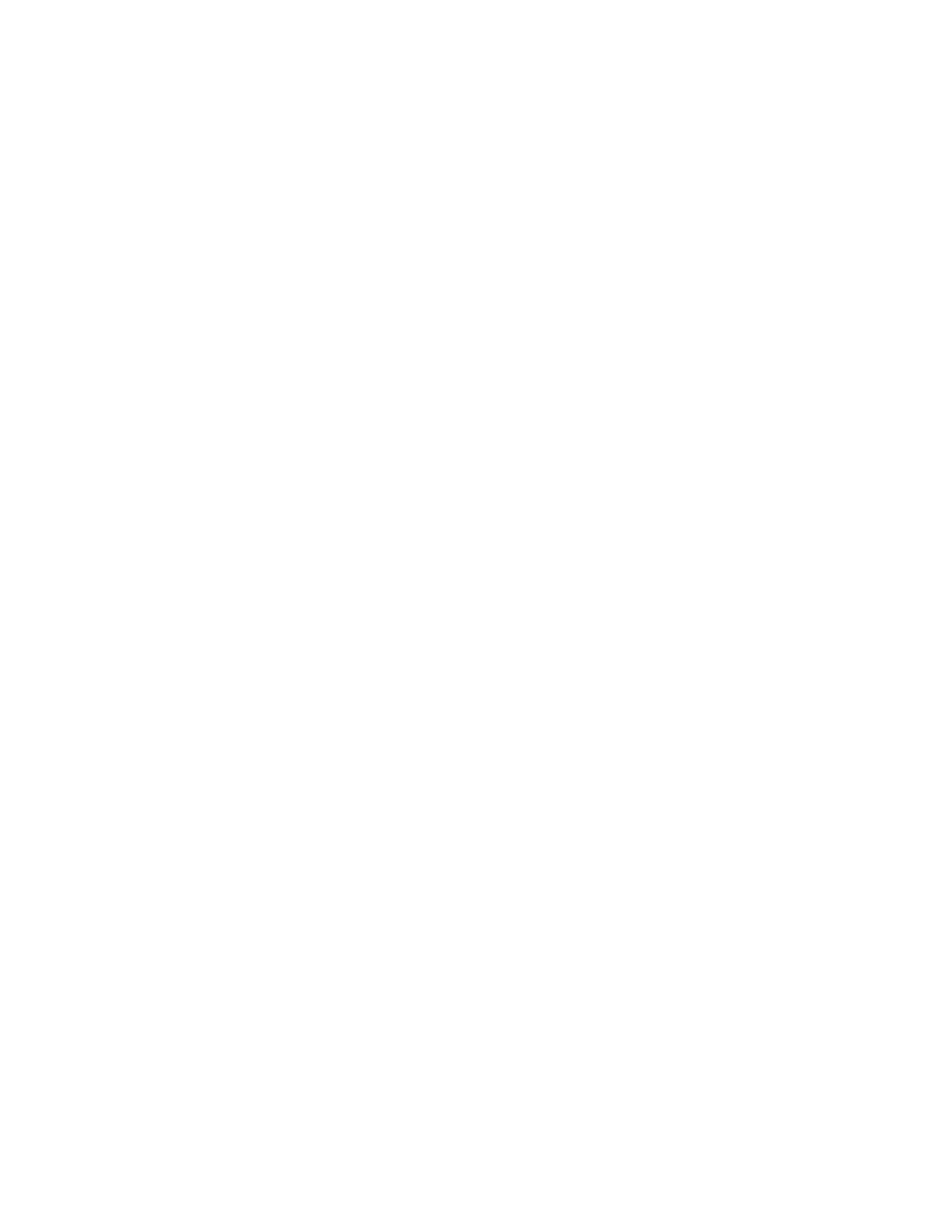
80
Chapter 8, Using Matrox MXO2 with Adobe Premiere Pro
Notes about capturing to Matrox .m2v files
When capturing to Matrox
.m2v
files, keep the following points in mind:
• Automatic scene detection (Scene Detect) is not supported, but batch capture
is supported.
• An associated .
xmp
metadata file is created for all captured and logged
(offline) .
m2v
clips. These files are created in your specified video capture
folder, and contain time code and other information that you provided for
your .
m2v
clips, such as tape name, description, and scene. You can open the
.
xmp
files in Adobe Bridge. Take care not to delete the
.xmp
files and always
keep them with their associated .
m2v
files. Otherwise, you won’t be able to
batch capture logged .
m2v
clips, and the time code information won’t appear
for your .
m2v
clips in the
Project
panel.
• Matrox .
m2v
files are to be used for DVD authoring with Adobe Encore.
However, if you want to use your Matrox .
m2v
clips in Adobe Premiere Pro,
be aware of the following issues:
$
The associated .
wav
files for your
.m2v
clips are not automatically
imported to the
Project
panel.
$
When performing a batch capture of .
m2v
clips, the captured video and
audio clips won’t be automatically imported to the
Project
panel. Because
you won’t be able to link the logged (offline) clips to the captured files on
disk, you’ll have to import the batch captured
.m2v
clips manually. As
well, if you recapture clips using batch capture, captured video clips will
be imported automatically only if you choose to delete the original media
files from disk.
$
When you place a Matrox .
m2v
clip on a video track, an empty associated
.wav
clip will be placed on an audio track beneath it. To get rid of this
clip, select it in the sequence and choose
Clip > Unlink
. Once you’ve
unlinked the .
wav
from the .
m2v
, you can select the .
wav
clip on the audio
track and delete it.
$
It’s recommended that you don’t add handles (extra frames) to your
captured
.m2v
clips. If you do, the handles will be appropriately trimmed
from the video when you add the clip to your sequence, but the handles
won’t be trimmed from the associated audio.
